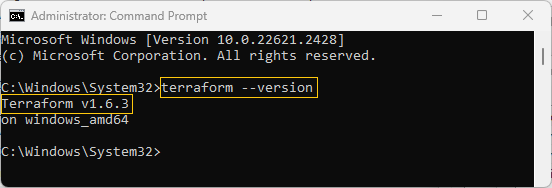PENDING CLEANUP
Windows
-
Downloading Terraform First, I head over to the official Terraform website to grab the latest version. In the downloads section, I select the
Windows_AMD64option, since that matches my system’s architecture. Clicking the link initiates the download of a.zipfile. -
Extracting the Terraform Executable Once the download finishes, I find the
.zipfile in my Downloads folder. I right-click on it and chooseExtract All..., which reveals theterraform.exewithin. I decide to keep it simple and leaveterraform.exeright there in the Downloads folder for now. -
Setting Up the Environment Variable
Add.Edit Environment Variables (Windows) -
Testing the Terraform Command To check if everything’s working, I open a new Command Prompt window and type
terraform --version.
Success
Linux
From PART1_PROJECT_16
Update the system packages:
sudo apt updateInstall the wget and unzip packages to download and extract the Terraform setup:
sudo apt-get install wget unzip -yhector@hector-Laptop:~/Project16-17$ sudo wget https://releases.hashicorp.com/terraform/0.14.7/terraform_0.14.7_linux_amd64.zip #download terraform setup
hector@hector-Laptop:~/Project16-17$ ls #zip file downloaded
PBL README.md terraform_1.1.9_linux_amd64.zip
hector@hector-Laptop:~/Project16-17$ sudo unzip terraform_1.1.9_linux_amd64.zip #Extract the downloaded setup using unzip
Archive: terraform_1.1.9_linux_amd64.zip
inflating: terraform
hector@hector-Laptop:~/Project16-17$ ls #terraform extracted
PBL README.md terraform terraform_1.1.9_linux_amd64.zip
hector@hector-Laptop:~/Project16-17$ sudo mv terraform /usr/local/bin/ #moving extracted setup to /bin directorySuccess
hector@hector-Laptop:~/Project16-17$ terraform -v #checking `version (not latest) Terraform v1.1.9 on linux_amd64