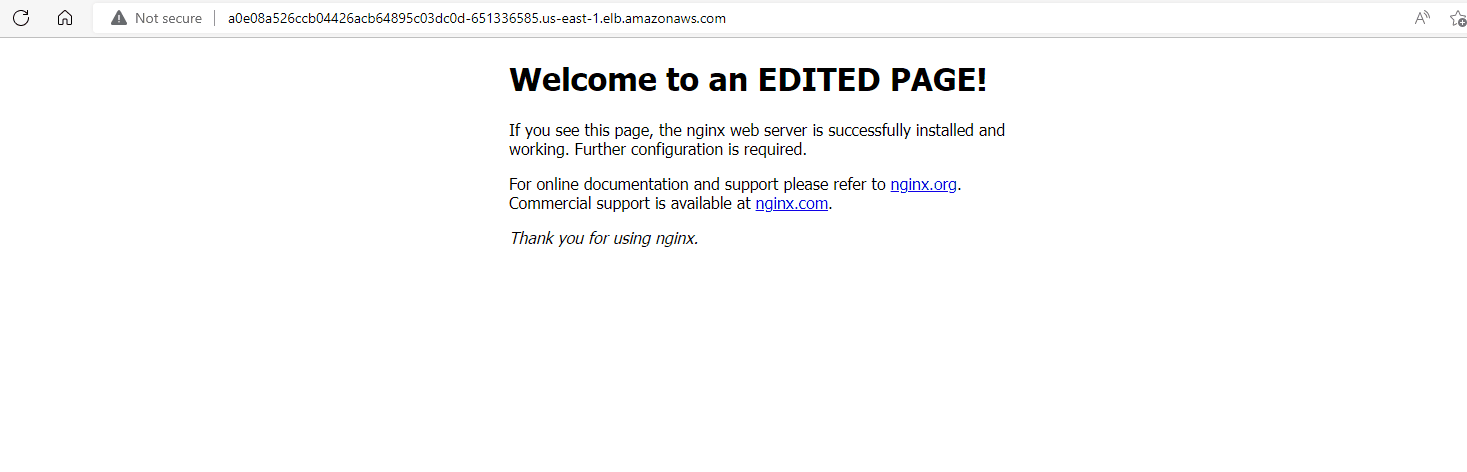(old Project 22)
PROJECT 22 showcases the deployment and configuration of an Nginx web server in a Kubernetes cluster. The project involves various steps such as creating a Kubernetes cluster, deploying pods and services, configuring a LoadBalancer, using Deployments and ReplicaSets.
UNDERSTANDING THE CONCEPT
- The service object in Kubernetes routes traffic to pods.
- The service’s type can be ClusterIP, which acts as an internal load balancer.
- The service forwards requests to pods based on their respective selector labels.
- Pods have virtual IP addresses assigned by Kubernetes network plugins.
- Pods can have different IP addresses from the servers they are running on.
Expose a Service on a Server’s Public IP Address & Static Port
- NodePort service type exposes the service on a static port on the node’s IP address.
- NodePorts are in the range of 30000-32767 by default.
- NodePort allows direct access to the application using the node’s public IP address and appended port.
- Inbound traffic to the NodePort range needs to be allowed in the EC2’s Security Group.
(NodePort is typically used for accessing services from outside the cluster when there is no cloud provider load balancer available)
Maintaining Desired Number of Pods
- ReplicaSet (RS) object ensures a stable set of pod replicas running.
- RS guarantees the availability of a specified number of identical pods.
Note: ReplicaSets are recommended over the older ReplicationController (RC) object.
COMMON KUBERNETES OBJECTS
-
Pod: A Pod is the smallest deployable unit in Kubernetes. It represents a single instance of a running process in a cluster. Pods can contain one or more containers that are tightly coupled and share resources.
-
Namespace: A Namespace provides a way to group and isolate resources within a cluster. It allows multiple teams or projects to share the same cluster while keeping their resources separate.
-
ReplicaSet: A ReplicaSet ensures that a specified number of Pod replicas are running at all times. It is used to scale and manage the lifecycle of Pods. ReplicaSets are typically managed by higher-level controllers like Deployments.
-
Deployment: A Deployment provides declarative updates for Pods and ReplicaSets. It manages the creation and scaling of ReplicaSets, making it easier to manage application deployments and updates.
-
StatefulSet: A StatefulSet is similar to a ReplicaSet but is used for managing stateful applications. It provides guarantees about the ordering and uniqueness of Pods, making it suitable for applications that require stable network identities and persistent storage.
-
DaemonSet: A DaemonSet ensures that a copy of a Pod is running on each node in the cluster. It is useful for running system daemons or agents that need to be present on every node.
-
Service: A Service is an abstraction that defines a logical set of Pods and a policy for accessing them. It provides a stable network endpoint to access the Pods, allowing for load balancing and service discovery.
-
ConfigMap: A ConfigMap is used to store configuration data as key-value pairs. It allows you to separate configuration from the container images and make it easier to manage and update configurations.
-
Volume: A Volume is used to provide persistent storage for containers in a Pod. It allows data to outlive the lifecycle of individual containers and can be shared between containers within the same Pod.
-
Job/CronJob: A Job represents a task or a batch job that runs to completion. It ensures that a specified number of Pods successfully complete their tasks before terminating. CronJob is a type of Job that runs on a schedule.
The common YAML fields for every Kubernetes object include:
kind: Specifies the type of Kubernetes object being created, such as Pod, Deployment, or Service.version: Indicates the version of the Kubernetes API used to create the resource.metadata: Provides information about the resource, such as its name, labels, and annotations.spec: Contains the core information about the resource, defining its desired state. This includes details like container images, number of replicas, environment variables, and volumes.status: Represents the current status of the object and is updated by Kubernetes after creation. This field is not typically included in the YAML manifest provided by the user.
These fields help define the characteristics and behavior of the Kubernetes objects and guide Kubernetes in managing and maintaining the desired state of the cluster.
Kubernetes on AWS (EKS)
So following Getting started with Amazon EKS – AWS Management Console and AWS CLI - Amazon EKS
Once again we will utilize the existing AWS CLI setup (from Project 15) using sub-account DevOps
Create Stack
hector@hector-Laptop:~/Project22$ aws cloudformation create-stack \
> --region us-east-1 \
> --stack-name my-eks-vpc-stack \
> --template-url https://s3.us-west-2.amazonaws.com/amazon-eks/cloudformation/2020-10-29/amazon-eks-vpc-private-subnets.yaml
{
"StackId": "arn:aws:cloudformation:us-east-1:199055125796:stack/my-eks-vpc-stack/1fbf1cc0-1842-11ed-b05c-0e1c47e12f6b"
}
hector@hector-Laptop:~/Project22$
As per aws documentation
Create a cluster IAM role and attach the required Amazon EKS IAM managed policy to it. Kubernetes clusters managed by Amazon EKS make calls to other AWS services on our behalf to manage the resources that we use with the service.
-
We create file
cluster-role-trust-policy.json.{ "Version": "2012-10-17", "Statement": [ { "Effect": "Allow", "Principal": { "Service": "eks.amazonaws.com" }, "Action": "sts:AssumeRole" } ] } -
Created the role myAmazonEKSClusterRole.
--assume-role-policy-documentis used during role creation to define the trust policy document, which determines who can assume the role.
hector@hector-Laptop:~$ aws iam create-role \
> --role-name myAmazonEKSClusterRole \
> --assume-role-policy-document file://"cluster-role-trust-policy.json"
{
"Role": {
"Path": "/",
"RoleName": "myAmazonEKSClusterRole",
"RoleId": "AROAS4WE4FUSEZXBGIH4R",
"Arn": "arn:aws:iam::199055125796:role/myAmazonEKSClusterRole",
"CreateDate": "2022-07-26T13:26:57Z",
"AssumeRolePolicyDocument": {
"Version": "2012-10-17",
"Statement": [
{
"Effect": "Allow",
"Principal": {
"Service": "eks.amazonaws.com"
},
"Action": "sts:AssumeRole"
}
]
}
}
}-
Attach the required Amazon EKS managed IAM policy (AmazonEKSClusterPolicy) to the role (myAmazonEKSClusterRole).
attach-role-policyis used to attach an IAM policy to an existing role, granting permissions and actions to the role.hector@hector-Laptop:~$ aws iam attach-role-policy \ > --policy-arn arn:aws:iam::aws:policy/AmazonEKSClusterPolicy \ > --role-name myAmazonEKSClusterRole hector@hector-Laptop:~$
Creating Cluster
Using the Console (web-based graphical user interface):
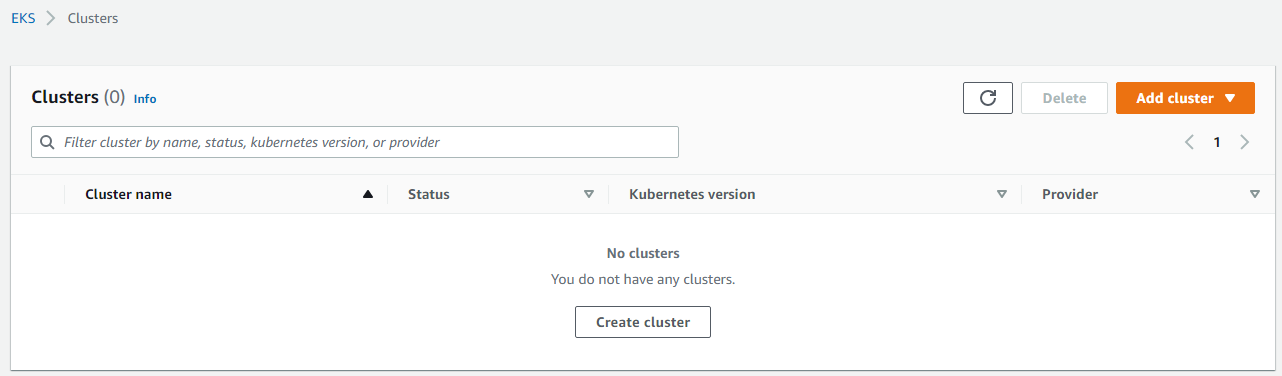
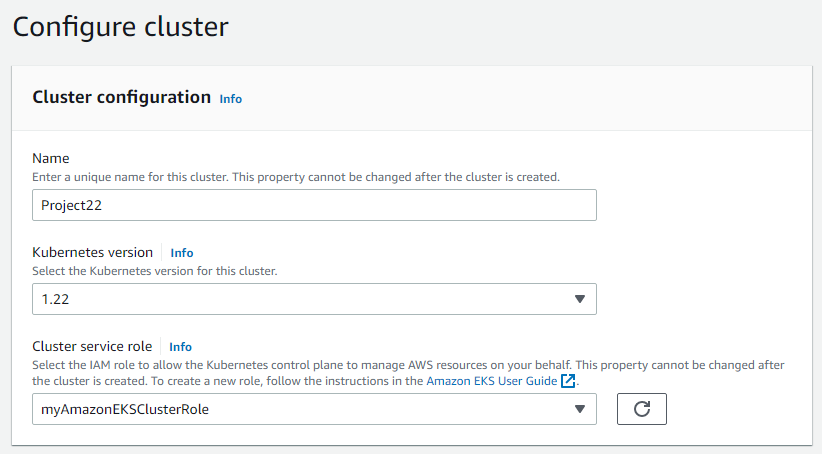
Notice how the role we previously created appears as an option
Click Next to Specify networking
Make sure I pick the VPC created by the stack leave everything else default
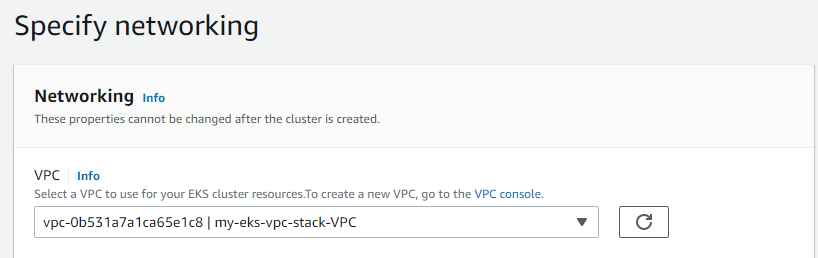
Click Next to Configure logging (leave defaults)
Click Next to Review and create
Click Create


We need to specify the IDs of the VPC we want when creating cluster from AWS CLI
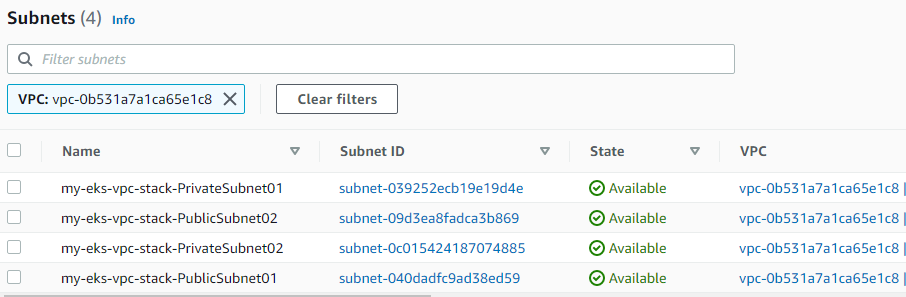
Using AWS CLI:
hector@hector-Laptop:~/Project22$ aws eks create-cluster --profile kube --region us-east-1 --name Project22 --kubernetes-version 1.22 \
> --role-arn arn:aws:iam::199055125796:role/myAmazonEKSClusterRole \
> --resources-vpc-config subnetIds=subnet-039252ecb19e19d4e,subnet-09d3ea8fadca3b869,subnet-0c015424187074885,subnet-040dadfc9ad38ed59
CLUSTER arn:aws:eks:us-east-1:199055125796:cluster/Project22 2022-08-09T22:03:06.047000-04:00 Project22 eks.5 arn:aws:iam::199055125796:role/myAmazonEKSClusterRole CREATING 1.22
KUBERNETESNETWORKCONFIG ipv4 10.100.0.0/16
CLUSTERLOGGING False
TYPES api
TYPES audit
TYPES authenticator
TYPES controllerManager
TYPES scheduler
RESOURCESVPCCONFIG False True vpc-0b531a7a1ca65e1c8
PUBLICACCESSCIDRS 0.0.0.0/0
SUBNETIDS subnet-039252ecb19e19d4e
SUBNETIDS subnet-09d3ea8fadca3b869
SUBNETIDS subnet-0c015424187074885
SUBNETIDS subnet-040dadfc9ad38ed59
hector@hector-Laptop:~/Project22$Configuring Computer to Communicate with Kubernetes Cluster
-
Deleted the existing kubeconfig file located at
~/.kube/configto make way for a new configuration. -
This AWS CLI command is used to update the kubeconfig file with the necessary configuration for accessing the EKS cluster named “Project22” in the AWS region “us-east-1”. The —profile option specifies the AWS profile to use for authentication and authorization.
hector@hector-Laptop:~/Project22$ aws eks update-kubeconfig --profile kube --region us-east-1 --name Project22 Added new context arn:aws:eks:us-east-1:199055125796:cluster/Project22 to /home/hector/.kube/config -
This kubectl command is used to retrieve information about the Kubernetes cluster. It provides details such as the URL of the Kubernetes control plane and the URL of CoreDNS, which is responsible for DNS resolution within the cluster.
hector@hector-Laptop:~/Project22$ kubectl cluster-info Kubernetes control plane is running at https://522B9ADEF131F42CC77EB11C3FB33A42.gr7.us-east-1.eks.amazonaws.com CoreDNS is running at https://522B9ADEF131F42CC77EB11C3FB33A42.gr7.us-east-1.eks.amazonaws.com/api/v1/namespaces/kube-system/services/kube-dns:dns/proxy To further debug and diagnose cluster problems, use 'kubectl cluster-info dump'. hector@hector-Laptop:~/Project22$
-
I attempted to create a Pod in the Kubernetes cluster, the Pod remained in the “Pending” state.
(In Kubernetes, a “Pending” status means that the Pod has been scheduled to run on a node but is waiting for the necessary resources, such as CPU and memory, to become available) -
The cause was that the cluster had no active worker nodes available to schedule and run Pods.
(Worker nodes are responsible for executing and hosting Pods in a Kubernetes cluster) -
To address the problem, I had to create a Node group.
(Node groups are a way to provision and manage worker nodes in an Amazon EKS cluster. By creating a Node group, we added worker nodes to the cluster, providing the necessary resources for Pods to be scheduled and run)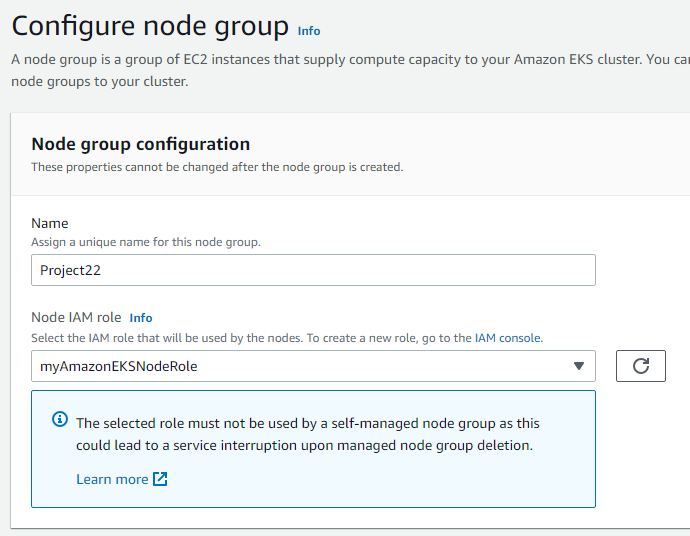 (Everything else defaults)
(Everything else defaults)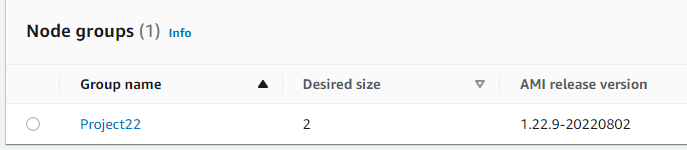
Once we delete the Node group, whatever pod was running disappears
hector@hector-Laptop:~/Project22$ cat nginx-pod.yaml
apiVersion: v1
kind: Pod
metadata:
name: nginx-pod
spec:
containers:
- image: nginx:latest
name: nginx-pod
ports:
- containerPort: 80
protocol: TCP
hector@hector-Laptop:~/Project22$ kubectl apply -f nginx-pod.yaml
pod/nginx-pod created
hector@hector-Laptop:~/Project22$ kubectl get pods -o wide
NAME READY STATUS RESTARTS AGE IP NODE NOMINATED NODE READINESS GATES
nginx-pod 0/1 ContainerCreating 0 7s <none> ip-192-168-10-26.ec2.internal <none> <none>
hector@hector-Laptop:~/Project22$ kubectl get pods -o wide
NAME READY STATUS RESTARTS AGE IP NODE NOMINATED NODE READINESS GATES
nginx-pod 1/1 Running 0 31s 192.168.13.153 ip-192-168-10-26.ec2.internal <none> <none>ACCESSING THE APP FROM THE BROWSER
Let’s create a Pod named nginx-pod by defining a YAML manifest on master node.
sudo cat <<EOF | sudo tee ./nginx-pod.yaml
apiVersion: v1
kind: Pod
metadata:
name: nginx-pod
spec:
containers:
- image: nginx:latest
name: nginx-pod
ports:
- containerPort: 80
protocol: TCP
EOFWe should have a YAML file named nginx-pod.yaml with the necessary specifications for the Pod. It defines a single container running the latest version of the nginx image, named nginx-pod. Port 80 is exposed using the TCP protocol.
To create the Pod we apply the manifest using kubectl
kubectl apply -f nginx-pod.yaml
pod/nginx-pod created <<< outputTo verify the status of the running Pods in the cluster kubectl get pods
NAME READY STATUS RESTARTS AGE
nginx-pod 1/1 Running 0 19mAssuming that the requirement is to access the Nginx Pod internally, using the Pod’s IP address directly is not a reliable choice because Pods are ephemeral. They are not designed to run forever. When they die and another Pod is brought back up, the IP address will change and any application that is using the previous IP address directly will break.
To solve this problem, kubernetes uses Service – An object that abstracts the underlining IP addresses of Pods. A service can serve as a load balancer, and a reverse proxy which basically takes the request using a human readable DNS name, resolves to a Pod IP that is running and forwards the request to it. This way, we do not need to use an IP address. Rather, we can simply refer to the service name directly.
Since we want to provide access to the Nginx Pod from the outside world, such as a web browser, we create a Service.
- Create a Service
yamlmanifest filenginx-service.yaml
hector@hector-Laptop:~/Project22$ cat nginx-service.yaml
apiVersion: v1
kind: Service
metadata:
name: nginx-service
spec:
selector:
app: nginx-pod
ports:
- protocol: TCP
port: 80
targetPort: 80Apply the manifest using the kubectl apply -f nginx-service.yaml command. This creates the Service in the Kubernetes cluster.
hector@hector-Laptop:~/Project22$ kubectl apply -f nginx-service.yaml
service/nginx-service created
To verify that the Service is created, run kubectl get service command. This will list the Services in our cluster, including the newly created nginx-service.
hector@hector-Laptop:~/Project22$ kubectl get service
NAME TYPE CLUSTER-IP EXTERNAL-IP PORT(S) AGE
kubernetes ClusterIP 10.100.0.1 <none> 443/TCP 56m
nginx-service ClusterIP 10.100.15.31 <none> 80/TCP 64s
(The output will show the CLUSTER-IP, PORT(S), and other information about the Service. Note that the EXTERNAL-IP is <none> at this stage, indicating that the Service is not yet externally accessible)
Attempting to port forward using kubectl port-forward command to forward traffic from local port 8089 to port 80 of the nginx-service results in a timeout error. This error occurs because the Pod associated with the Service does not have the necessary labels for the Service to select it.
hector@hector-Laptop:~/Project22$ kubectl port-forward svc/nginx-service 8089:80
error: timed out waiting for the condition
To establish the required connection, we need to modify the Pod manifest to include labels that align with the selectors specified in the Service manifest.
-
Deleted the existing Pod to start fresh
kubectl delete pod nginx-pod -
Updated the YAML manifest file of the pod
nginx-pod.yamlwith the necessary changes (added labels)hector@hector-Laptop:~/Project22$ cat nginx-pod.yaml apiVersion: v1 kind: Pod metadata: name: nginx-pod labels: app: nginx-pod spec: containers: - image: nginx:latest name: nginx-pod ports: - containerPort: 80 protocol: TCP -
Applied the updated manifest file creating a new pod
hector@hector-Laptop:~/Project22$ kubectl apply -f nginx-pod.yaml pod/nginx-pod created
This output signifies that now the port forwarding is functioning correctly. Requests made to 127.0.0.1:8089 or [::1]:8089 on our local machine will be redirected to port 80 of the Nginx service.
hector@hector-Laptop:~/Project22$ kubectl port-forward svc/nginx-service 8089:80
Forwarding from 127.0.0.1:8089 -> 80
Forwarding from [::1]:8089 -> 80
Handling connection for 8089
Handling connection for 8089When we execute the command lynx 127.0.0.1:8089, the Nginx web page will appear in the lynx text-based web browser. This confirms that we can now access the Nginx service running on the Pod through the forwarded port.
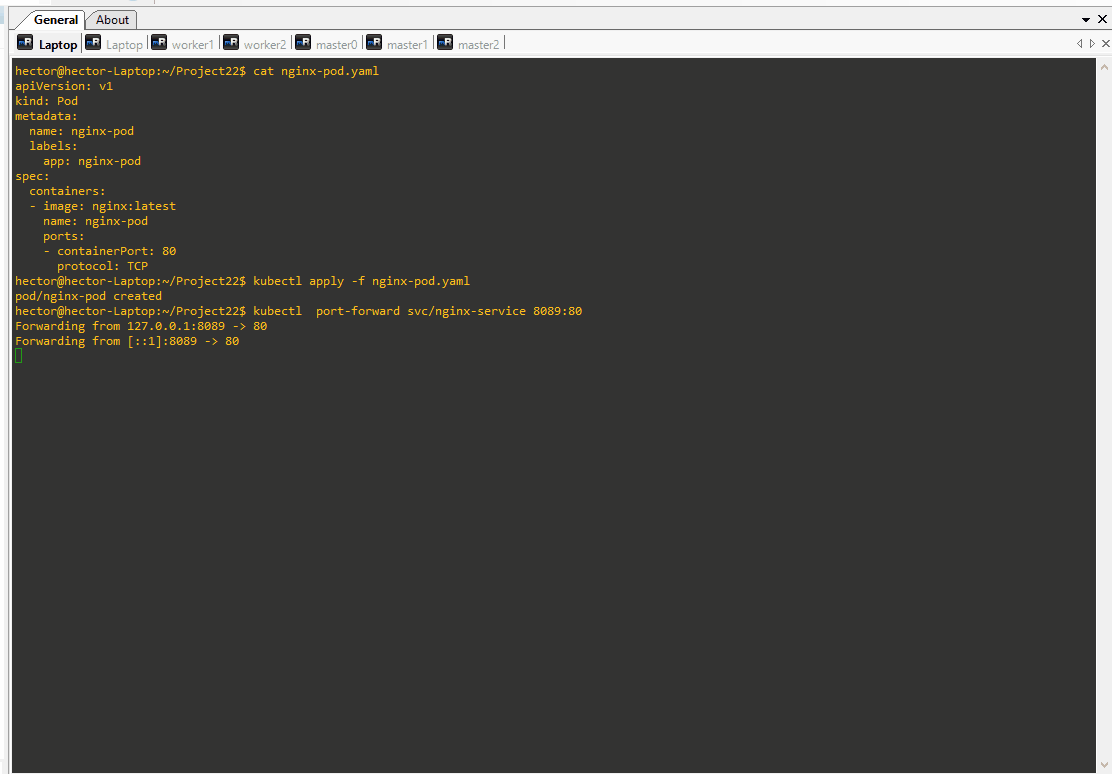
CREATE A REPLICA SET
Let us create a rs.yaml manifest for a ReplicaSet object. ReplicaSet (RS) object ensures a stable set of pod replicas running
# Part 1
apiVersion: apps/v1
kind: ReplicaSet
metadata:
name: nginx-rs
spec:
replicas: 3
selector:
matchLabels:
app: nginx-pod
# Part 2
template:
metadata:
name: nginx-pod
labels:
app: nginx-pod
spec:
containers:
- image: nginx:latest
name: nginx-pod
ports:
- containerPort: 80
protocol: TCP
The ReplicaSet named nginx-rs was created successfully.
hector@hector-Laptop:~/Project22$ kubectl apply -f rs.yaml
replicaset.apps/nginx-rs createdListed the pods using kubectl get pods command. It shows the status of the existing pods, including nginx-pod and the pods managed by the ReplicaSet (nginx-rs-6qshv and nginx-rs-ch9tp).
hector@hector-Laptop:~/Project22$ kubectl get pods
NAME READY STATUS RESTARTS AGE
nginx-pod 1/1 Running 0 49m
nginx-rs-6qshv 1/1 Running 0 17m
nginx-rs-ch9tp 1/1 Running 0 17mDeleting one of the ReplicaSet pods nginx-rs-ch9tp
hector@hector-Laptop:~/Project22$ kubectl delete pod nginx-rs-ch9tp
pod "nginx-rs-ch9tp" deleted
Listing the pods it shows that a new ReplicaSet pod nginx-rs-tqvs8 was created to maintain the desired number of replicas.
hector@hector-Laptop:~/Project22$ kubectl get pods
NAME READY STATUS RESTARTS AGE
nginx-pod 1/1 Running 0 50m
nginx-rs-6qshv 1/1 Running 0 18m
nginx-rs-tqvs8 1/1 Running 0 21s
Listing the ReplicaSets shows nginx-rs with the desired, current, and ready replicas set to 3.
hector@hector-Laptop:~/Project22$ kubectl get rs -o wide
NAME DESIRED CURRENT READY AGE CONTAINERS IMAGES SELECTOR
nginx-rs 3 3 3 19m nginx-pod nginx:latest app=nginx-pod
hector@hector-Laptop:~/Project22$ kubectl describe rs nginx-rs
Name: nginx-rs
Namespace: default
Selector: app=nginx-pod
Labels: <none>
Annotations: <none>
Replicas: 3 current / 3 desired
Pods Status: 3 Running / 0 Waiting / 0 Succeeded / 0 Failed
Pod Template:
Labels: app=nginx-pod
Containers:
nginx-pod:
Image: nginx:latest
Port: 80/TCP
Host Port: 0/TCP
Environment: <none>
Mounts: <none>
Volumes: <none>
Events:
Type Reason Age From Message
---- ------ ---- ---- -------
Normal SuccessfulCreate 19m replicaset-controller Created pod: nginx-rs-6qshv
Normal SuccessfulCreate 19m replicaset-controller Created pod: nginx-rs-ch9tp
Normal SuccessfulCreate 106s replicaset-controller Created pod: nginx-rs-tqvs8
Scaling the ReplicaSet: We can use the imperative command kubectl scale to scale up the ReplicaSet named nginx-rs to have 5 replicas.
hector@hector-Laptop:~/Project22$ kubectl scale rs nginx-rs --replicas=5
replicaset.apps/nginx-rs scaledThere are now a total of 5 pods running, including the original nginx-pod and the newly created pods by the ReplicaSet.
hector@hector-Laptop:~/Project22$ kubectl get pods
NAME READY STATUS RESTARTS AGE
nginx-pod 1/1 Running 0 54m
nginx-rs-6qshv 1/1 Running 0 23m
nginx-rs-gzn6q 1/1 Running 0 26s
nginx-rs-hkpfm 1/1 Running 0 26s
nginx-rs-tqvs8 1/1 Running 0 5m6s
hector@hector-Laptop:~/Project22$
The ReplicaSet name nginx-rs has been scaled to have 5 replicas.
hector@hector-Laptop:~/Project22$ kubectl get rs
NAME DESIRED CURRENT READY AGE
nginx-rs 5 5 5 29mDeleting previous ReplicaSet
hector@hector-Laptop:~/Project22$ kubectl delete rs nginx-rs
replicaset.apps "nginx-rs" deleted
hector@hector-Laptop:~/Project22$
The new ReplicaSet manifest rs2.yaml introduces more advanced label selection and customization options.
hector@hector-Laptop:~/Project22$ cat rs2.yaml
apiVersion: apps/v1
kind: ReplicaSet
metadata:
name: nginx-rs
spec:
replicas: 3
selector:
matchLabels:
env: prod
matchExpressions:
- { key: tier, operator: In, values: [frontend] }
template:
metadata:
name: nginx
labels:
env: prod
tier: frontend
spec:
containers:
- name: nginx-container
image: nginx:latest
ports:
- containerPort: 80
protocol: TCPThe new ReplicaSet nginx-rs with the advanced label selection and customization options has been created.
hector@hector-Laptop:~/Project22$ kubectl apply -f rs2.yaml
replicaset.apps/nginx-rs created
The ReplicaSet nginx-rs now has a desired replica count of 3, and all replicas are running and ready. The selector specifies that the replicas should have labels matching env=prod and tier=frontend.
hector@hector-Laptop:~/Project22$ kubectl get rs nginx-rs -o wide
NAME DESIRED CURRENT READY AGE CONTAINERS IMAGES SELECTOR
nginx-rs 3 3 3 15s nginx-container nginx:latest env=prod,tier in (frontend)
USING AWS LOAD BALANCER TO ACCESS OUR SERVICE IN KUBERNETES.
We previously used the ClusterIP service type to access the Nginx service internally. Now, we’ll switch to the LoadBalancer service type, which creates an actual load balancer in AWS. This allows us to expose the Nginx service to the external world and benefit from load balancing capabilities provided by the external load balancer.
New service manifest using the LoadBalancer type:
hector@hector-Laptop:~/Project22$ cat nginx-service.yaml
apiVersion: v1
kind: Service
metadata:
name: nginx-service
spec:
type: LoadBalancer
selector:
tier: frontend
ports:
- protocol: TCP
port: 80
targetPort: 80Applying the manifest to create the service:
hector@hector-Laptop:~/Project22$ kubectl apply -f nginx-service.yaml
service/nginx-service configured
Retrieving information about the service shows it is of type LoadBalancer:
hector@hector-Laptop:~/Project22$ kubectl get service nginx-service
NAME TYPE CLUSTER-IP EXTERNAL-IP PORT(S) AGE
nginx-service LoadBalancer 10.100.15.31 a0e08a526ccb04426acb64895c03dc0d-651336585.us-east-1.elb.amazonaws.com 80:30466/TCP 95m
If we navigate to the AWS console, we can confirm that the Load Balancer was created along with associated tags.
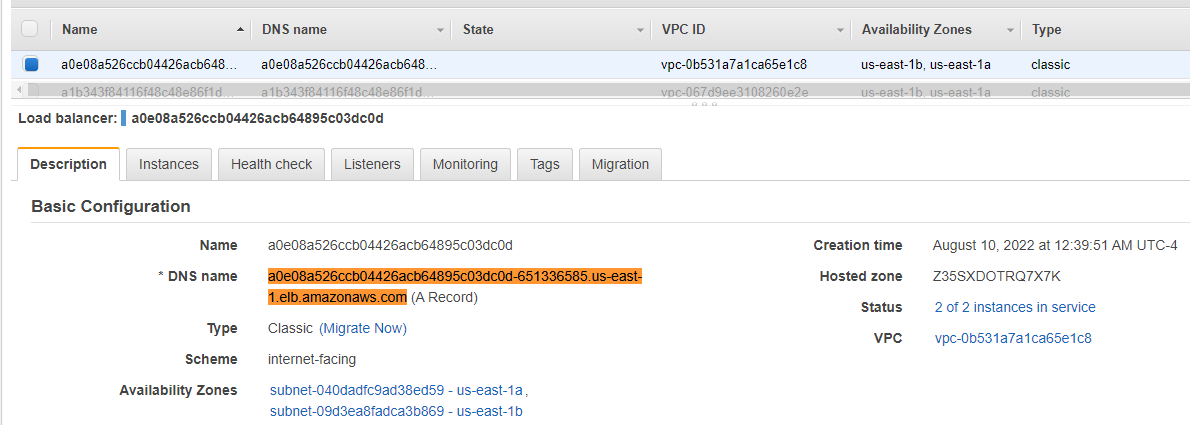
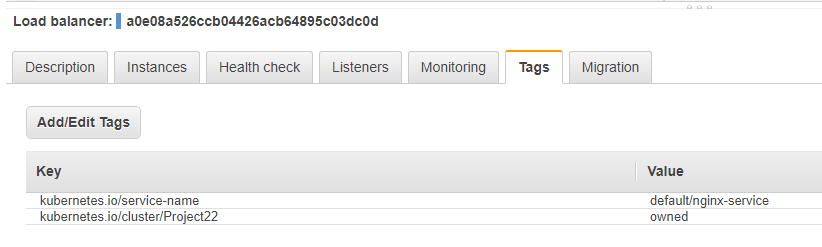
In the following command output, we are retrieving the YAML representation of the nginx-service Service object. The YAML provides detailed information about the service configuration, including annotations, creation timestamp, finalizers, metadata, spec, and status.
kubectl get service nginx-service -o yaml
hector@hector-Laptop:~/Project22$ kubectl get service nginx-service -o yaml
apiVersion: v1
kind: Service
metadata:
annotations:
kubectl.kubernetes.io/last-applied-configuration: |
{"apiVersion":"v1","kind":"Service","metadata":{"annotations":{},"name":"nginx-service","namespace":"default"},"spec":{"ports":[{"port":80,"protocol":"TCP","targetPort":80}],"selector":{"tier":"frontend"},"type":"LoadBalancer"}}
creationTimestamp: "2022-08-10T03:04:53Z"
finalizers:
- service.kubernetes.io/load-balancer-cleanup
name: nginx-service
namespace: default
resourceVersion: "25770"
uid: 0e08a526-ccb0-4426-acb6-4895c03dc0da
spec:
allocateLoadBalancerNodePorts: true
clusterIP: 10.100.15.31
clusterIPs:
- 10.100.15.31
externalTrafficPolicy: Cluster
internalTrafficPolicy: Cluster
ipFamilies:
- IPv4
ipFamilyPolicy: SingleStack
ports:
- nodePort: 30466
port: 80
protocol: TCP
targetPort: 80
selector:
tier: frontend
sessionAffinity: None
type: LoadBalancer
status:
loadBalancer:
ingress:
- hostname: a0e08a526ccb04426acb64895c03dc0d-651336585.us-east-1.elb.amazonaws.com
hector@hector-Laptop:~/Project22$A clusterIP key is updated in the manifest and assigned an IP address. Even though we have specified a Loadbalancer service type, internally it still requires a clusterIP to route the external traffic through.
In the ports section, nodePort is still used. This is because Kubernetes still needs to use a dedicated port on the worker node to route the traffic through. Ensure that port range 30000-32767 is opened in our inbound Security Group configuration.
Using the DNS name of the load balancer a0e08a526ccb04426acb64895c03dc0d-651336585.us-east-1.elb.amazonaws.com, I tested the service by accessing it in a web browser.
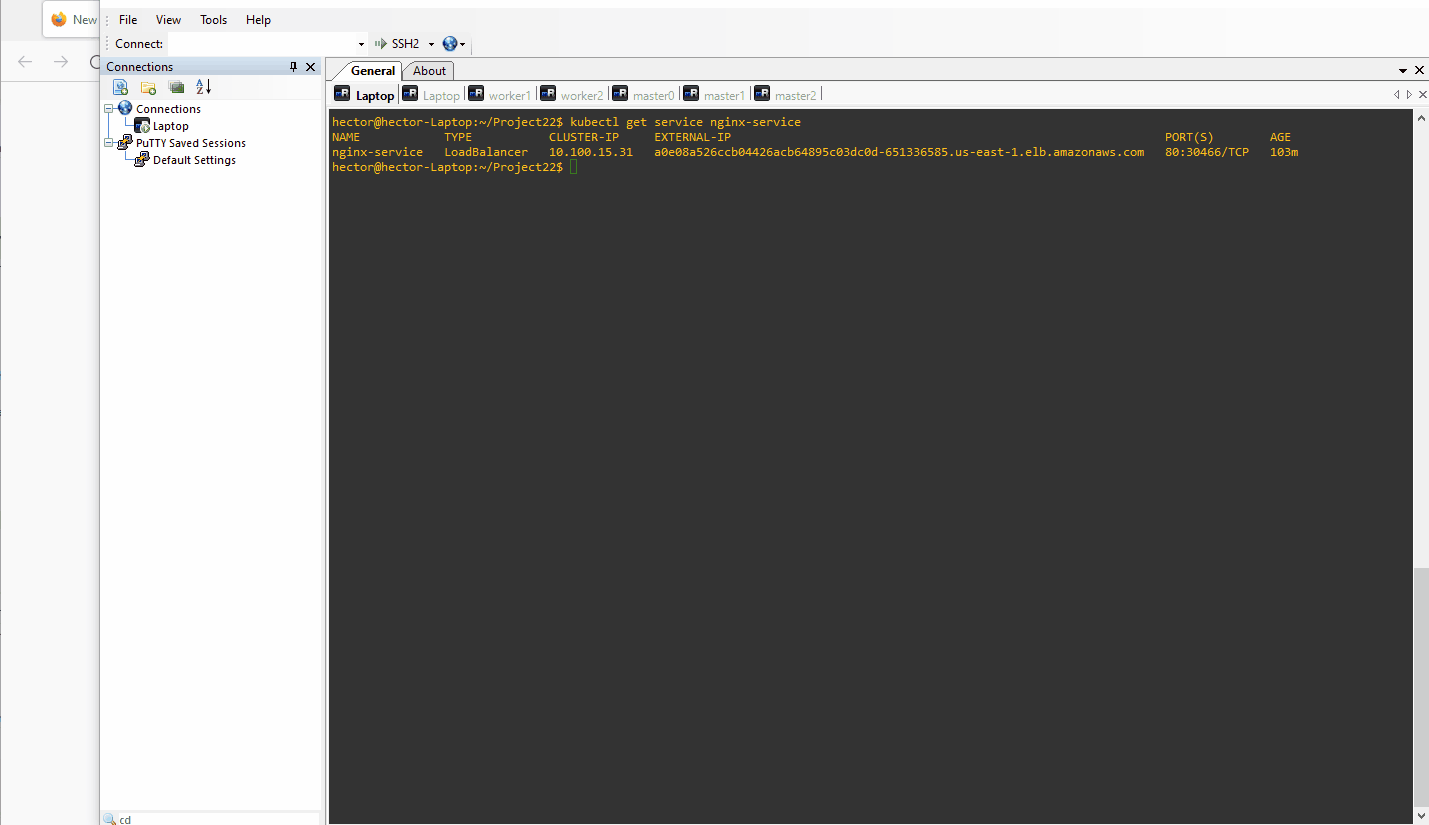
USING DEPLOYMENT CONTROLLERS
Officially, it is highly recommended to use Deployments to manage replica sets rather than using replica sets directly.
A Deployment is another layer above ReplicaSets and Pods, newer and more advanced level concept than ReplicaSets. It manages the deployment of ReplicaSets and allows for easy updating of a ReplicaSet as well as the ability to roll back to a previous version of deployment. It is declarative and can be used for rolling updates of micro-services, ensuring there is no downtime.
In this series of commands, we demonstrate the behavior of a Kubernetes Deployment and its associated ReplicaSet.
hector@hector-Laptop:~/Project22$ kubectl delete rs nginx-rs
replicaset.apps "nginx-rs" deletedInitially, we created a Deployment, specifying 3 replicas of a pod running the nginx container. This Deployment automatically created a ReplicaSet to manage these pods, maintaining the desired state of 3 active nginx pods
hector@hector-Laptop:~/Project22$ cat deployment.yaml
apiVersion: apps/v1
kind: Deployment
metadata:
name: nginx-deployment
labels:
tier: frontend
spec:
replicas: 3
selector:
matchLabels:
tier: frontend
template:
metadata:
labels:
tier: frontend
spec:
containers:
- name: nginx
image: nginx:latest
ports:
- containerPort: 8
hector@hector-Laptop:~/Project22$ kubectl apply -f deployment.yaml
deployment.apps/nginx-deployment created
hector@hector-Laptop:~/Project22$ kubectl get deployment
NAME READY UP-TO-DATE AVAILABLE AGE
nginx-deployment 3/3 3 3 20s
hector@hector-Laptop:~/Project22$ kubectl get rs
NAME DESIRED CURRENT READY AGE
nginx-deployment-5cb44ffccf 3 3 3 32s
hector@hector-Laptop:~/Project22$ kubectl get pods
NAME READY STATUS RESTARTS AGE
nginx-deployment-5cb44ffccf-4m86n 1/1 Running 0 44s
nginx-deployment-5cb44ffccf-8rrkf 1/1 Running 0 44s
nginx-deployment-5cb44ffccf-p8w6q 1/1 Running 0 44s
Later, we attempted to manually scale the ReplicaSet to 15 replicas using the kubectl scale command. However, as the ReplicaSet is managed by a Deployment, the Deployment immediately noticed this change and reverted it back to the desired state of 3 replicas. This was evident from the ‘Terminating’ status of the additional pods.
hector@hector-Laptop:~/Project22$ kubectl scale rs nginx-deployment-5cb44ffccf --replicas=15
replicaset.apps/nginx-deployment-5cb44ffccf scaled
hector@hector-Laptop:~/Project22$ kubectl get pods
NAME READY STATUS RESTARTS AGE
nginx-deployment-5cb44ffccf-4m86n 1/1 Running 0 2m16s
nginx-deployment-5cb44ffccf-87bqs 1/1 Terminating 0 6s
nginx-deployment-5cb44ffccf-8rrkf 1/1 Running 0 2m16s
nginx-deployment-5cb44ffccf-lsgcc 1/1 Terminating 0 6s
nginx-deployment-5cb44ffccf-mcwjr 1/1 Terminating 0 6s
nginx-deployment-5cb44ffccf-p8w6q 1/1 Running 0 2m16s
nginx-deployment-5cb44ffccf-pr2lf 1/1 Terminating 0 6s
nginx-deployment-5cb44ffccf-qjhrl 1/1 Terminating 0 6s
nginx-deployment-5cb44ffccf-wvlzn 1/1 Terminating 0 6s
hector@hector-Laptop:~/Project22$ kubectl get pods
NAME READY STATUS RESTARTS AGE
nginx-deployment-5cb44ffccf-4m86n 1/1 Running 0 2m41s
nginx-deployment-5cb44ffccf-8rrkf 1/1 Running 0 2m41s
nginx-deployment-5cb44ffccf-p8w6q 1/1 Running 0 2m41s
hector@hector-Laptop:~/Project22$ kubectl get deployment
NAME READY UP-TO-DATE AVAILABLE AGE
nginx-deployment 3/3 3 3 5m52s
This exercise essentially illustrates the declarative nature of Deployments in Kubernetes. When a ReplicaSet is managed by a Deployment, the Deployment ensures that the desired state is preserved. Any manual changes to the ReplicaSet are overridden by the Deployment to maintain the state defined in the Deployment specification.
Exec into one of the Pod’s container to run Linux commands
hector@hector-Laptop:~/Project22$ kubectl get pods
NAME READY STATUS RESTARTS AGE
nginx-deployment-5cb44ffccf-4m86n 1/1 Running 0 7m23s
nginx-deployment-5cb44ffccf-8rrkf 1/1 Running 0 7m23s
nginx-deployment-5cb44ffccf-p8w6q 1/1 Running 0 7m23shector@hector-Laptop:~/Project22$ kubectl exec -it nginx-deployment-5cb44ffccf-4m86n bash
kubectl exec [POD] [COMMAND] is DEPRECATED and will be removed in a future version. Use kubectl exec [POD] -- [COMMAND] instead.root@nginx-deployment-5cb44ffccf-4m86n:/# ls -ltr /etc/nginx/
total 24
-rw-r--r-- 1 root root 664 Jul 19 14:05 uwsgi_params
-rw-r--r-- 1 root root 636 Jul 19 14:05 scgi_params
-rw-r--r-- 1 root root 5349 Jul 19 14:05 mime.types
-rw-r--r-- 1 root root 1007 Jul 19 14:05 fastcgi_params
-rw-r--r-- 1 root root 648 Jul 19 15:06 nginx.conf
lrwxrwxrwx 1 root root 22 Jul 19 15:06 modules -> /usr/lib/nginx/modules
drwxr-xr-x 1 root root 26 Aug 10 04:53 conf.droot@nginx-deployment-5cb44ffccf-4m86n:/# cat /etc/nginx/conf.d/default.conf
server {
listen 80;
listen [::]:80;
server_name localhost;
#access_log /var/log/nginx/host.access.log main;
location / {
root /usr/share/nginx/html;
index index.html index.htm;
}
#error_page 404 /404.html;
# redirect server error pages to the static page /50x.html
#
error_page 500 502 503 504 /50x.html;
location = /50x.html {
root /usr/share/nginx/html;
}
# proxy the PHP scripts to Apache listening on 127.0.0.1:80
#
#location ~ \.php$ {
# proxy_pass http://127.0.0.1;
#}
# pass the PHP scripts to FastCGI server listening on 127.0.0.1:9000
#
#location ~ \.php$ {
# root html;
# fastcgi_pass 127.0.0.1:9000;
# fastcgi_index index.php;
# fastcgi_param SCRIPT_FILENAME /scripts$fastcgi_script_name;
# include fastcgi_params;
#}
# deny access to .htaccess files, if Apache's document root
# concurs with nginx's one
#
#location ~ /\.ht {
# deny all;
#}
}
root@nginx-deployment-5cb44ffccf-4m86n:/#PERSISTING DATA FOR PODS
(In Project 23, we demonstrate how to persist data)
When a Pod is deleted in Kubernetes, any data stored within that Pod’s container is lost. Pods in Kubernetes are ephemeral, meaning they can be created, deleted, and replaced dynamically. This behavior is intentional to ensure scalability, fault-tolerance, and efficient resource utilization.
First we Scale the Pods down to 1 replica.
hector@hector-Laptop:~/Project22$ kubectl get deployment
NAME READY UP-TO-DATE AVAILABLE AGE
nginx-deployment 3/3 3 3 20m
hector@hector-Laptop:~/Project22$ kubectl autoscale deployment nginx-deployment --max=1 --min=1
horizontalpodautoscaler.autoscaling/nginx-deployment autoscaled
hector@hector-Laptop:~/Project22$ kubectl get deployment
NAME READY UP-TO-DATE AVAILABLE AGE
nginx-deployment 3/3 3 3 21m
hector@hector-Laptop:~/Project22$ kubectl get deployment
NAME READY UP-TO-DATE AVAILABLE AGE
nginx-deployment 1/1 1 1 21mConfirming that we currently have only one pod running.
hector@hector-Laptop:~/Project22$ kubectl get pods
NAME READY STATUS RESTARTS AGE
nginx-deployment-5cb44ffccf-ws8b5 1/1 Running 0 9m9s
hector@hector-Laptop:~/Project22$
Accessing the running pod (nginx-deployment-5cb44ffccf-ws8b5) using exec. Performing an apt-get update and installing vim to enable editing of the index.html file.
hector@hector-Laptop:~/Project22$ kubectl exec -it nginx-deployment-5cb44ffccf-ws8b5 bash
kubectl exec [POD] [COMMAND] is DEPRECATED and will be removed in a future version. Use kubectl exec [POD] -- [COMMAND] instead.
root@nginx-deployment-5cb44ffccf-ws8b5:/# apt-get update
Get:1 http://deb.debian.org/debian bullseye InRelease [116 kB]
Get:2 http://deb.debian.org/debian-security bullseye-security InRelease [48.4 kB]
Get:3 http://deb.debian.org/debian bullseye-updates InRelease [44.1 kB]
Get:4 http://deb.debian.org/debian bullseye/main amd64 Packages [8182 kB]
Get:5 http://deb.debian.org/debian-security bullseye-security/main amd64 Packages [175 kB]
Get:6 http://deb.debian.org/debian bullseye-updates/main amd64 Packages [2592 B]
Fetched 8567 kB in 2s (5092 kB/s)
Reading package lists... Done
root@nginx-deployment-5cb44ffccf-ws8b5:/# apt-get install vim
Reading package lists... Done
Building dependency tree... Done
Reading state information... Done
...After editing the page, we modify it to display the message ”Welcome to an EDITED PAGE!”. To confirm the changes, we can check the content of the index.html file by running the command cat /usr/share/nginx/html/index.html.
root@nginx-deployment-5cb44ffccf-ws8b5:/# cat /usr/share/nginx/html/index.html
<!DOCTYPE html>
<html>
<head>
<title>Welcome to nginx!</title>
<style>
html { color-scheme: light dark; }
body { width: 35em; margin: 0 auto;
font-family: Tahoma, Verdana, Arial, sans-serif; }
</style>
</head>
<body>
<h1>Welcome to an EDITED PAGE!</h1>
<p>If you see this page, the nginx web server is successfully installed and
working. Further configuration is required.</p>
<p>For online documentation and support please refer to
<a href="http://nginx.org/">nginx.org</a>.<br/>
Commercial support is available at
<a href="http://nginx.com/">nginx.com</a>.</p>
<p><em>Thank you for using nginx.</em></p>
</body>
</html>
root@nginx-deployment-5cb44ffccf-ws8b5:/#Below is the updated output of the page viewed in a web browser after editing the content of the pod
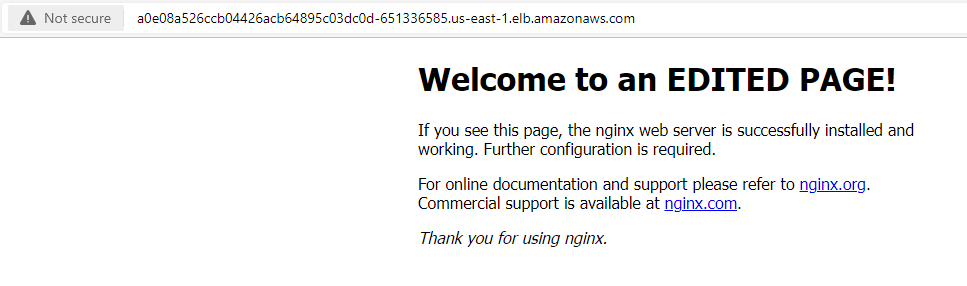
Below we see what happens when we delete the pod and refresh the page. We lose the change made in index.html