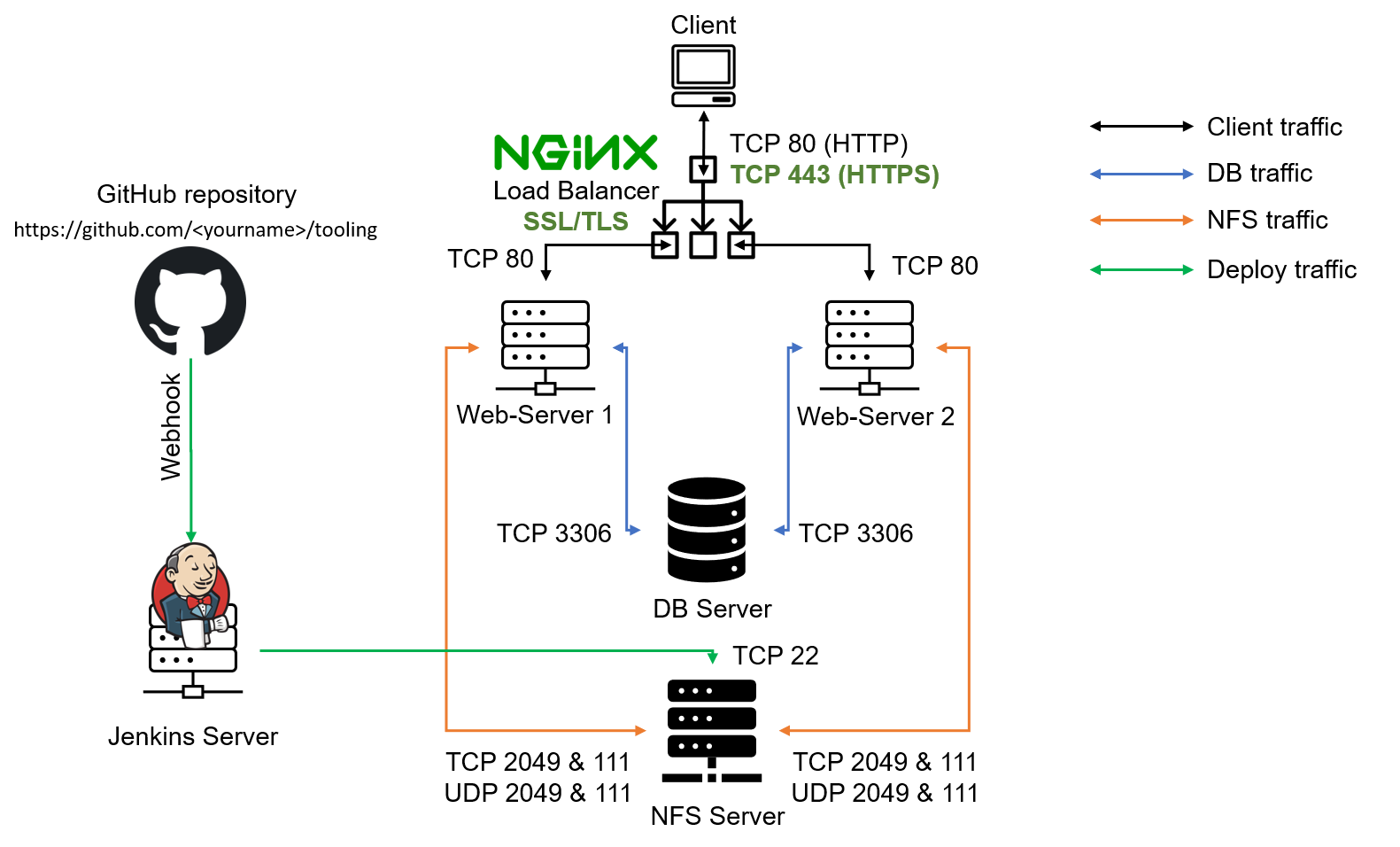(old Project 10 )
Info
PROJECT 10: LOAD BALANCER SOLUTION WITH NGINX AND SSL/TLS
To know different alternative solutions for the same problem. We will implement a Nginx Load Balancing Web Solution with secured HTTPS connection with periodically updated SSL/TLS certificates.
In this project we will register our website with LetsEnrcypt Certificate Authority, to automate certificate issuance and use a shell client recommended by LetsEncrypt – certbot.
Provision the environment
-
Create an Ubuntu Server 20.04
Creating Ubuntu instance in AWS (EC2) -
Open TCP port 80 and 443 creating an Inbound Rule in Security Group.
Open Ports in AWS (EC2)
Configure Nginx as a Load Balancer
#Install Nginx
sudo apt update
sudo apt install nginxWill update /etc/hosts file for local DNS with Web Servers’ names Web1, Web2 and their local IP addresses. This is my hosts file
ubuntu@ip-172-31-91-30:~$ sudo vi /etc/hosts
ubuntu@ip-172-31-91-30:~$ cat /etc/hosts
127.0.0.1 localhost
172.31.87.158 Web1 #<< Added these two lines
172.31.81.144 Web2 #<<
...We configure LB by updating config file nginx.conf
sudo vi /etc/nginx/nginx.confMake sure to comment-out line include /etc/nginx/sites-enabled/*;
#include /etc/nginx/sites-enabled/*;Sections upstream and server should look like this
upstream myproject {
server Web1 weight=5; #using Local DNS names Web1,2 instead of IPs
server Web2 weight=5;
}
server {
listen 80;
server_name www.domain.com;
location / {
proxy_pass http://myproject;
}
}
}Register a new domain name and configure secured connection using SSL/TLS certificates
Let us make necessary configurations to make connections to our Tooling Web Solution secured! In order to get a valid SSL certificate – you need to register a new domain name. I registered hectorsdomainforproject.de
Assign an Elastic IP to your Nginx LB server and associate your domain name with this Elastic IP. To avoid new public ip after restart

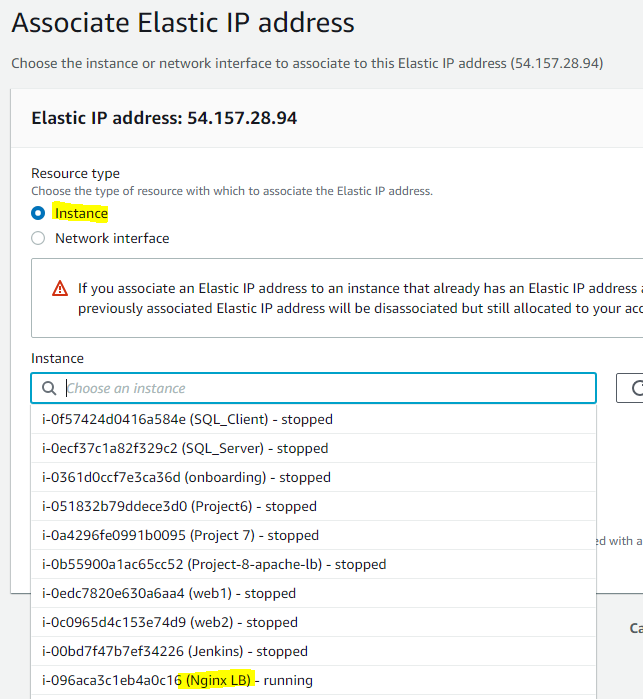
Update A record in your registrar to point to Nginx LB using Elastic IP address
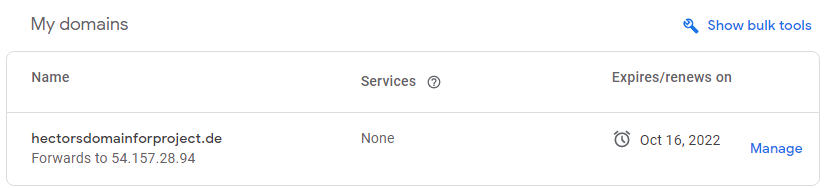
Configure Nginx to recognize your new domain name Update your nginx.conf with server_name www.<your-domain-name.com> instead of server_name www.domain.com. When requesting
server {
server_name www.hectorsdomainforproject.de;
location / {
proxy_pass http://myproject;
}Make sure snapd service is active and running.
sudo systemctl status snapd
Install certbot and request for an SSL/TLS certificate
ubuntu@ip-172-31-91-30:~$ sudo snap install --classic certbot
certbot 1.20.0 from Certbot Project (certbot-eff✓) installed
ubuntu@ip-172-31-91-30:~$Request your certificate certbot instructions
sudo ln -s /snap/bin/certbot /usr/bin/certbot #created symbolic link
sudo certbot --nginx #get a certificate and have Certbot edit your nginx configuration automatically to serve it, turning on HTTPS access in a single step.ubuntu@ip-172-31-91-30:/etc/nginx$ sudo certbot --nginx
Saving debug log to /var/log/letsencrypt/letsencrypt.log
Which names would you like to activate HTTPS for?
- - - - - - - - - - - - - - - - - - - - - - - - - - - - - - - - - - - - - - - -
1: www.hectorsdomainforproject.de
- - - - - - - - - - - - - - - - - - - - - - - - - - - - - - - - - - - - - - - -
Select the appropriate numbers separated by commas and/or spaces, or leave input
blank to select all options shown (Enter 'c' to cancel):
Requesting a certificate for www.hectorsdomainforproject.de
Successfully received certificate.
Certificate is saved at: /etc/letsencrypt/live/www.hectorsdomainforproject.de/fullchain.pem
Key is saved at: /etc/letsencrypt/live/www.hectorsdomainforproject.de/privkey.pem
This certificate expires on 2022-01-16.
These files will be updated when the certificate renews.
Certbot has set up a scheduled task to automatically renew this certificate in the background.
Deploying certificate
Successfully deployed certificate for www.hectorsdomainforproject.de to /etc/nginx/nginx.conf
Congratulations! You have successfully enabled HTTPS on https://www.hectorsdomainforproject.de
- - - - - - - - - - - - - - - - - - - - - - - - - - - - - - - - - - - - - - - -
If you like Certbot, please consider supporting our work by:
* Donating to ISRG / Let's Encrypt: https://letsencrypt.org/donate
* Donating to EFF: https://eff.org/donate-le
- - - - - - - - - - - - - - - - - - - - - - - - - - - - - - - - - - - - - - - -
ubuntu@ip-172-31-91-30:/etc/nginx$Testing secure access to the Web Solution by trying to reach
https:/hectorsdomainforproject.de
We can see a lock icon in the browser’s search string.

By clicking on the lock icon we see the details of the certificate issued for the website.
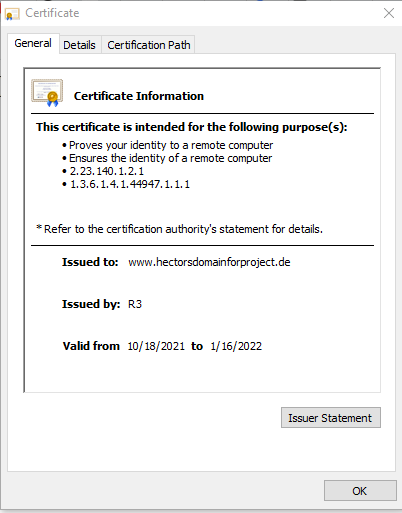
By default, LetsEncrypt certificate is valid for 90 days, so it is recommended to renew it at least every 60 days or more frequently.
You can test renewal command in dry-run mode
ubuntu@ip-172-31-91-30:/etc/nginx$ sudo certbot renew --dry-run
Saving debug log to /var/log/letsencrypt/letsencrypt.log
- - - - - - - - - - - - - - - - - - - - - - - - - - - - - - - - - - - - - - - -
Processing /etc/letsencrypt/renewal/www.hectorsdomainforproject.de.conf
- - - - - - - - - - - - - - - - - - - - - - - - - - - - - - - - - - - - - - - -
Account registered.
Simulating renewal of an existing certificate for www.hectorsdomainforproject.de
- - - - - - - - - - - - - - - - - - - - - - - - - - - - - - - - - - - - - - - -
Congratulations, all simulated renewals succeeded:
/etc/letsencrypt/live/www.hectorsdomainforproject.de/fullchain.pem (success)
- - - - - - - - - - - - - - - - - - - - - - - - - - - - - - - - - - - - - - - -
ubuntu@ip-172-31-91-30:/etc/nginx$Best practice is to have a scheduled job that runs renew command periodically. We can configure a cronjob to run the command twice a day. To do so, lets edit the crontab file with the following command:
crontab -e
we add the following line:
* */12 * * * root /usr/bin/certbot renew > /dev/null 2>&1