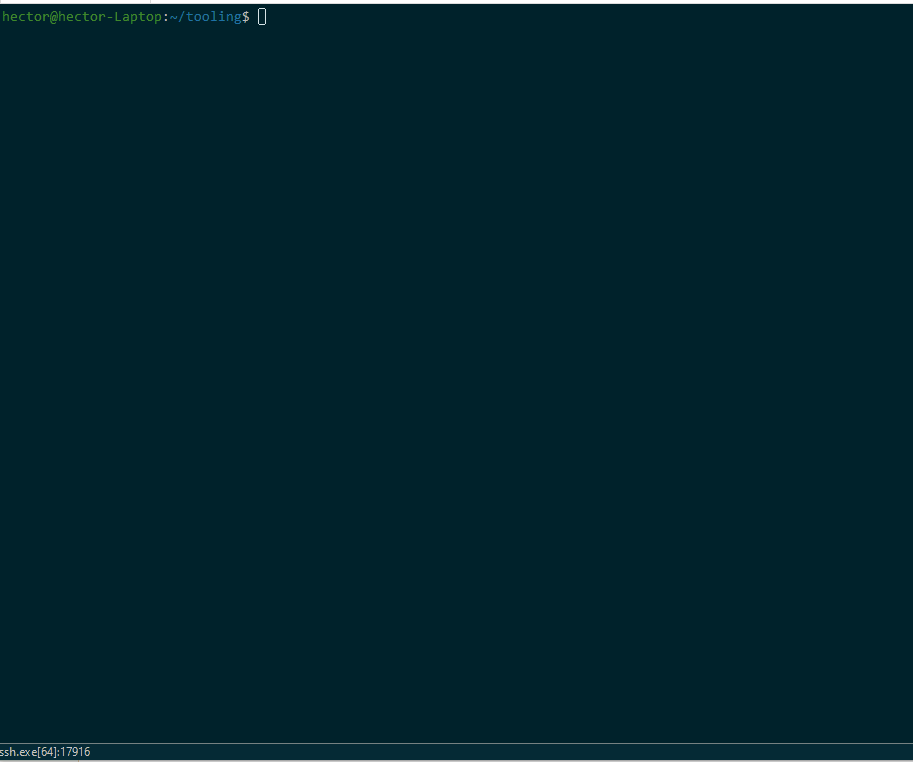(old Project 20)
PROJECT 20
In this project let us migrate the Tooling Web Application from a VM-based solution into a containerized one
Get Docker Engine in Ubuntu
hector@hector-Laptop:~$ docker --version
Docker version 20.10.12, build 20.10.12-0ubuntu2~20.04.1
hector@hector-Laptop:~$I will use a pre-built MySQL database container, configure it, and make sure it is ready to receive requests from our PHP application.
To avoid having to run docker with sudo
sudo chmod 666 /var/run/docker.sock #changing permissions
sudo useradd -G docker $USER #add current user to group dockerCurrently I have no images
hector@hector-Laptop:~$ docker images ls
REPOSITORY TAG IMAGE ID CREATED SIZEGetting the image I need mysql/mysql-server:latest
hector@hector-Laptop:~$ docker pull mysql/mysql-server:latest
latest: Pulling from mysql/mysql-server
1866ca302f77: Pull complete
7208ad90232c: Pull complete
b2d9c817f662: Pull complete
3292176f57b6: Pull complete
d77130a2f17e: Pull complete
47bc31a509ca: Pull complete
fade2a0af17d: Pull complete
Digest: sha256:1a8d2a5584e53a42a43cbd430ae340a36942afee9e14a86624a2cb2d90ce655b
Status: Downloaded newer image for mysql/mysql-server:latest
docker.io/mysql/mysql-server:latestNow I see the image I just downloaded
hector@hector-Laptop:~$ docker images
REPOSITORY TAG IMAGE ID CREATED SIZE
mysql/mysql-server latest 5a9594052aec 3 weeks ago 438MBdeploying a new MySQL container
docker run --name <container_name> -e MYSQL_ROOT_PASSWORD=<my-secret-pw> -d <docker-image>
docker run --name MySQL -e MYSQL_ROOT_PASSWORD=Passw0rd! -d mysql/mysql-server:latest
MySQL container is running:
hector@hector-Laptop:~$ docker run --name MySQL -e MYSQL_ROOT_PASSWORD=Passw0rd! -d mysql/mysql-server:latest
ce2dcf1ec7aab8d2dd5c70919ead800fcdcbdc623a64b292a8876f26fcc0f746
hector@hector-Laptop:~$ docker ps -a
CONTAINER ID IMAGE COMMAND CREATED STATUS PORTS NAMES
ce2dcf1ec7aa mysql/mysql-server:latest "/entrypoint.sh mysq…" 31 seconds ago Up 30 seconds (health: starting) 3306/tcp, 33060-33061/tcp MySQLNow I will do some cleaning to start fresh
Stopping all running containers docker stop $(docker ps -aq)
Remove all containers docker rm $(docker ps -aq)
(alternative I can copy paste individual Container ID)
CONNECTING TO THE MYSQL DOCKER CONTAINER
First, create a network
docker network create --subnet=10.0.0.0/24 tooling_app_network
I can double check with docker network ls
hector@hector-Laptop:~$ docker network ls
NETWORK ID NAME DRIVER SCOPE
8c221e829dfd bridge bridge local
92a7c27b8b67 host host local
7210e0bcf142 none null local
79c067ecb744 tooling_app_network bridge local
hector@hector-Laptop:~$Creating a new container mysql-server
export MYSQL_PW="Passw0rd!" #env variable to store root password
docker run --network tooling_app_network -h mysqlserverhost --name=mysql-server -e MYSQL_ROOT_PASSWORD=$MYSQL_PW -d mysql/mysql-server:latestFlags used:
- -d runs the container in detached mode
- —network connects a container to a network
- -h specifies a hostname
- -e to set environment variable in the container
Double checking container creation docker ps -a
hector@hector-Laptop:~$ docker ps -a
CONTAINER ID IMAGE COMMAND CREATED STATUS PORTS NAMES
acbcd4888fe6 mysql/mysql-server:latest "/entrypoint.sh mysq…" 7 minutes ago Up 7 minutes (healthy) 3306/tcp, 33060-33061/tcp mysql-serverCreating script create_user.sql that generates a user and database called hector
hector@hector-Laptop:~$ bat create_user.sql
───────┬─────────────────────────────────────────────────────────────────────────────────────────────────────────────────────
│ File: create_user.sql
───────┼─────────────────────────────────────────────────────────────────────────────────────────────────────────────────────
1 │ CREATE DATABASE hector;
2 │ CREATE USER 'hector'@'%' IDENTIFIED BY 'password';
3 │ GRANT ALL PRIVILEGES ON * . * TO 'hector'@'%';
4 │
───────┴─────────────────────────────────────────────────────────────────────────────────────────────────────────────────────Now I execute this script inside of the mysql-server container
hector@hector-Laptop:~$ docker exec -i mysql-server mysql -uroot -p$MYSQL_PW < ./create_user.sql #make sure no space after -p
mysql: [Warning] Using a password on the command line interface can be insecure.
hector@hector-Laptop:~$Connecting to mysql-server using another container in interactive mode
docker run --network tooling_app_network --name mysql-client -it --rm mysql mysql -h mysqlserverhost -u hector -pFlags used:
- —name gives the container a name
- -it runs in interactive mode and Allocate a pseudo-TTY
- —rm automatically removes the container when it exits
- —network connects a container to a network
- -h a MySQL flag specifying the MySQL server Container hostname
- -u user created from the SQL script
- -p password specified for the user created from the SQL script
Connecting to mysql-server and displaying database hector I created there
hector@hector-Laptop:~$ docker run --network tooling_app_network --name mysql-client -it --rm mysql mysql -h mysqlserverhost -u hector -p
Enter password:
Welcome to the MySQL monitor. Commands end with ; or \g.
Your MySQL connection id is 236
Server version: 8.0.29 MySQL Community Server - GPL
Copyright (c) 2000, 2022, Oracle and/or its affiliates.
Oracle is a registered trademark of Oracle Corporation and/or its
affiliates. Other names may be trademarks of their respective
owners.
Type 'help;' or '\h' for help. Type '\c' to clear the current input statement.
mysql> show databases;
+--------------------+
| Database |
+--------------------+
| hector |
| information_schema |
| mysql |
| performance_schema |
| sys |
+--------------------+
5 rows in set (0.00 sec)
mysql>As long as we don’t exit, the container will run
hector@hector-Laptop:~$ docker ps -a
CONTAINER ID IMAGE COMMAND CREATED STATUS PORTS NAMES
9135fae03302 mysql "docker-entrypoint.s…" 19 seconds ago Up 18 seconds 3306/tcp, 33060/tcp mysql-client
acbcd4888fe6 mysql/mysql-server:latest "/entrypoint.sh mysq…" 3 hours ago Up 3 hours (healthy) 3306/tcp, 33060-33061/tcp mysql-server
Prepare database schema
Cloned repo git clone https://github.com/hectorproko/tooling to path /home/hector
Creating an environmental variable for tooling_db_schema.sql’s path
hector@hector-Laptop:~/tooling/html$ export tooling_db_schema=/home/hector/tooling/html/tooling_db_schema.sql
hector@hector-Laptop:~/tooling/html$ echo $tooling_db_schema
/home/hector/tooling/html/tooling_db_schema.sqlUsing the variable to execute script on mysql-server
docker exec -i mysql-server mysql -uroot -p$MYSQL_PW < $tooling_db_schema Checking the new database created
docker exec -it mysql-server mysql -uroot -p$MYSQL_PWmysql> SHOW DATABASES;
+--------------------+
| Database |
+--------------------+
| hector |
| information_schema |
| mysql |
| performance_schema |
| sys |
| toolingdb |
+--------------------+
6 rows in set (0.01 sec)
mysql>Updating file tooling/html/.env
hector@hector-Laptop:~$ bat tooling/html/.env
───────┬────────────────────────────────────────────────────────────────────────────────────────────────────────────────────────────────────────────────────────────────────────────────────────────────
│ File: tooling/html/.env
───────┼────────────────────────────────────────────────────────────────────────────────────────────────────────────────────────────────────────────────────────────────────────────────────────────────
1 │ # input your environment variables
2 │
3 │ MYSQL_IP=mysql-server
4 │ MYSQL_USER=hector
5 │ MYSQL_PASS=password
6 │ MYSQL_DBNAME=toolingdb
───────┴────────────────────────────────────────────────────────────────────────────────────────────────────────────────────────────────────────────────────────────────────────────────────────────────
hector@hector-Laptop:~$
Run the Tooling App
I will now containerize the application tooling by telling Docker how to pack the app into an image using a Dockerfile
hector@hector-Laptop:~/tooling$ bat Dockerfile
───────┬────────────────────────────────────────────────────────────────────────────────────────────────────────────────────────────────────────────
│ File: Dockerfile
───────┼────────────────────────────────────────────────────────────────────────────────────────────────────────────────────────────────────────────
1 │ FROM php:7-apache
2 │ MAINTAINER Dare dare@zooto.io
3 │
4 │ RUN docker-php-ext-install mysqli
5 │ RUN echo "ServerName localhost" >> /etc/apache2/apache2.conf
6 │ RUN curl -sS https://getcomposer.org/installer | php -- --install-dir=/usr/local/bin --filename=composer
7 │ COPY apache-config.conf /etc/apache2/sites-available/000-default.conf
8 │ COPY start-apache /usr/local/bin
9 │ RUN a2enmod rewrite
10 │
11 │ # Copy application source
12 │ COPY html /var/www
13 │ RUN chown -R www-data:www-data /var/www
14 │
15 │ CMD ["start-apache"]
───────┴────────────────────────────────────────────────────────────────────────────────────────────────────────────────────────────────────────────
hector@hector-Laptop:~/tooling$I begin by ensuring my current working directory is tooling which contains the Dockerfile
I’ll run the following command to build
docker build -t tooling:0.0.1 .-t parameter is to tag the image as tooling:0.0.1
The . at the end, says to look for Dockerfile in the current working directory
Now using this new build I’ll run a container in interactive mode just to look inside -it
hector@hector-Laptop:~/tooling$ docker run --network tooling_app_network -p 8085:80 -it tooling:0.0.1[Thu Jun 30 19:39:01.289793 2022] [mpm_prefork:notice] [pid 9] AH00163: Apache/2.4.53 (Debian) PHP/7.4.29 configured -- resuming normal operations
[Thu Jun 30 19:39:01.289822 2022] [core:notice] [pid 9] AH00094: Command line: 'apache2 -D FOREGROUND'
--network flag to make sure both Tooling app and database containers are in the same virtual network
-p flag to map the container port 80 to host port 8085
If everything works, I can open the browser and type http://localhost:8085
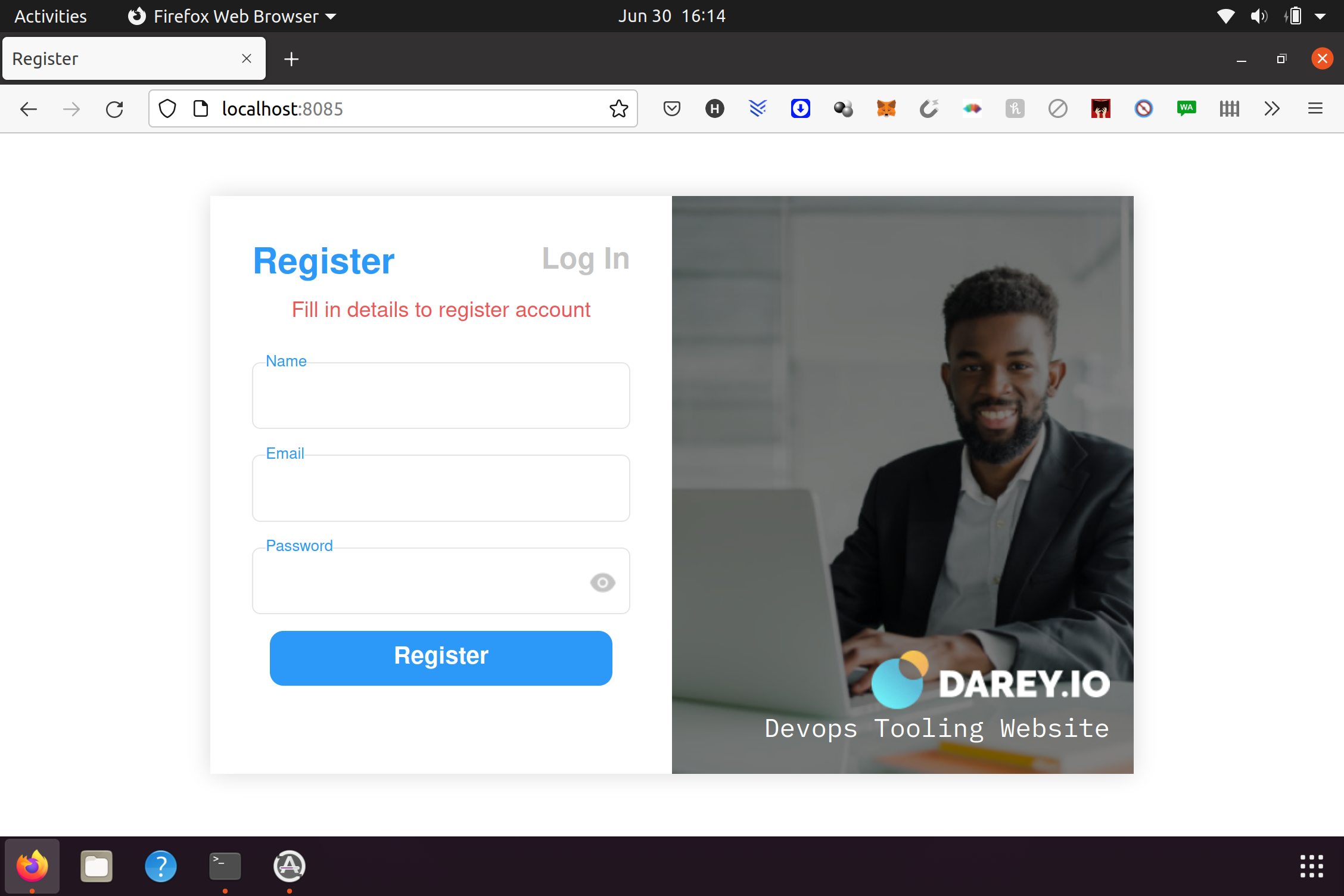
PRACTICE TASK
Practice Task №1 – Implement a POC to migrate the PHP-Todo app into a containerized application.
Part 1
Tasks:
- Write a Dockerfile for the TODO app Repo Here
- Run both database and app on your localmachine Docker Engine
- Access the application from the browser
First I make sure I have my mysql-server container created/running with the .sql script executed
docker run --network tooling_app_network -h mysqlserverhost --name=mysql-server -e MYSQL_ROOT_PASSWORD=$MYSQL_PW-d mysql/mysql-server:latest
docker exec -i mysql-server mysql -uroot -p$MYSQL_PW < ./create_user.sqlThe 3 files we need to focus on are:
Dockerfile
start-apache.sh
.env
#This portion of .env
DB_HOST=mysql-server
DB_DATABASE=hector
DB_USERNAME=hector
DB_PASSWORD=passwordNow I will build my php-todo app image using docker build in the root directory of TODO app Repo where the desire Dockerfile file is located
docker build -t phptodo . Double checking image was created
$ docker images | grep phptodo
phptodo latest d11eee293df9 27 minutes ago 548MBUsing newly created image (phptodo) to start a container
docker run --network tooling_app_network -p 8085:8000 -it phptodo
Part of the output:
Using Laravel to server the php application
Generating autoload files
> php artisan clear-compiled
> php artisan optimize
Generating optimized class loader
Nothing to migrate.
Application key [lG6XbWSiRUu19AeD49zXUu1NZtdd7F7j] set successfully.
Application cache cleared!
Configuration cache cleared!
Route cache cleared!
Laravel development server started on http://0.0.0.0:8000/
[Wed Jul 6 21:25:11 2022] PHP 7.4.30 Development Server (http://0.0.0.0:8000) started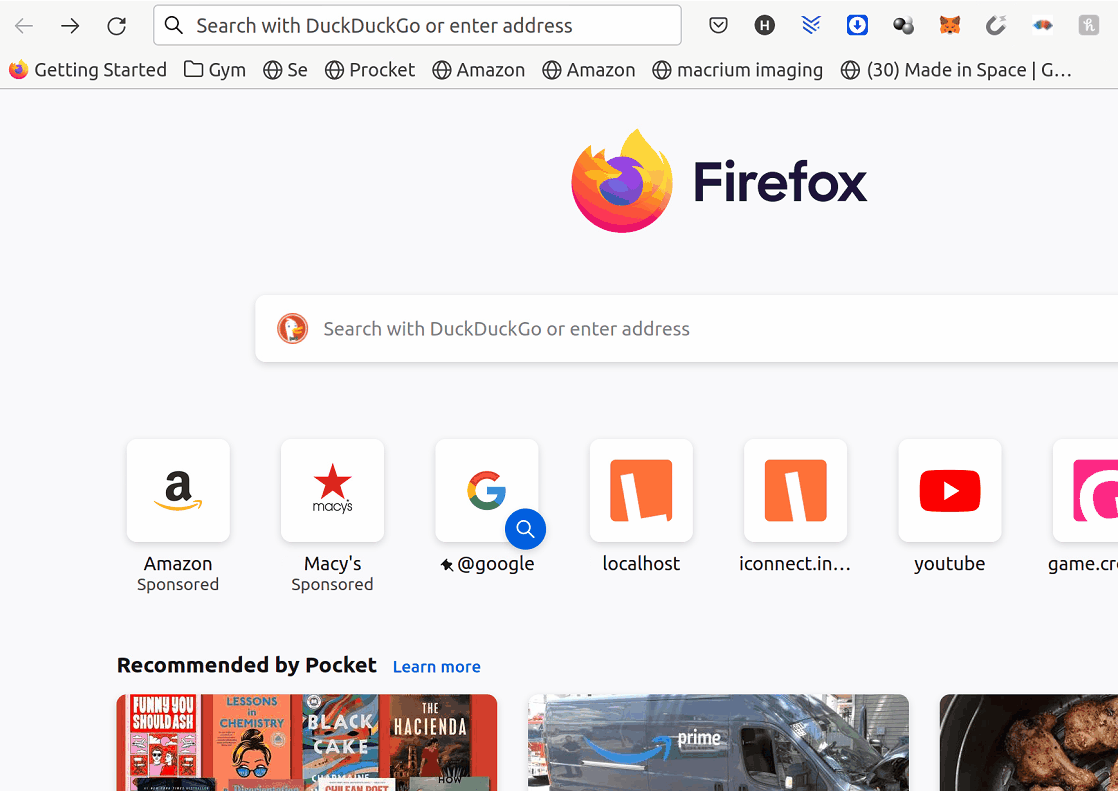
Part 2
Tasks:
- Created an account in Docker Hub
- Created a new DockerHub repository project20
- Pushed the docker images from local machine to the repository
Image I want to push is phptodo
hector@hector-Laptop:~$ docker images | grep phptodo
phptodo latest d11eee293df9 20 hours ago 548MB
hector@hector-Laptop:~$Authenticate docker logging docker login
$ docker login --username=hectorproko
Password:
WARNING! Your password will be stored unencrypted in /home/hector/.docker/config.json.
Configure a credential helper to remove this warning. See
https://docs.docker.com/engine/reference/commandline/login/#credentials-store
Login SucceededI’ll tag the image to specify the user, repo and name of image (at destination) using docker tag image ID hectorproko/project20:phptodo
hector@hector-Laptop:~$ docker tag d11eee293df9 hectorproko/project20:phptodo
hector@hector-Laptop:~$ docker images | grep phptodo
hectorproko/project20 phptodo d11eee293df9 21 hours ago 548MB
phptodo latest d11eee293df9 21 hours ago 548MBNow I push image hectorproko/project20:phptodo to repo project20 (all specified in th e tag)
hector@hector-Laptop:~$ docker push hectorproko/project20:phptodo
The push refers to repository [docker.io/hectorproko/project20]
a4a30dbdf285: Pushed
8bbf535c1f67: Pushed
c36235383c8e: Pushed
d10e1ab513aa: Mounted from library/php
cf5a028805be: Mounted from library/php
31ee2ad0069c: Mounted from library/php
3a6511781124: Mounted from library/php
dd5f6ab1e450: Mounted from library/php
49269d9adf35: Mounted from library/php
6fd16b261e9c: Mounted from library/php
cefda33a1738: Mounted from library/php
08249ce7456a: Mounted from library/php
phptodo: digest: sha256:422f9c3adbe810f3ed0976a6a58a3f97e7815913da5f9639645aac198bc83ade size: 2834
hector@hector-Laptop:~$phptodo: digest: sha256:422f9c3adbe810f3ed0976a6a58a3f97e7815913da5f9639645aac198bc83ade size: 2834
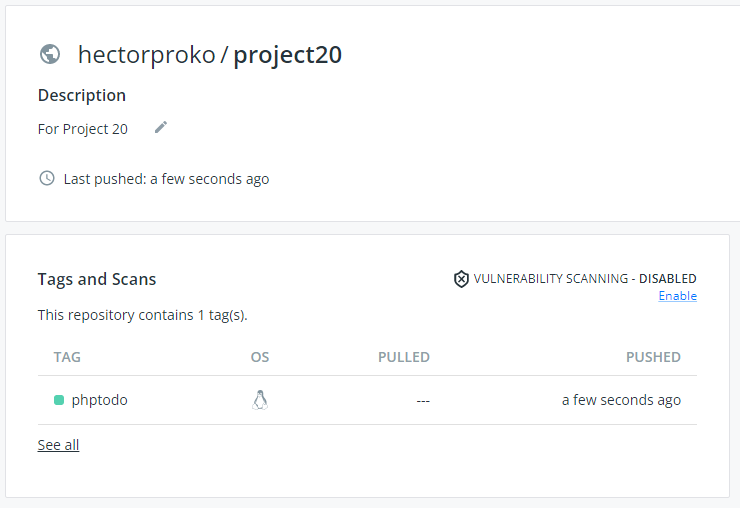
Click See all

Part 3
Tasks:
- Write a
Jenkinsfilethat will simulate a Docker Build and a Docker Push to the registry - Connect your repo to Jenkins
- Create a multi-branch pipeline
- Simulate a CI pipeline from a feature and master branch using previously created
Jenkinsfile - Ensure that the tagged images from your
Jenkinsfilehave a prefix that suggests which branch the image was pushed from. For example,feature-0.0.1. - Verify that the images pushed from the CI can be found at the registry.
Created a new branch docker_job in repo php-todo just to hold a Jenkinsfile
To work and test on this file I’ll start a Jenkins instance in my local machine (has Docker Engine) using .war file
Instructions
Download the .war and run java -jar jenkins.war
The Jenkins job has to be Multibranch Pipeline or environment variable BRANCH_NAME will not work

Creating DockerHub credentials
In the Snippet Generator “Sample Step: withCredentials: Bind credentials to variables” I generate username and password
Now I can use the credentials to login and push
withCredentials([usernamePassword(credentialsId: 'DockerHubLogIn', passwordVariable: 'password', usernameVariable: 'username')]) {
sh "docker login -u ${username} -p ${password}"
sh "docker push hectorproko/project20:php-todo-${env.BRANCH_NAME}-${env.BUILD_NUMBER}"
}The credentials can now be found in Manage Jenkins > Manage Credentials
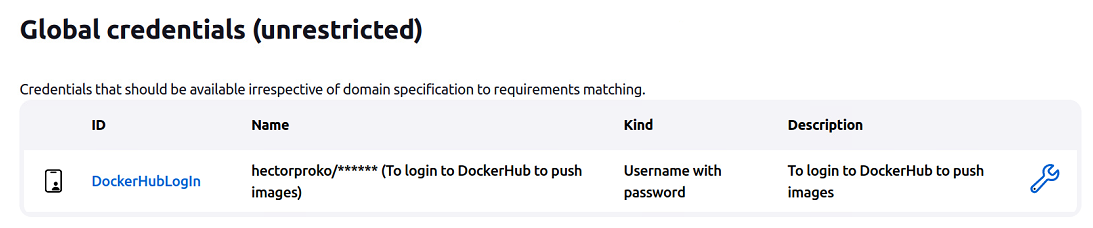
I do three sample builds
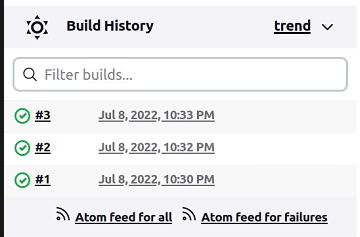
The three builds appear in DockerHub
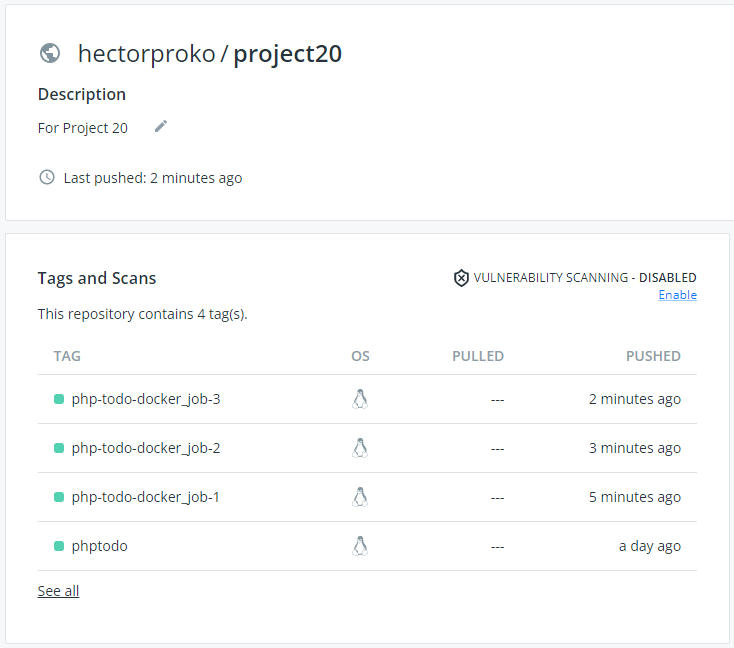
The rest of the Jenkinsfile
Using an environment variable repo can get cloned with different branches
stage('Checkout SCM')
git branch: "${env.BRANCH_NAME}", url: "https://github.com/hectorproko/php-todo.git"` Here I use two env variables, branch and build number to tag the image
stage('Docker Image Build')
sh "docker build -t hectorproko/project20:php-todo-${env.BRANCH_NAME}-${env.BUILD_NUMBER} ."` Here I create the container using the same two variables to identify the image after stopping and removing previous container so there is no conflict
stage('Start Container')
sh "docker stop php-todo && docker rm php-todo"
sh "docker run -d --name php-todo --network tooling_app_network -p 8085:8000 hectorproko/project20:php-todo-${env.BRANCH_NAME}-${env.BUILD_NUMBER}" Puhing image to DuckerHub (Already shown above)
stage('Push Image')
Using variables to identify the image to delete
stage('Delete Image')
sh "docker rmi -f hectorproko/project20:php-todo-${env.BRANCH_NAME}-${env.BUILD_NUMBER}"` Using Docker-Compose to define and run the multi-container Docker application Tooling
I’ll use a YAML file tooling.yml to configure the application’s services. Then, with a single command, it will create and start all the services from the configuration.
First I want to convert the container mysql-server to an image to reuse since it already has the needed database after executing script tooling_db_schema.sql
This new image is tagged mysql-server:tooling
hector@hector-Laptop:~/tooling/html$ docker commit 598c041e96c5 mysql-server:tooling
sha256:55c432b0319b60f0ac2f5ec14ece6c2095b15a0fdecfd9cf17c4687a7ee53be6Need to update tooling/html/.env to a different MySQL server name dockercompose_db_1
hector@hector-Laptop:~$ bat tooling/html/.env
───────┬─────────────────────────────────────────────────────────────────────────────────────────
│ File: tooling/html/.env
───────┼─────────────────────────────────────────────────────────────────────────────────────────
1 │ # input your environment variables
2 │
3 │ MYSQL_IP=dockercompose_db_1
4 │ MYSQL_USER=hector
5 │ MYSQL_PASS=password
6 │ MYSQL_DBNAME=toolingdb
───────┴─────────────────────────────────────────────────────────────────────────────────────────
hector@hector-Laptop:~$Now we can execute the tooling.yml configuration with Docker-Compose to bring the tooling application up
docker-compose -f tooling.yml up -d
hector@hector-Laptop:~/tooling$ docker-compose -f tooling.yml up -d
Creating dockercompose_db_1 ... done
Creating dockercompose_tooling_frontend_1 ... doneWe can see both containers running
hector@hector-Laptop:~/tooling$ docker container ls
CONTAINER ID IMAGE COMMAND CREATED STATUS PORTS NAMES
b9d6940f7c30 dockercompose_tooling_frontend "docker-php-entrypoi…" 2 minutes ago Up 2 minutes 0.0.0.0:8085->80/tcp, :::8085->80/tcp dockercompose_tooling_frontend_1
1f9febd04ba1 mysql-server:tooling "/entrypoint.sh mysq…" 2 minutes ago Up 2 minutes (healthy) 3306/tcp, 33060-33061/tcp dockercompose_db_1This time I use a terminal browser Lynx to test page