Info
Problem Statement: You work for XYZ Corporation. Your corporation is working on an application and they require secured web servers on Linux to launch the application.
Tasks To Be Performed:
- Create an instance in the US-East-1 (N. Virginia) region with Linux OS and manage the requirement of web servers of your company using AMI.
- Replicate the instance in the US-West-2 (Oregon) region.
- Build two EBS volumes and attach them to the instance in the US-East-1 (N. Virginia) region.
- Delete one volume after detaching it and extend the size of the other volume. 5. Take backup of this EBS volume
Task 1: Create an instance in the US-East-1 (N. Virginia) region with Linux OS
-
Log into AWS: I’ll open my AWS Management Console and log in.
-
Access EC2: I’ll navigate to the EC2 Dashboard.
-
Set Region: In the top-right corner, I’ll set my region to
US-East-1 (N. Virginia). -
Launch Instance: I’ll click the “Launch Instance” button.
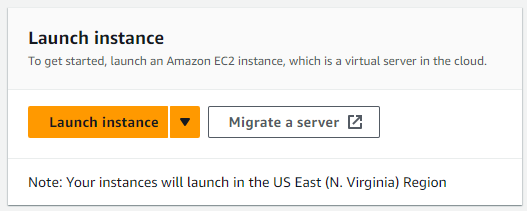
-
Select AMI: I’ll choose a Linux-based Amazon Machine Image (AMI) Amazon Linux
-
Configure Instance: I’ll go with the default settings.
-
Select Key Pair: Selected a .io key I already had
-
Set Up Security Groups: I’ll go with the default settings.
-
Launch: After reviewing all settings, I’ll click “Launch”.

Task 2: Replicate the instance in the US-West-2 (Oregon) region
-
Create AMI: I’ll navigate to the instance I created and create an AMI of it.
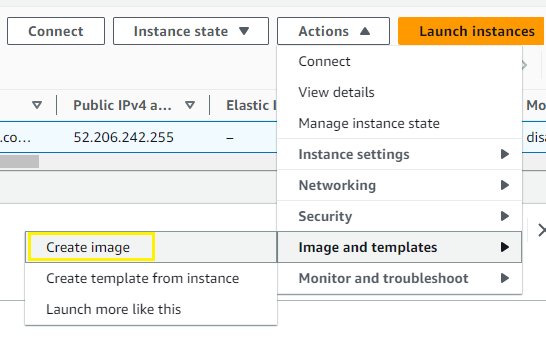
Image name:ImageFromUS-east-1 -
Copy to US-West-2: Once the AMI is ready, I’ll copy it to the
US-West-2 (Oregon)region.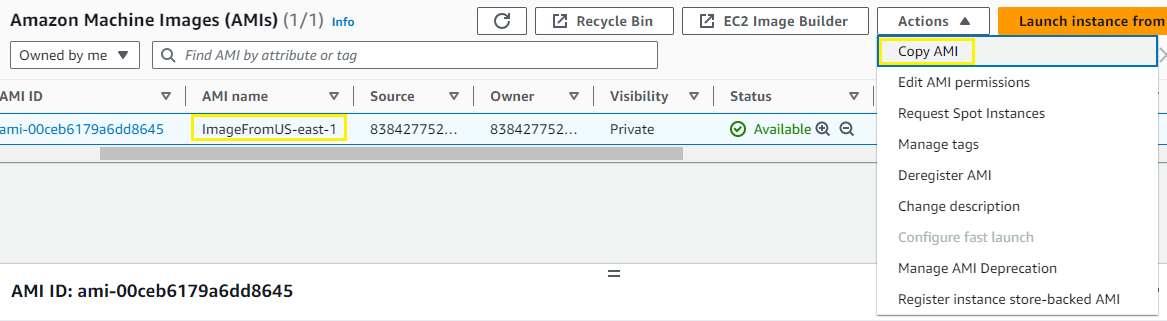
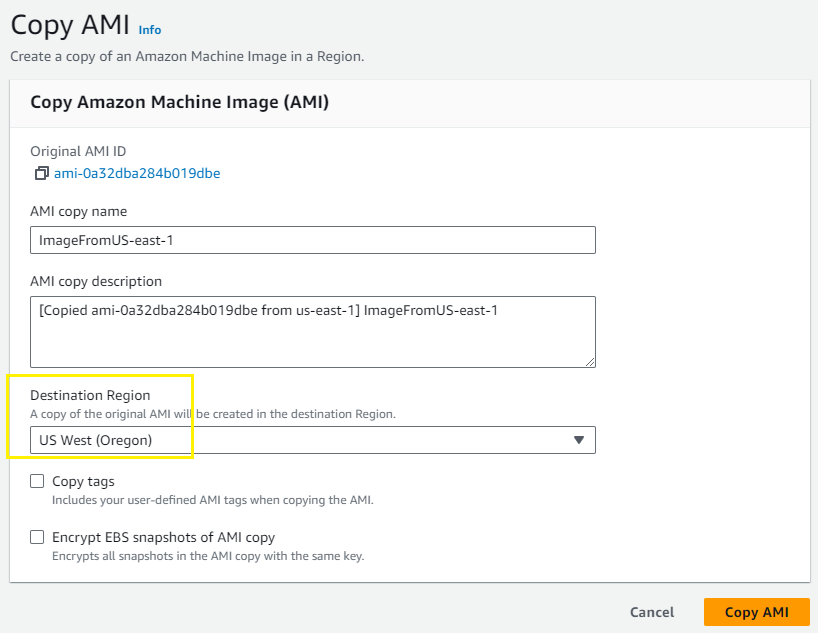
-
Launch in US-West-2: I’ll go to the
US-West-2region and launch a new instance using this copied AMI.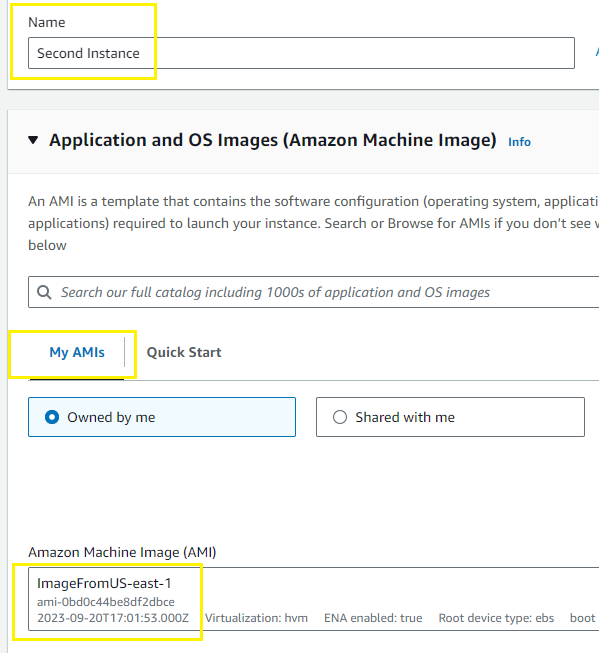

Task 3: Build two EBS volumes and attach them to the instance in the US-East-1 (N. Virginia) region
-
Navigate to Volumes: In the EC2 Dashboard, I’ll go to the “Volumes” section.
-
Create Two Volumes: I’ll create two new EBS volumes here. I’ll add a tag Name for each
Volume1andVolume2 -
Attach Volumes: I’ll right-click on each volume and choose “Attach Volume”, then select my
US-East-1instance. Will do each Volume individually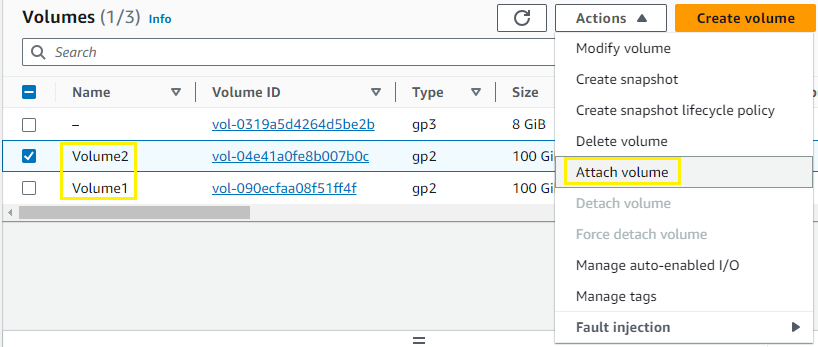
Selecting Instance
First Instance

If I click on
First InstanceI can see its storage attachments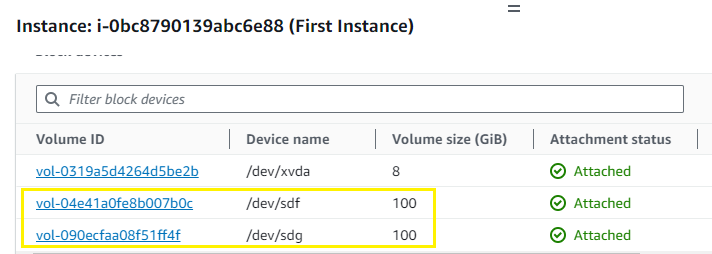
Task 4: Delete one volume after detaching it and extend the size of the other volume
-
Detach One Volume: In the “Volumes” section, I’ll right-click on one volume and choose “Detach Volume”.
-
Delete Volume: After detaching, I’ll right-click on it again and choose “Delete Volume”.
-
Extend Remaining Volume: I’ll right-click on the remaining volume and choose “Modify Volume” to extend its size to 110
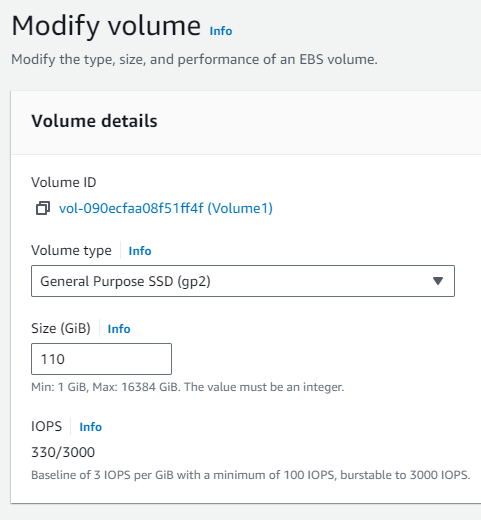
Task 5: Take backup of this EBS volume
- Create Snapshot: I’ll right-click on the remaining EBS volume and select “Create Snapshot” to take a backup.
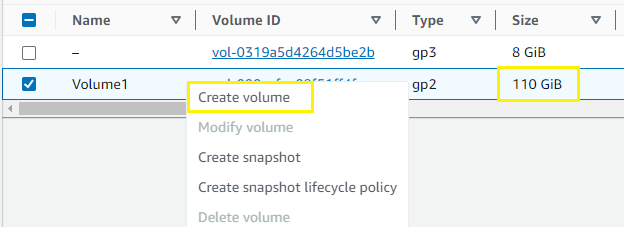
- Label Snapshot: I’ll give the snapshot a meaningful label and then create it.