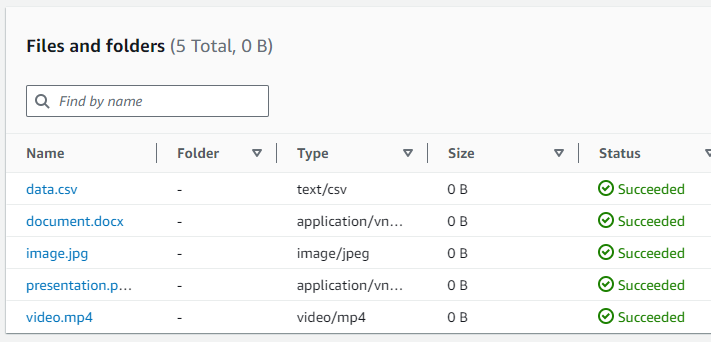Module 6: S3 Bucket Creation
Problem Statement: You work for XYZ Corporation. Their application requires a storage service that can store files and publicly share them if required. Implement S3 for the same.
Tasks To Be Performed:
- Create an S3 Bucket for file storage.
- Upload 5 objects with different file extensions.
1. Navigating to Amazon S3:
Step 1: I started by logging into the AWS Management Console.
Step 2: Once inside, I clicked on the “Services” dropdown at the top of the page.
Step 3: Under the “Storage” category, I found and clicked on the “S3” option, leading me to the S3 dashboard.
2. Creating a New S3 Bucket:
Step 1: On the S3 dashboard, I clicked the “Create bucket” button.
Step 2: I was prompted to enter a bucket name. I chose a unique name my-test-bucket-unique-name and entered it.
Step 3: From the region dropdown, I selected my preferred AWS region.
Step 4: Leaving the default configurations
Step 5: After confirming my settings, I clicked the “Create bucket” button.
3. Uploading Files to the S3 Bucket:
Step 1: Back on the S3 dashboard, I clicked on the name of the bucket I had just created.
Step 2: I then clicked the “Upload” button.
Step 3: In the pop-up window, I clicked the “Add files” button and selected five files (document.docx, image.jpg, video.mp4, data.csv, presentation.pptx) from my computer.
Step 4: With the files selected, I clicked the “Upload” button to complete the process.
4. Verifying the Upload: