Module 7: MariaDB Assignment
Problem Statement: You work for XYZ Corporation. Their application requires a SQL service that can store data which can be retrieved if required. Implement a suitable RDS engine for the same.
While migrating, you are asked to perform the following tasks:
- Create a MariaDB Engine based RDS Database.
- Connect to the DB using the following ways: a. SQL Client for Windows b. Linux based EC2 Instance
1. Setting Up the MariaDB RDS Database:
Step 1: I logged into my AWS Management Console and headed straight to the RDS service.
Step 2: I spotted the “Create database” button and clicked on it.
Step 3: I chose the “Standard Create” method. In the engine options, MariaDB was my choice.
Step 2: In “Templates” I chose “Free tier”
Step 4: Under the DB instance settings, I specified:
- The DB instance size that felt right for our needs.
- Left default instance identifier
database-1and set up my master username and password.
Step 5: In the advanced settings, I configured:
- The VPC, ensured the subnet was correctly set, and decided to allow public access (so I could connect from my external SQL client).
- Picked an appropriate security group (opening port 3306) and gave the database a name.
Step 6: Feeling confident with my settings, I clicked “Create database”. I waited a bit as AWS set things up for me.
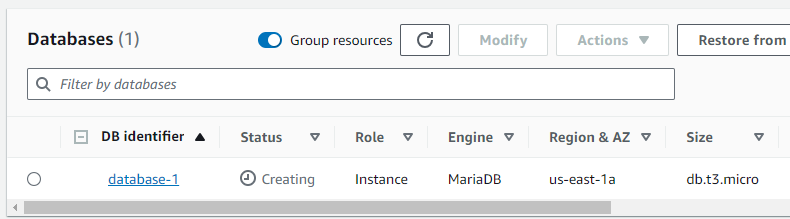
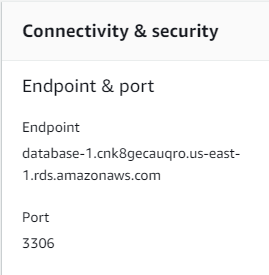
2. Making the Connection to the MariaDB Database:
a. Through a SQL Client on my Windows Machine (using MySQL Workbench):
Step 1: I had XAMPP Installed
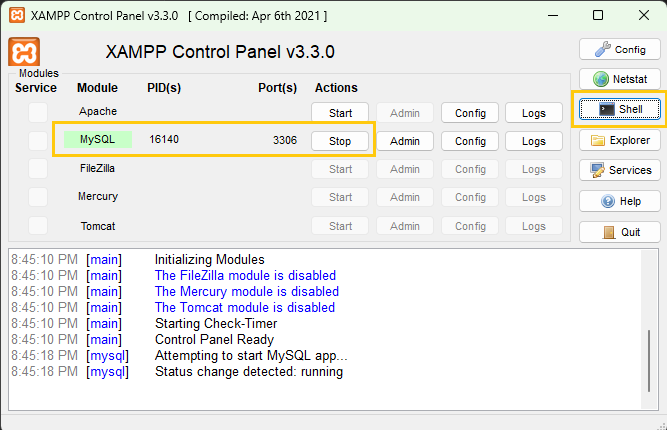
Step 2: I started MySQL and launched Shell
Step 3: For the hostname, I entered the endpoint of the MariaDB RDS instance (found in the RDS dashboard). I also added my username and password.
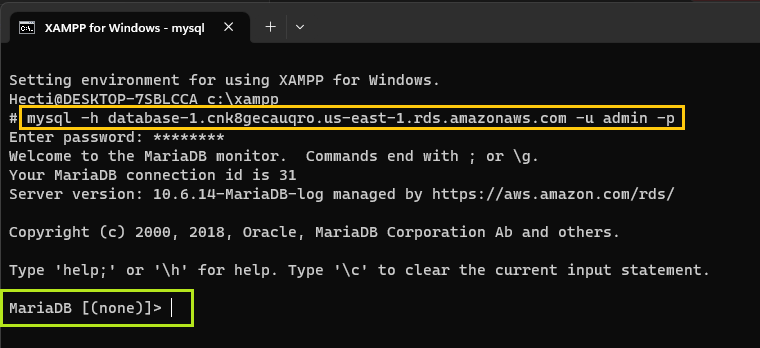 Step 4: Once everything looked good, I tested the connection. I was connected to my MariaDB RDS instance.
Step 4: Once everything looked good, I tested the connection. I was connected to my MariaDB RDS instance.
b. From a Linux-based EC2 Instance:
Step 1: I hopped over to the EC2 dashboard and launched a new Linux instance (or used an existing one).
Step 2: Once the EC2 instance was up and running, I SSH’d into it.
Step 3: I installed the MySQL client on the EC2 instance with:
Step 4: Using the MariaDB client, I connected to my RDS instance with:
mysql -h [RDS_ENDPOINT] -u [USERNAME] -p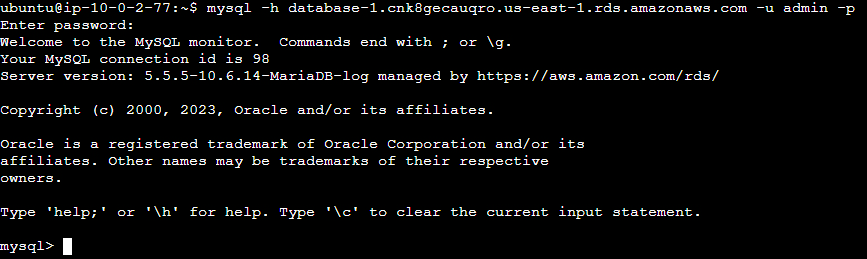 After hitting enter, I was prompted to enter my password.
After hitting enter, I was prompted to enter my password.
Step 5: I entered my password, and just like that, I was connected to my RDS instance from my EC2 machine.
After these steps, I had a MariaDB RDS instance up and running, and I could connect to it both from my Windows machine and from a Linux-based EC2 instance. Success!