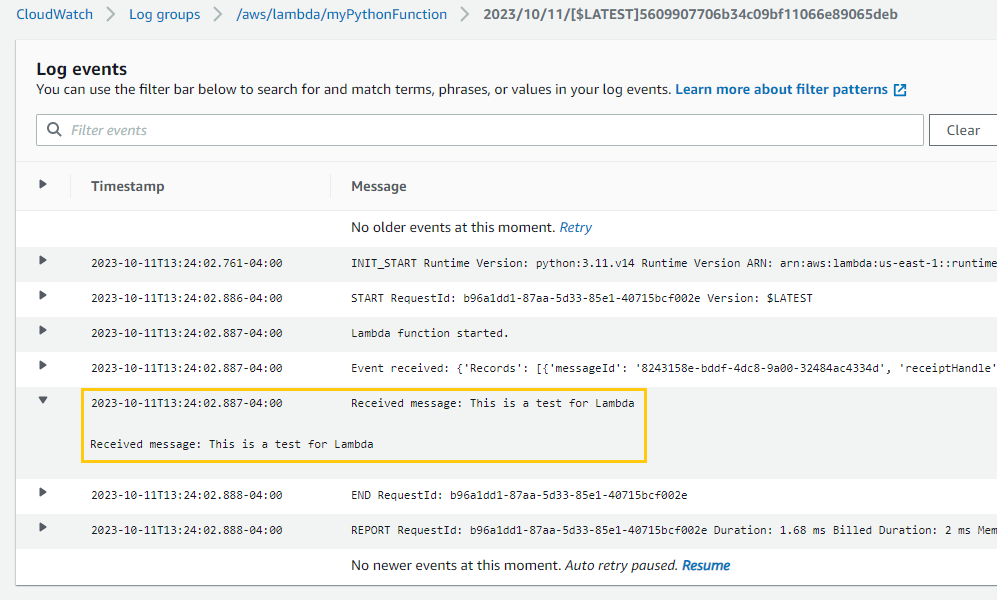Module 9: Lambda Assignment
Problem Statement: You work for XYZ Corporation. Your corporation wants to launch a new web-based application and they do not want their servers to be running all the time. It should also be managed by AWS. Implement suitable solutions.
Tasks To Be Performed:
- Create a sample Python Lambda function.
- Set the Lambda Trigger as SQS and send a message to test invocations.
Setting Up and Testing an AWS Lambda Triggered by SQS
- I create an SQS queue.
Using the steps from [[Assignment 4 – SQS And SES_Module8_AWS Weekday BC = 2301080808#|Assignment 4 – SQS And SES]], I create an SQS named
lambdaSQSwith defaults. - Create the Python Lambda Function
- I open my preferred code editor.
- I create a new Python file and write the following code:
def lambda_handler(event, context):
# Process the SQS messages
for record in event['Records']:
message = record['body']
print(f"Received message: {message}")
return {
'statusCode': 200,
'body': 'Processed the messages successfully!'
}-
Deploying the Lambda Function on AWS
- I log into my AWS account.
- I navigate to the AWS Lambda dashboard.
- I click on “Create function”.
- I provide a name for my function
myPythonFunction. - I choose Python 3.11 for the runtime.
- Clicked “Create function”
- I copy and paste the Python code from step 1 into the Lambda editor.
- I click “Save” to save my function.
-
Setting up the Lambda Trigger as SQS
- In the AWS Lambda dashboard, I find the “Designer” section for my function.
- I click on “Add trigger”.
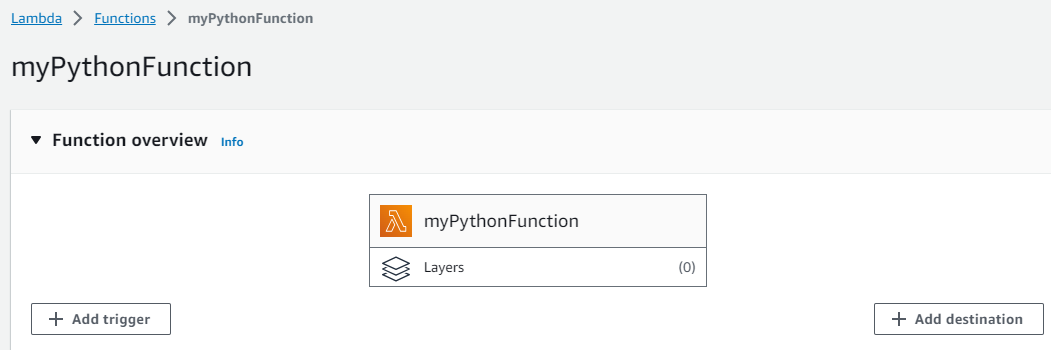
- I choose “SQS” from the list of available services.
- I select the SQS queue I want to use.
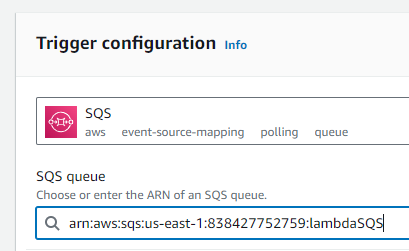
- Made sure “Activate trigger” was checked
- Left default configurations.
- Clicked “Add”.
Failure
An error occurred when creating the trigger: The provided execution role does not have permissions to call ReceiveMessage on SQS
Solution
For my function
myPythonFunction, I’ll update the attached rolemyPythonFunction-role-me7z96svin the IAM console by adding the necessary permissions.
- I locate the
myPythonFunction-role-me7z96svrole.
- On the IAM dashboard, I select “Roles” from the left-hand navigation pane.
- I find and click on
myPythonFunction-role-me7z96sv(role attached to my function).- I attach the necessary permissions.
- On the role details page, I click on the “Attach policies” button.
- In the search box, I can:
- Search for the
AWSLambdaSQSQueueExecutionRolemanaged policy, which provides permissions for a Lambda function to interact with SQS.
Successfully moved on to the next step
Edited the trigger made sure “Activate trigger” was checked
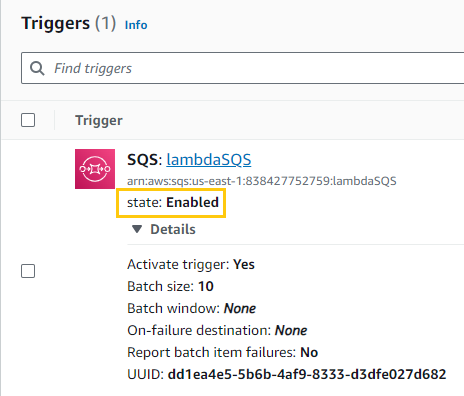
-
Testing the Lambda Function
- I navigate to the SQS dashboard.
- I select the queue I’ve set as a trigger
lambdaSQS. - I click on the “Send and receive messages” button.
- I send a sample message to the queue.
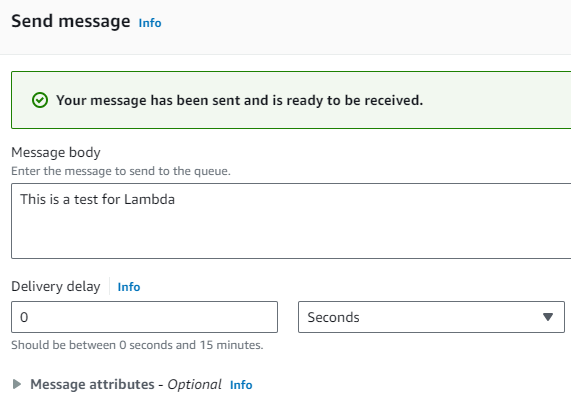
- I wait for a moment as AWS Lambda automatically triggers upon receiving the message in SQS.
- I then navigate to the CloudWatch logs associated with my Lambda function.
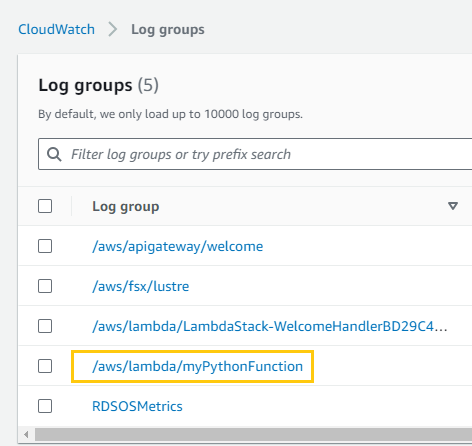
- I confirm the print statement from my Python code displays the message I sent to the queue.
Success