Module 5: Assignment - 2
Tasks To Be Performed:
- Create an Azure Container Registry and connect it to Docker running in VM
- Upload the image you created in this Azure to container registry
- Create an app service to deploy the same image
Using image from Assignment 1:Module 5

Installing Azure CLI:
sudo apt install azure-cli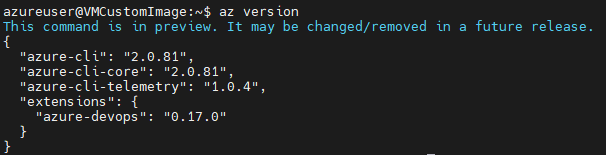
Step 1: Create an Azure Container Registry
-
I Open the Azure Portal:
-
I Create the Container Registry:
- I search for “Container registries” and click “+Create”.
- I fill in the required details, such as the registry name, subscription, resource group, and location.
- I choose the pricing tier Standard
- I review and create the container registry.
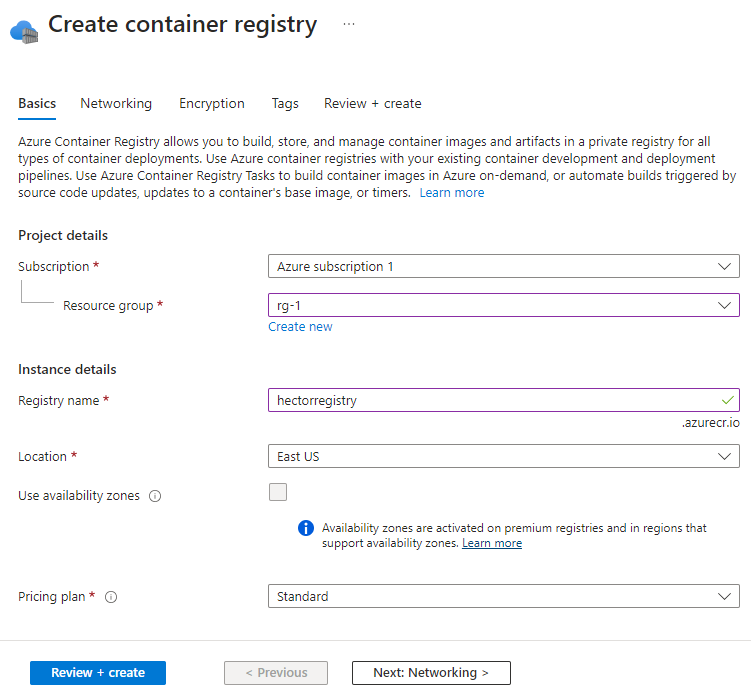
Step 2: Connect the Registry to Docker in the VM
hectorregistry hectorregistry.azurecr.io
-
I Log into the VM:
- I SSH into my VM where Docker is installed.
-
I Log into the Azure Container Registry from the VM:
-
I use the Azure to authenticate to the ACR:
az login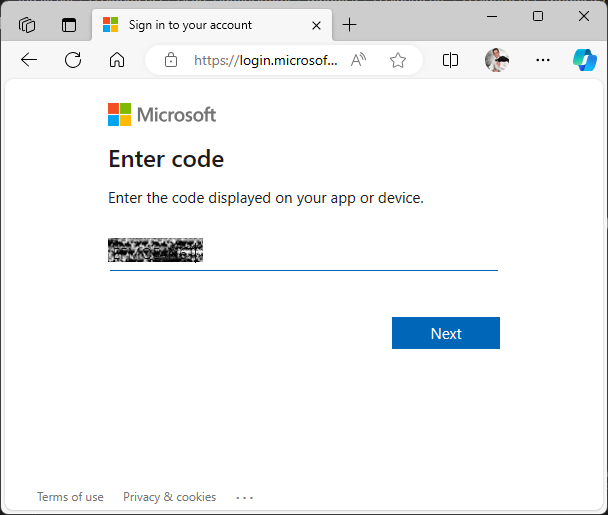
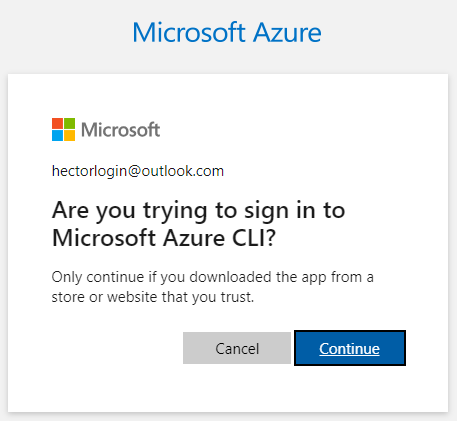
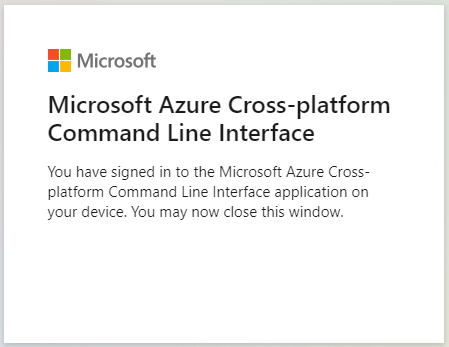
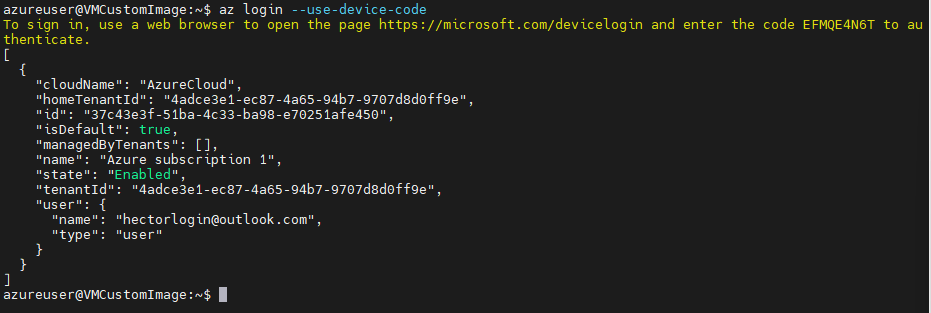
-
Step 3: Upload the Image to Azure Container Registry
-
I Tag the Docker Image:
- Before pushing the image to ACR, I need to tag it with the ACR login server name:
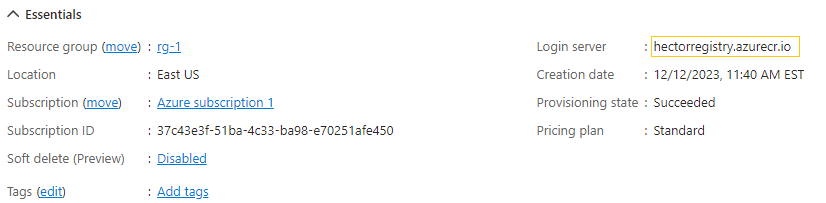
- Before pushing the image to ACR, I need to tag it with the ACR login server name:
docker tag mynewimage:latest <registry_name>.azurecr.io/mynewimage:latestdocker tag hshar/webapp_updated:latest hectorregistry.azurecr.io/webapp_updated:latest
- I Push the Image to ACR:
- Login to the container registry
sudo az acr login --name hectorregistry

- I use the Docker CLI to push the image to the ACR:
sudo docker push hectorregistry.azurecr.io/webapp_updated:latest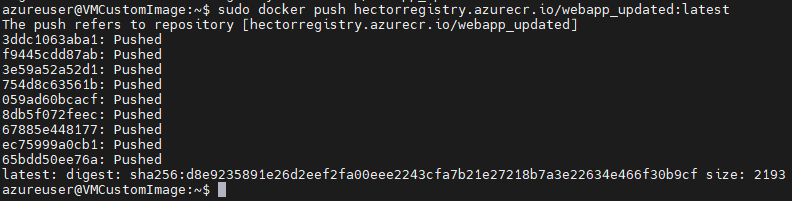
Back in the portal I verity the image was uploaded
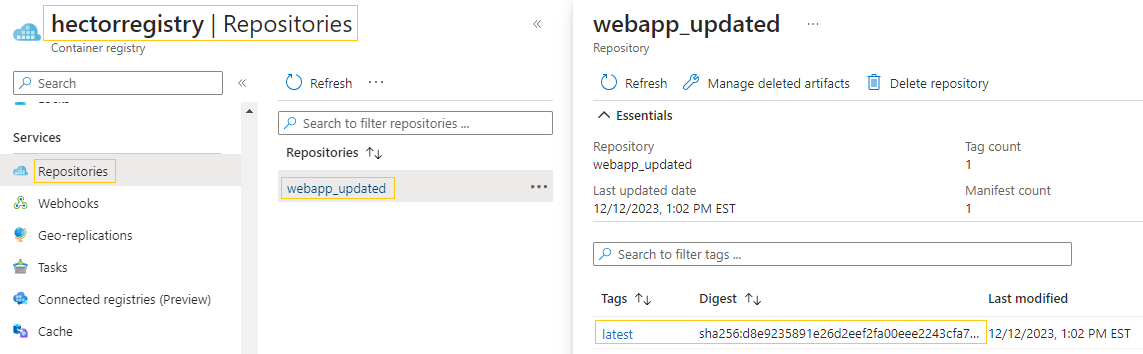
Step 4: Create an App Service to Deploy the Image
-
I Open the Azure Portal Again:
- I navigate back to the Azure Portal.
-
I Create a New App Service:
-
I search for “App Services”.
-
I click ”+ Create” and select ”+ Web App”.
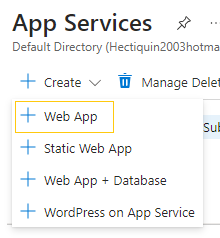
-
I fill in the details such as the app name, subscription, resource group, and plan.
-
make sure select right OS Linux and for “Publish” select “Docker Container”
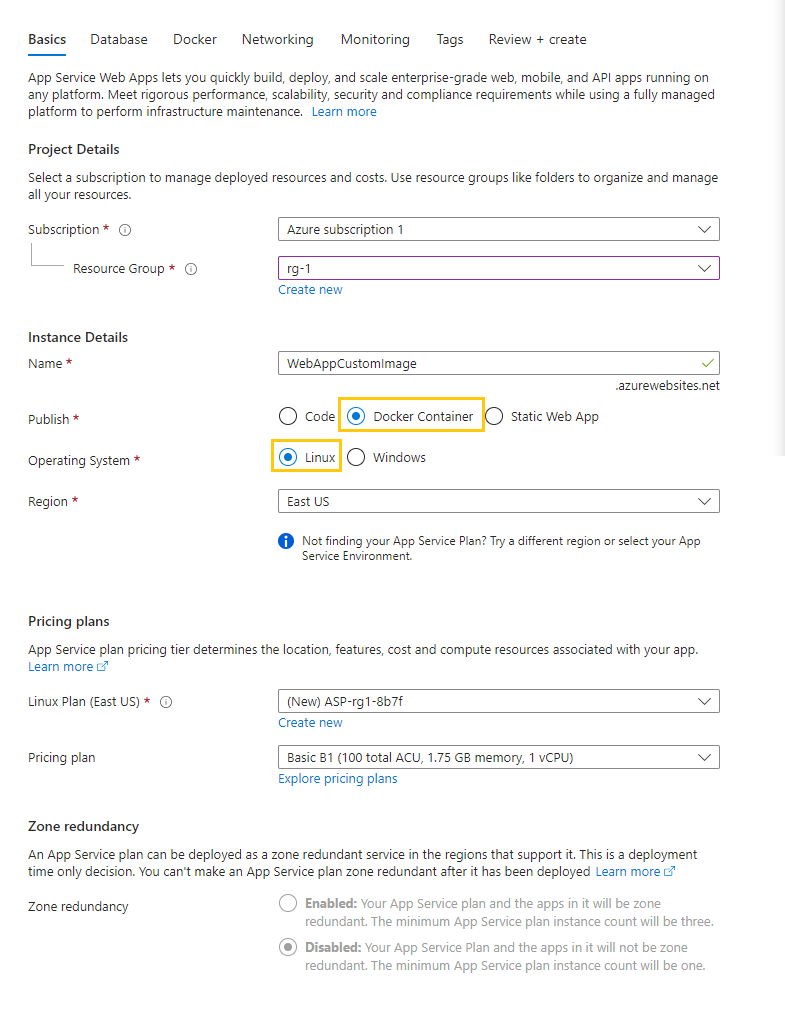
-
Under “Docker,” I select the “Single Container” option.
-
I choose Azure Container Registry as the source and select the image I pushed earlier.
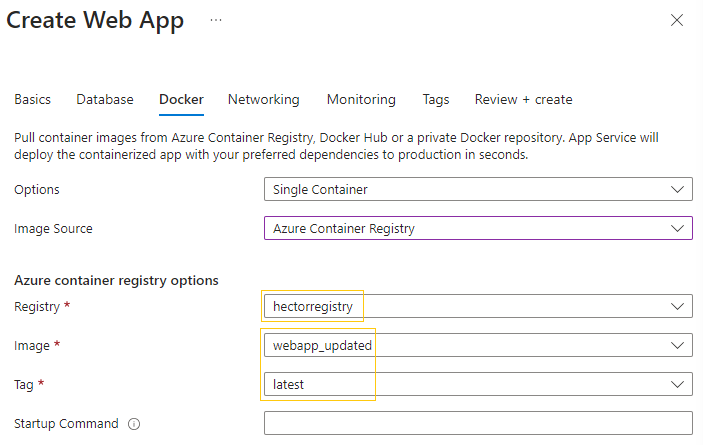
-
-
I Review and Create the Web App:
- I review all the settings and click “Create” to deploy the web app.
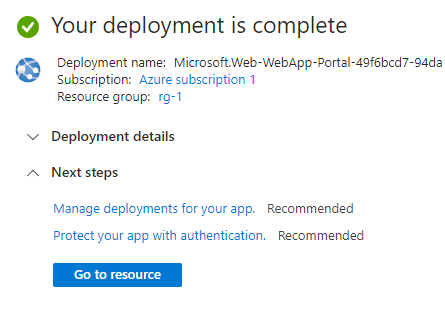
- I review all the settings and click “Create” to deploy the web app.
-
I Verify the Deployment:
- I “Got to resource”
- Once the app is deployed, I navigate to the URL provided by the App Service.
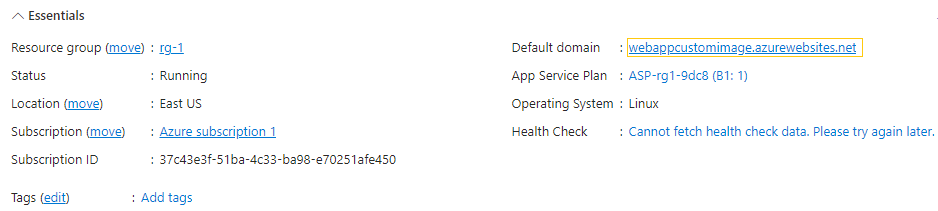
- I should see the application running, served by the Docker image deployed from ACR.
