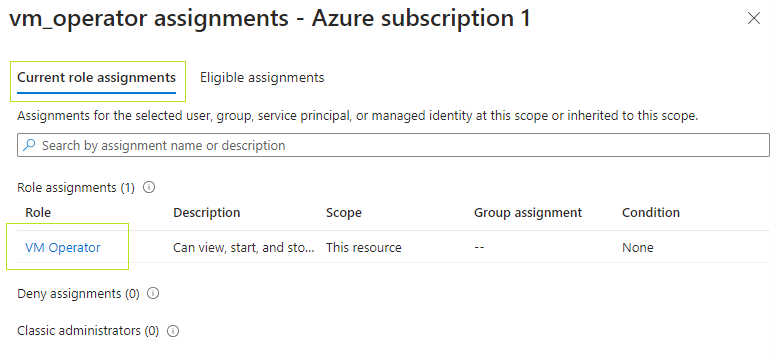Module 8: Assignment - 2
Tasks To Be Performed:
- Create a new user
- Assign the previously created user this role\
Continuing Assignment 1: Module 8
Step 1: Create a New User in Azure Active Directory
-
I Navigate to Users:
- I search for “Users”
- I click on ”+ New User”.
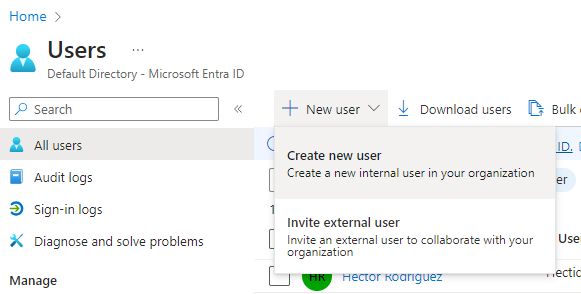
-
I Create the User:
- I fill in the required information for the new user, such as name and username.
- I specify a temporary password that the user will be prompted to change upon first sign-in.
- I complete the rest of the user information as needed and click “Create” at the bottom of the pane.
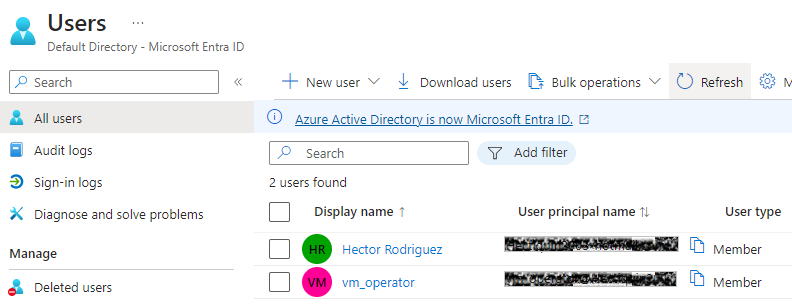
Step 2: Assign the Custom Role to the New User
-
I Navigate to the Subscription:
- I go to the subscription where the VMs are located.
-
I Open Access Control (IAM):
- I select “Access control (IAM)” to view the role assignments.
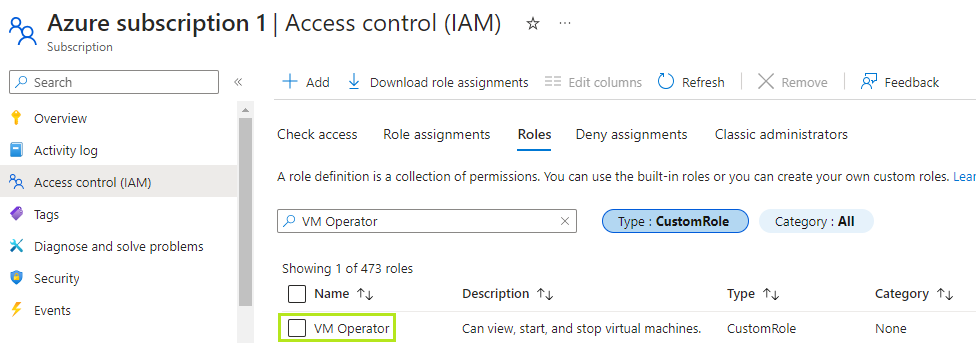
- I select “Access control (IAM)” to view the role assignments.
-
I Assign the Role:
- I click on “Add role assignment” to open the role assignment pane.
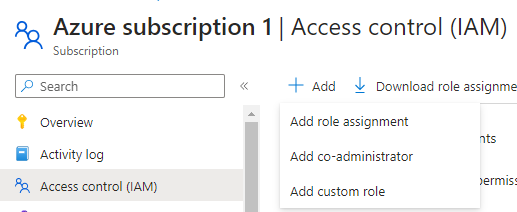
- I search for the custom role “VM Operator” in the list of roles.
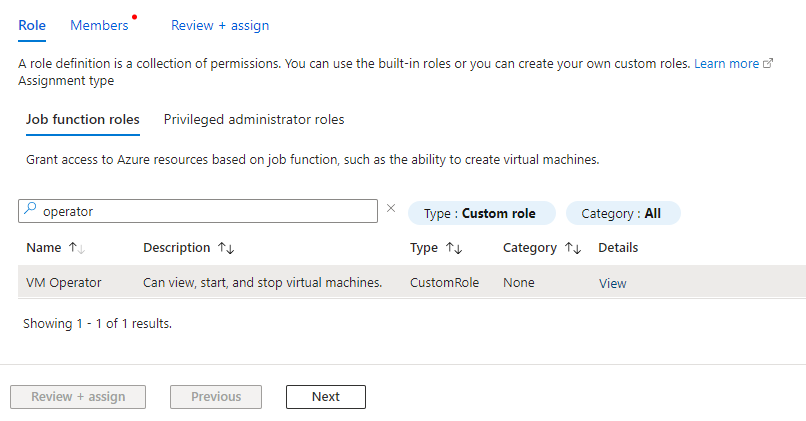
- Once I’ve found it, I select it and click “Next”.
- I click on “Add role assignment” to open the role assignment pane.
-
I Select the User:
- I click “Select members” and search for the new user I just created.
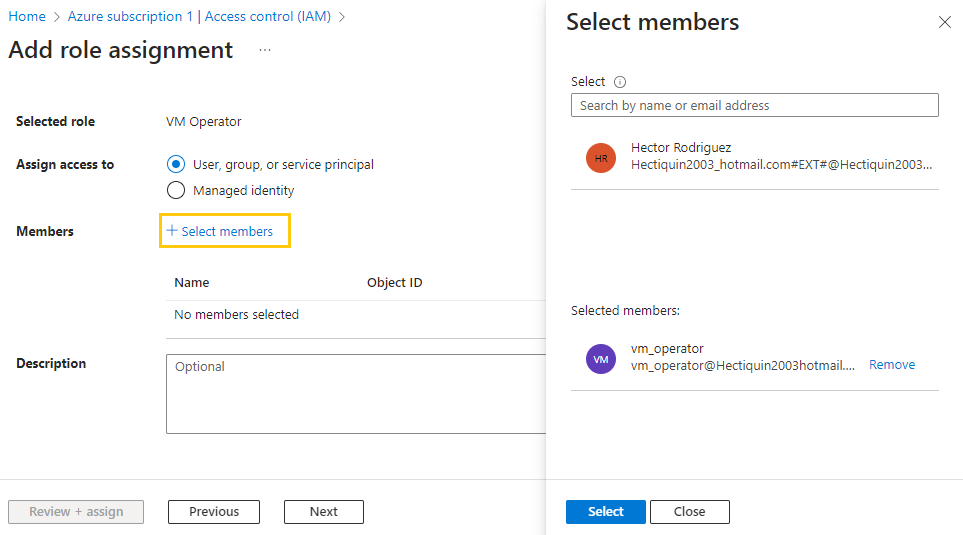
- I select the user and then click “Select”.
- I click “Select members” and search for the new user I just created.
-
I Review and Assign:
- I review the role and member details, and then click “Review + assign” to assign the role to the user.
Step 3: Confirm the Role Assignment
- I Check the Role Assignment:
- After assigning the role, I remain on the Access Control (IAM) blade.
- I use the “Check access” feature to search for the new user and confirm that the “VM Operator” role is listed under their assigned roles.
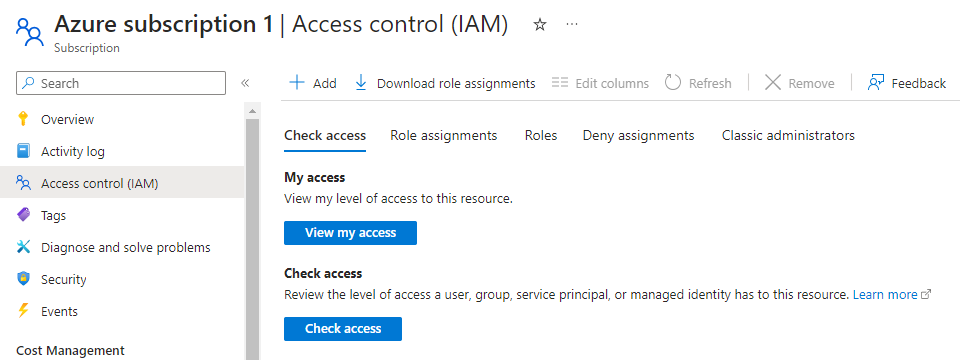
Success