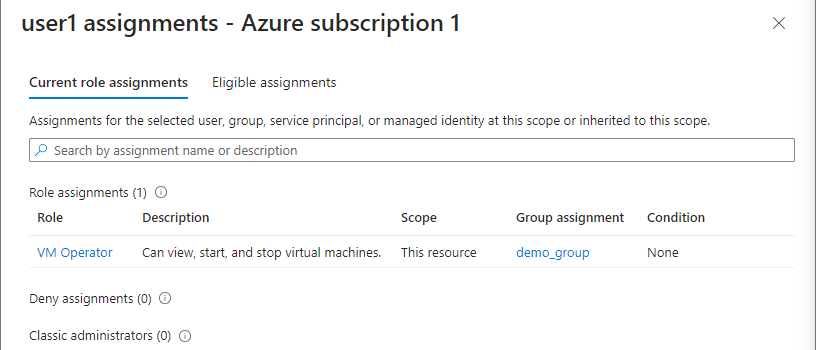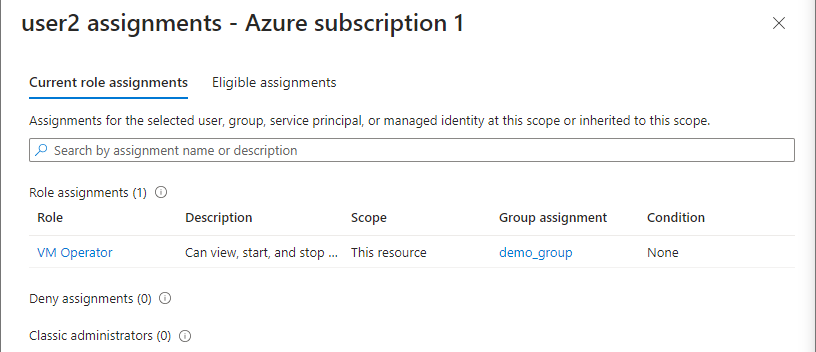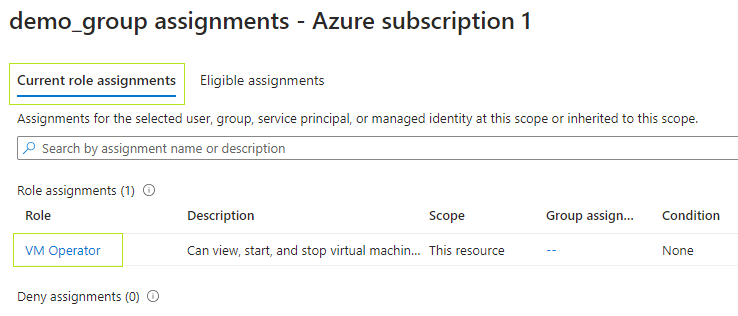Module 8: Assignment - 3
Tasks To Be Performed:
- Create a user group
- Attach the role created in Assignment 1 to this group
- Add new users to this group and check whether the permissions get assigned or not
Continuing Assignment 1: Module 8
Step 1: Create a User Group in Azure Active Directory
-
I Navigate to Groups:
- I search “Groups” in the search bar.
-
I Create a New Group:
- I click “New group”.
- I select the group type, typically “Security” for RBAC purposes.
- I enter a group name and description.
- I leave the “Membership type” as “Assigned” to manually add users.
- I click “Create” to create the group.
Step 2: Attach the Role to the Group
-
I Navigate to the Subscription:
-
I Open Access Control (IAM):
- I select “Access control (IAM)” from the subscription or resource blade.
- I click on “Add role assignment”
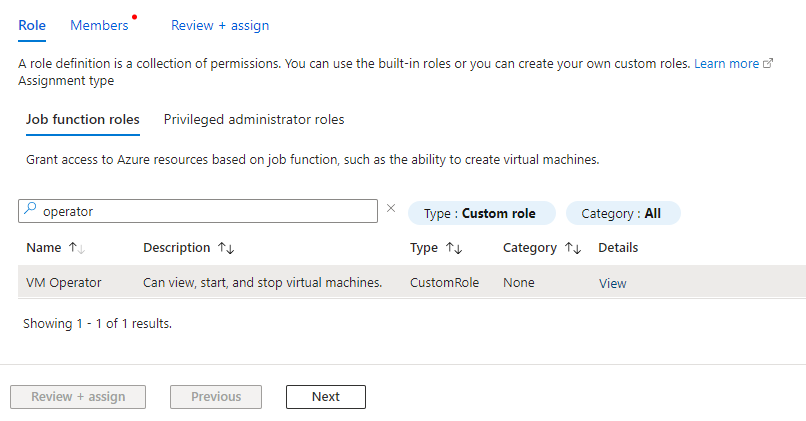
-
I Assign the Role to the Group:
- I select the custom role that I created, for example, “VM Operator”.
- I click “Select members” and search for the group I just created.
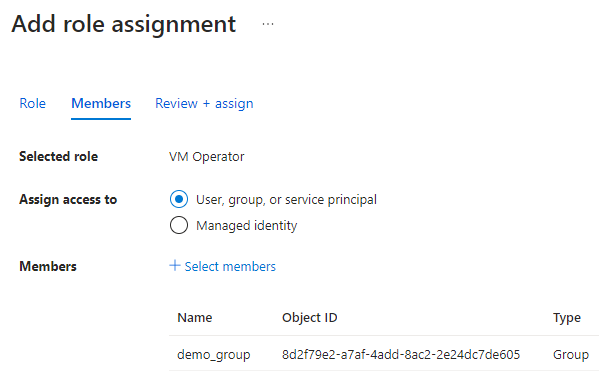
- I select the group and then click “Review + assign” to assign the role to the group.
-
I Check the Role Assignment:
- After assigning the role, I navigate to the Access Control (IAM) blade.
- I use the “Check access” feature to search for the group and confirm that the “VM Operator” role is listed under their assigned roles.
Success
Step 3: Add New Users to the Group
I created two new users, ‘user1’ and ‘user2,’ following the same steps as in Assignment 2: Module 8.
-
I Navigate Back to the Group:
-
I Select the Group:
- I find and select the group I created.
-
I Add Members to the Group:
- I click ”+ Add members”.
- I search for and select the new users I want to add to the group.
- I click “Select” to add them as members of the group.
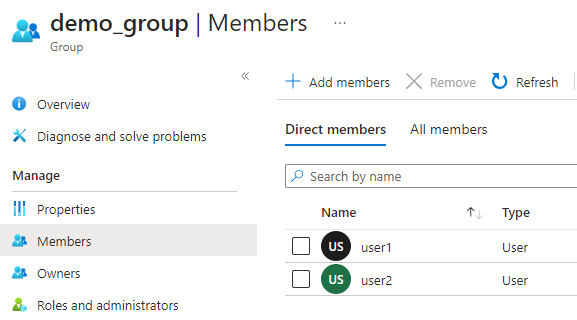
Step 4: Check Whether the Permissions Are Assigned
- I Verify the Permissions for a User:
- To check if the permissions have been correctly assigned through group membership, I can navigate to “Access control (IAM)” in the subscription or resource group.
- I use the “Check access” feature, search for a user I added to the group, and verify that they have the permissions associated with the “VM Operator” role.