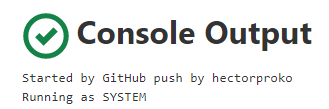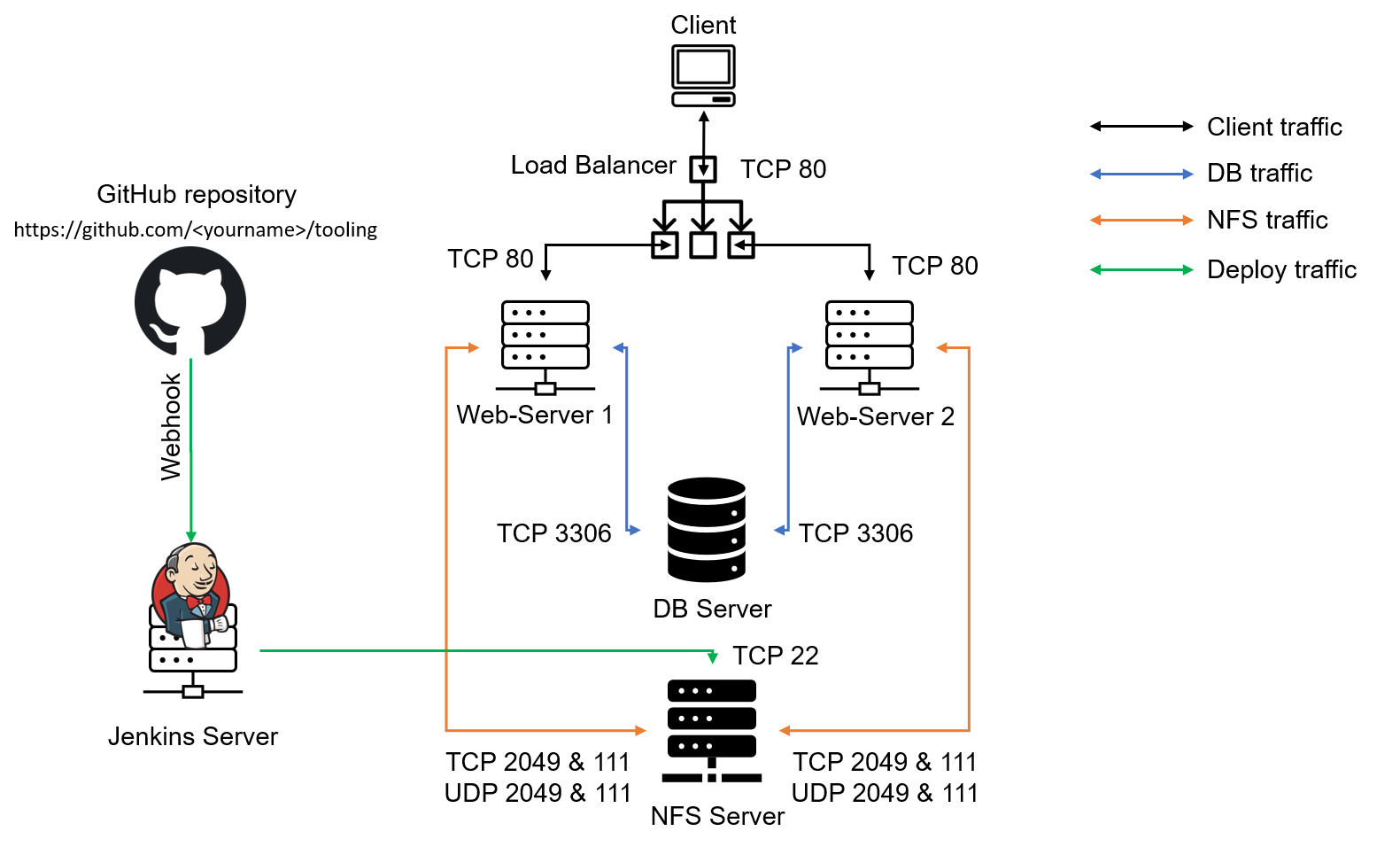==(old Project 9)==
Info
In this project, we’ll extend the architecture developed in Project_8_APACHE_LOAD-BALANCER by integrating a Jenkins server. Our focus will be on automating routine tasks using Jenkins, a free and open-source automation tool. We’ll set up a Jenkins job designed to automatically deploy any changes made to the source code in our GitHub repository, tooling, directly to the Tooling Website via an NFS server.
Provision AWS Server
-
Create an Ubuntu Server 20.04
Creating Ubuntu instance in AWS (EC2) -
Open TCP port 8080 creating an Inbound Rule in Security Group.
Open Ports in AWS (EC2)
Install Jenkins
wget -q -O - https://pkg.jenkins.io/debian-stable/jenkins.io.key | sudo apt-key add -
sudo sh -c 'echo deb https://pkg.jenkins.io/debian-stable binary/ > \
/etc/apt/sources.list.d/jenkins.list'
sudo apt update
sudo apt-get install jenkinsWe access jenkins through the browser using the instance IP. You will be prompted to provide a default admin password
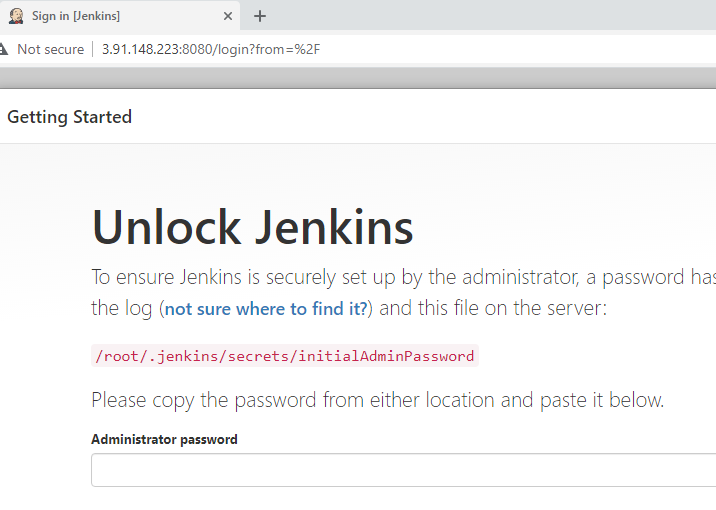
We retrieve the password from the specified path
sudo cat /var/lib/jenkins/secrets/initialAdminPassword*************************************************************
Jenkins initial setup is required. An admin user has been created and a password generated.
Please use the following password to proceed to installation:
8cba9d4d4dcc4658931ba22fe9435521
This may also be found at: /root/.jenkins/secrets/initialAdminPassword
*************************************************************Then you will be asked which plugings to install – choose suggested plugins.
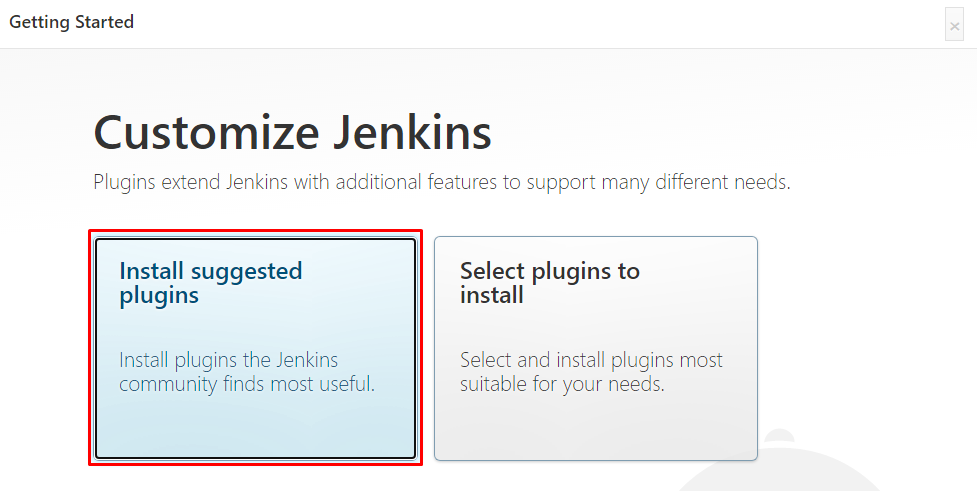
Once plugins installation is done you are prompted to create an admin user and you will get your Jenkins server address and the installation is complete.
Configure Jenkins to retrieve source codes from GitHub using Webhooks
In this part we’ll configure a simple Jenkins job/project that will be triggered by GitHub webhooks and will execute a ‘build’ task to retrieve codes from GitHub and store it locally on Jenkins server.
1. Create Jenkins Job
Go to Jenkins web console, click New Item and create a Freestyle project
Press OK at the bottom
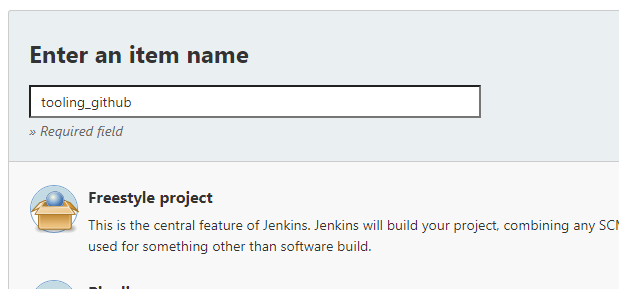
We get prompted to the job configuration. In the Source Code management tab we select Git and put the URL of tooling repo
tooling.git
Click Save
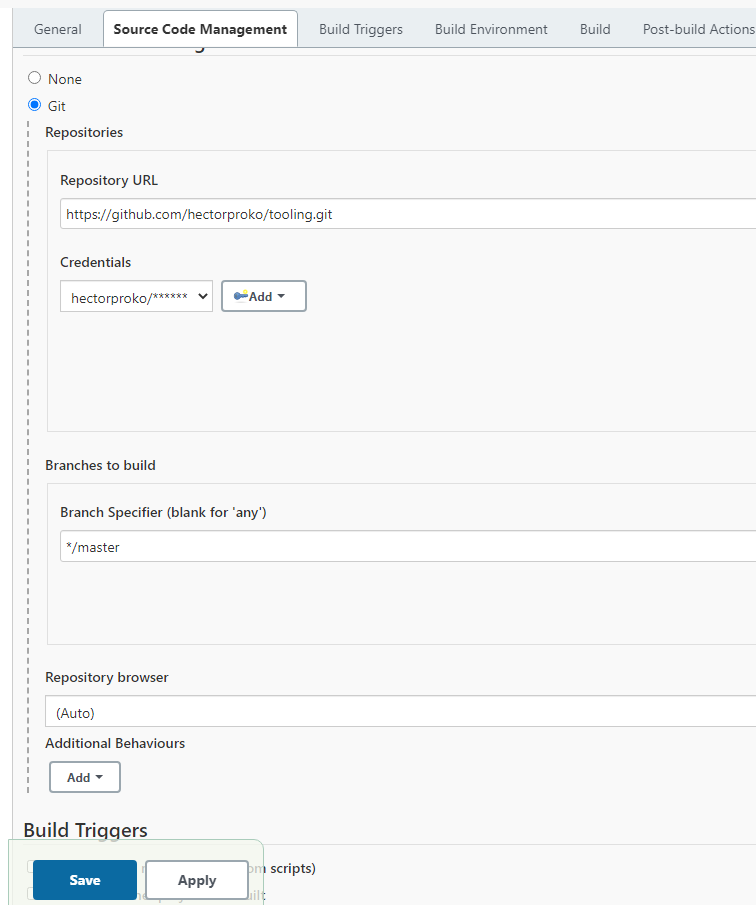
Keep In Mind:
When specifying repo branch, Jenkins uses master even though my local repo shows main, if I change branch specifier to main I get error
ERROR: Couldn’t find any revision to build. Verify the repository and branch configuration for this job.
Finished: FAILURE
Once configuration is saved you are taken to the Jobs Dashboard where we can do test build by clicking on Build Now
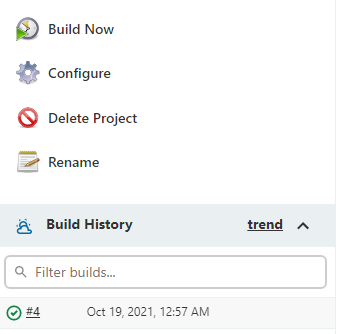
Now we configure the job to trigger whenever there is a change in the sourcecode in Github’s Repo
In Build Triggers Tab check box GitHub hook trigger for GITScm polling
In Post-build Actions we archive all the artifacts with *
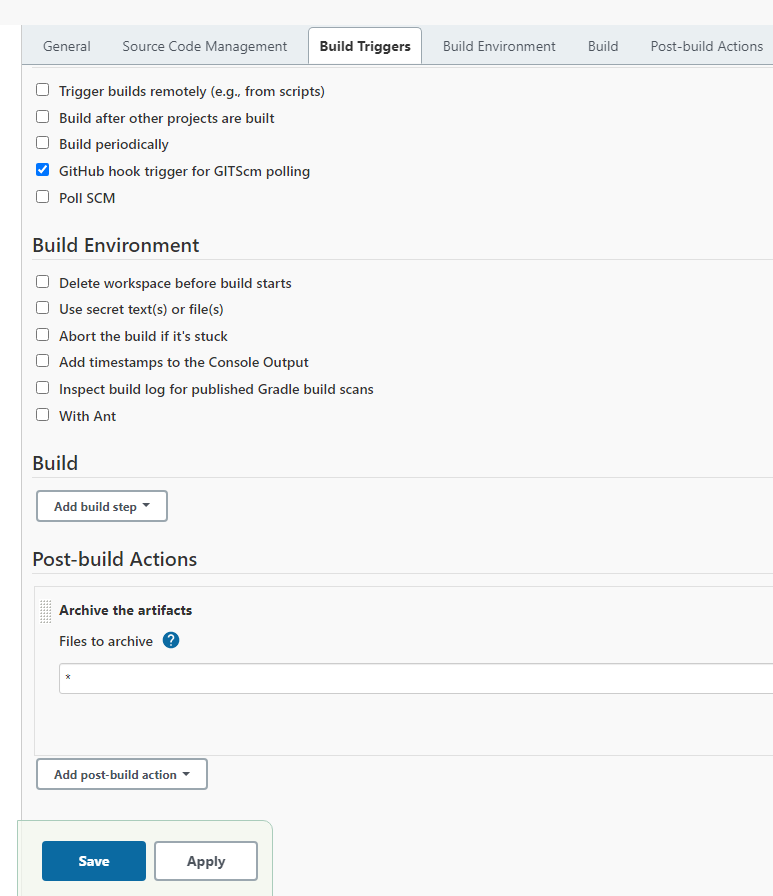
Configuring webhook in github repo
To add a webhook we go to Settings > Webhooks > Add webhook
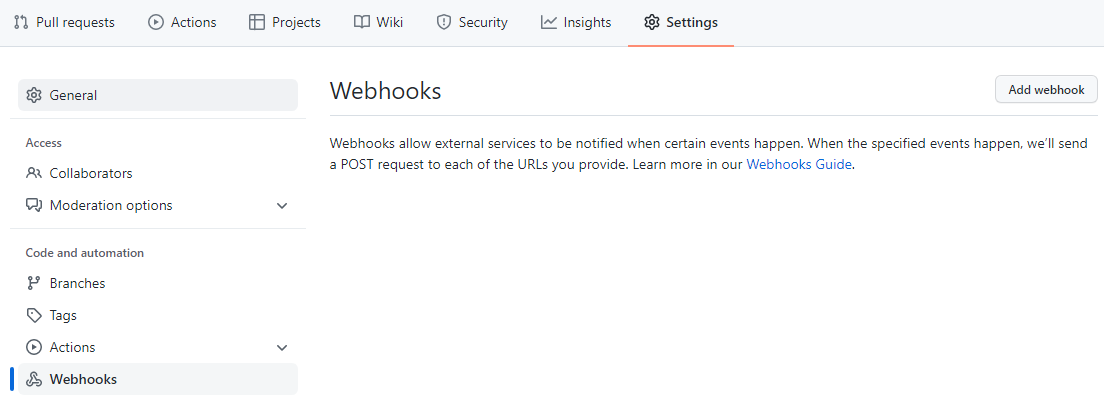
On Payload URL we put the public IP (of Jenkins instance) and port 8080 followed by /github-webhhook/
Make sure Content type is set to application/json
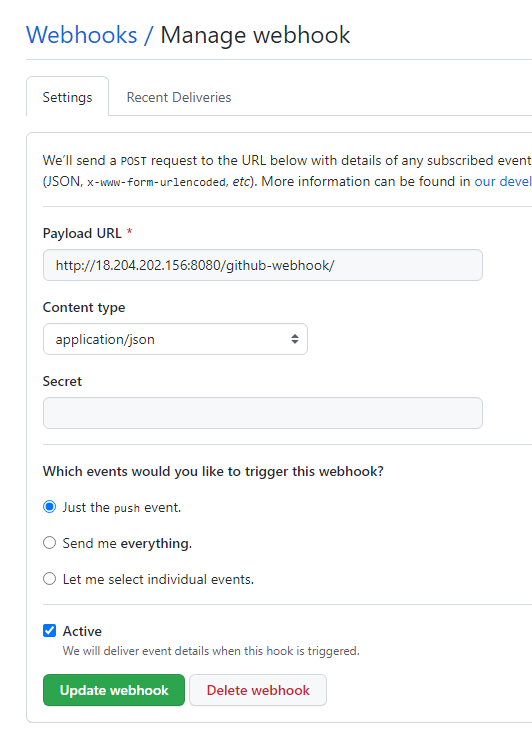
Here I’m creating a test file in the repo to test the webhook
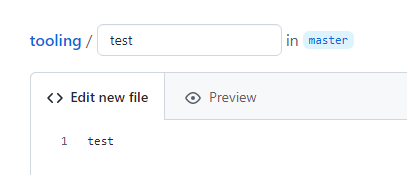
This triggers build #5
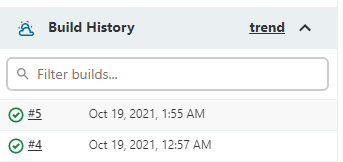
If I look at the conosole output or log of build 5 I confirm that the job was triggered by Github push