AWS DevOps Assignment - 2
Training Problem Statement: You work for XYZ Corporation. Your corporation wants the files to be stored on a private repository on the AWS Cloud. Once done, you are required to automate a few tasks for ease of the development team.
Tasks To Be Performed:
- Create a CodeDeploy Application with the compute platform as EC2.
- Create a deployment group with the selected EC2 instance.
1. Setting up CodeDeploy Application for EC2:
In the AWS Management Console:
a. I sign in.
b. I go to AWS CodeDeploy under Developer Tools.
c. I click “Getting started”, then choose “Create Application”.
d. I type “XYZ_Corporation_App” as the Application Name.
e. I select “EC2/On-premises” for the “Compute platform”.
f. I click “Create application”.
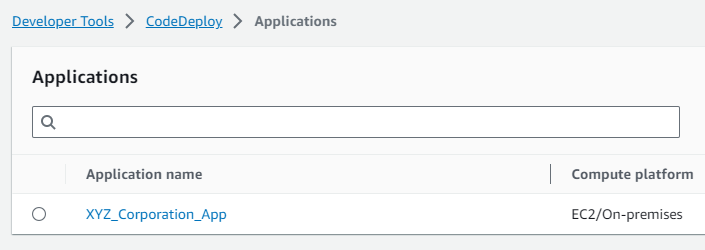
2. Setting up Deployment Group for the EC2 Instance:
EC2 instance need AWS CodeDeploy Agent installed and running. This agent facilitates the deployment tasks and communicates with the CodeDeploy service.
In the AWS Management Console:
a. I navigate to the CodeDeploy console and click on the application name I previously created.
b. Under the “Deployment groups” tab, I click “Create deployment group”.
c. I name the Deployment Group as “XYZ_Deployment_Group”.
d. For the Service role, I choose the previously created role “AWSCodeDeployRole” which has the “AWSCodeDeployRole” policy attached.
e. I opt for “In-place deployment” in the “Deployment type” section.
f. In “Environment configuration”, I select “Amazon EC2 instances”.
g. I decide to identify my EC2 instance using tags. I ensure the EC2 instance I want to deploy to has the tag Name set to XYZ_Instance. Alternatively, I could manually select the instance.
h. In “Deployment settings”, I select the “CodeDeployDefault.OneAtATime” configuration for simplicity.
i. I finalize by clicking “Create deployment group”.
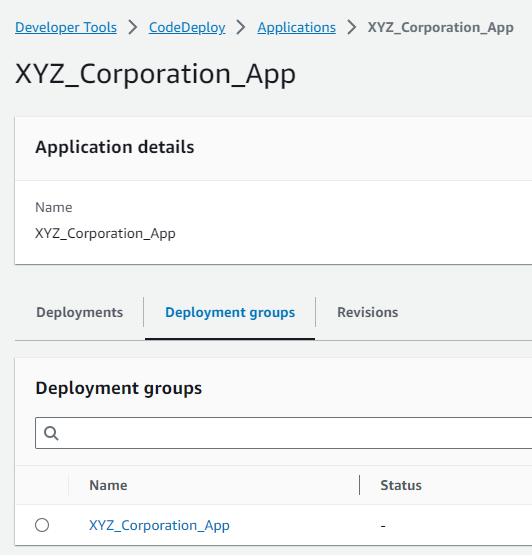
You’ve now successfully created an AWS CodeDeploy application and a deployment group targeting an EC2 instance using the AWS Management Console.