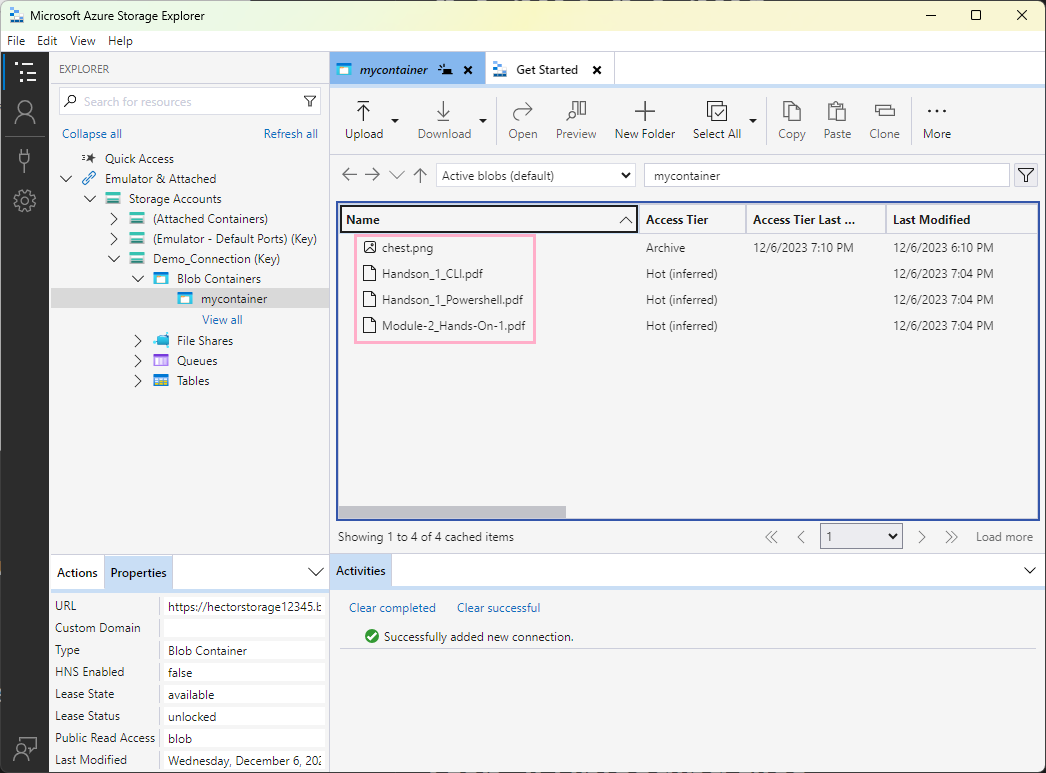Module 3: Assignment - 1
Tasks To Be Performed:
- Create a storage account
- Connect storage explorer to this storage account
Step 1: Create a Storage Account
- In the Azure Portal, I navigate to “Storage accounts” and select
hectorstorage12345(used in Module 2: Assignment 3) from the list of available storage accounts.
Step 2: Connect Storage Explorer to the Storage Account
-
I Install Azure Storage Explorer:
- I download and install “Azure Storage Explorer” from the official website.
-
I get Access Keys:
- I select the Storage Account. I navigate “Security + networking” > “Access keys” and copy the “Connection string”
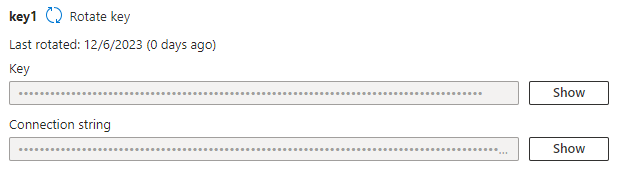
- I select the Storage Account. I navigate “Security + networking” > “Access keys” and copy the “Connection string”
-
I Connect to My Azure Account:
- I open “Storage Explorer”
- I click the connect icon
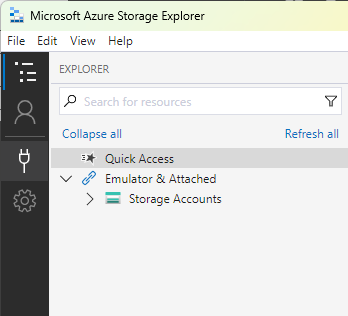
- I select to connect to storage account
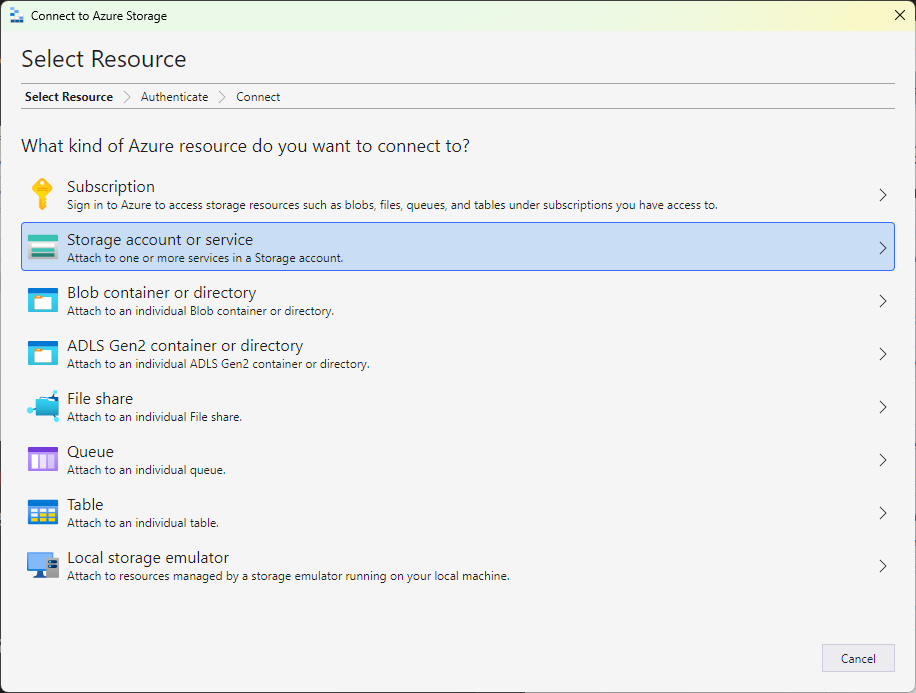
- I select “Connection string (Key or SAS)”
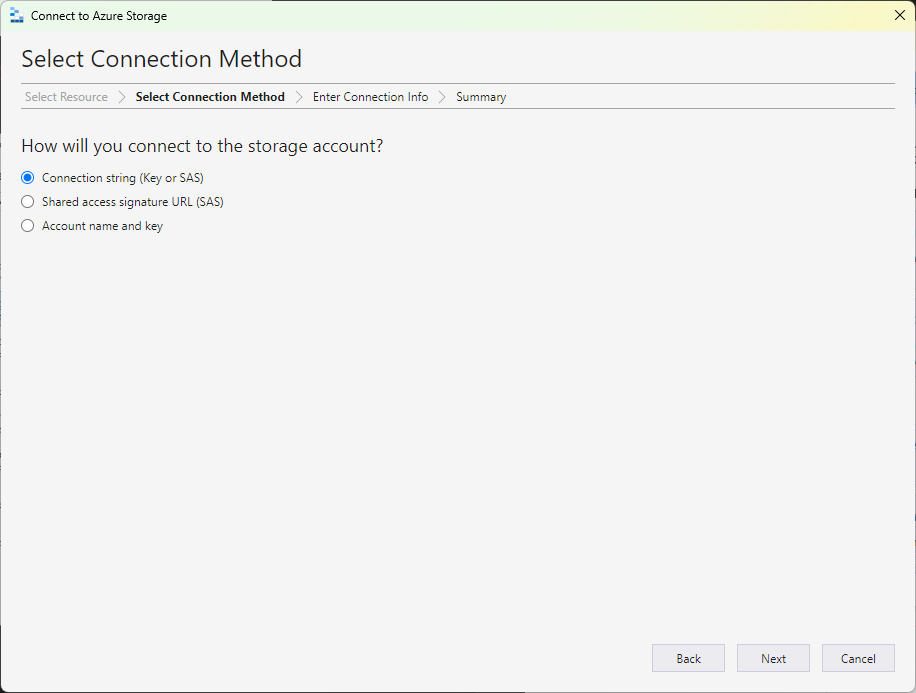
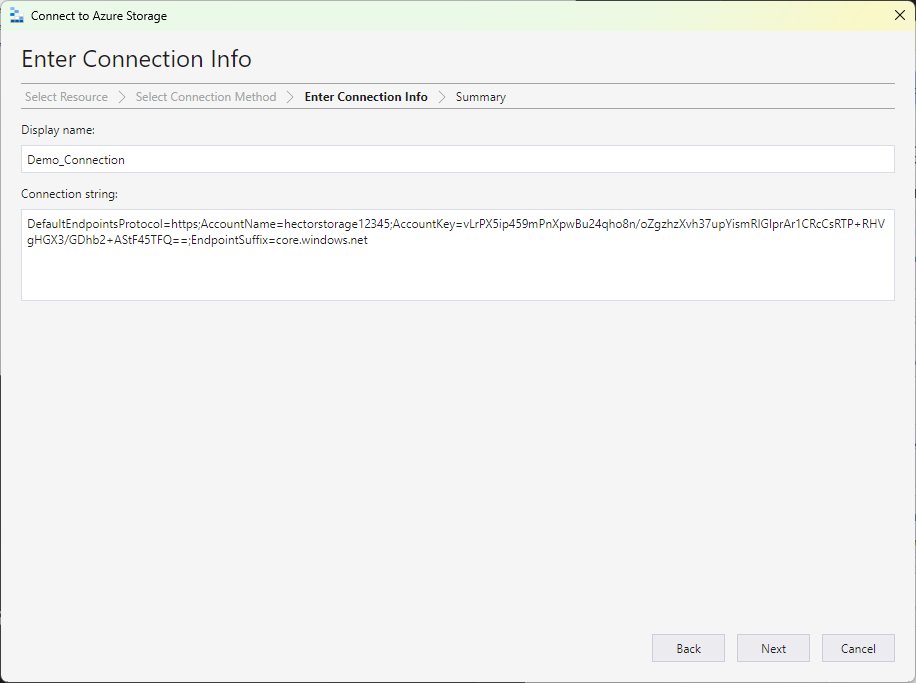
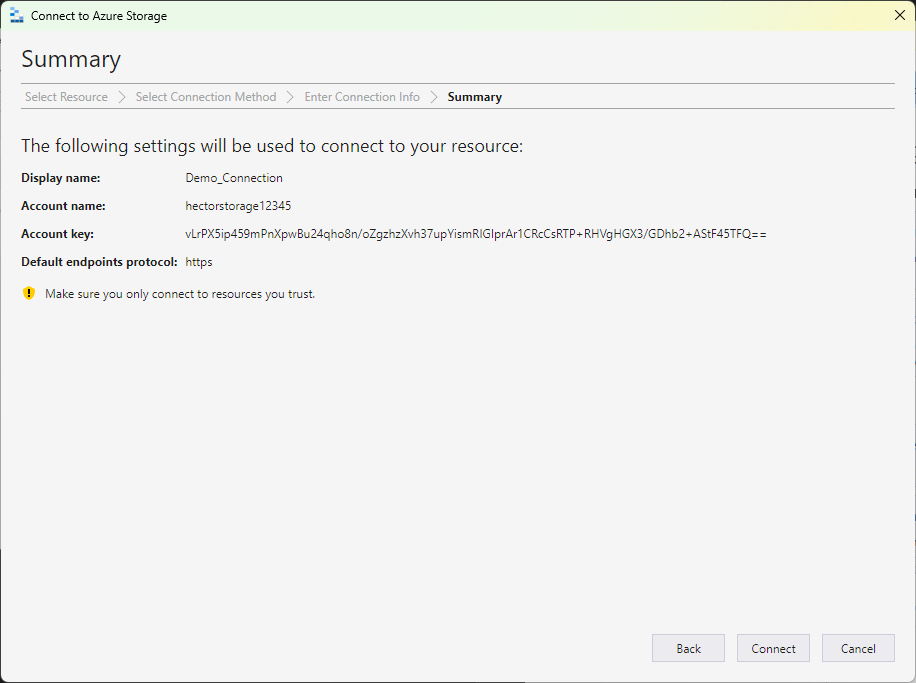 I click “Connect”
I click “Connect”
Success
I can now see the container and the files I uploaded