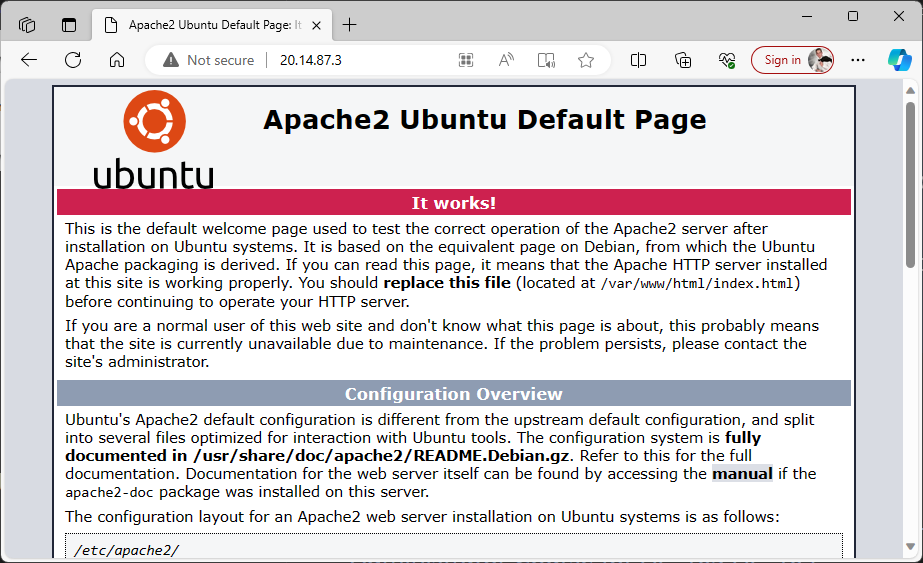Module 6: Assignment - 4
Tasks To Be Performed:
- Use the previously created Linux VM
- Install Apache2 on this VM
- Create a Network Security Group to the subnet in which VM has been deployed
- Open NSG rules for subnet and VM on port 80
- Verify if you can see the Apache2 page
Step 1: Previous VM
SSH into “StaticIPVM” from Assignment 3: Module 6
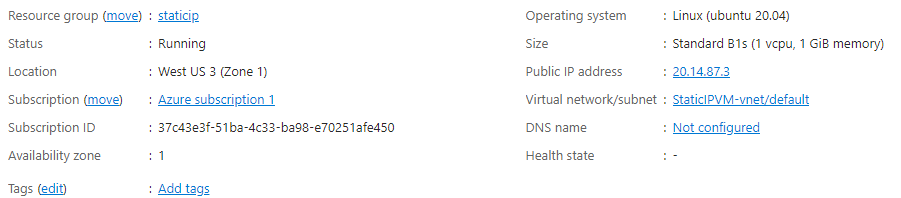
Step 2: Install Apache
sudo apt-get update
sudo apt-get install apache2 -y
sudo systemctl start apache2
sudo systemctl enable apache2Verifying locally using the command lynx localhost
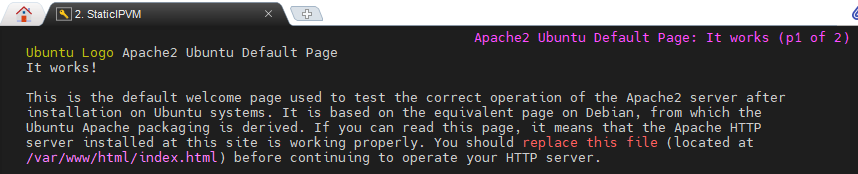
However, it doesn’t work over the internet because port 80 is not open.
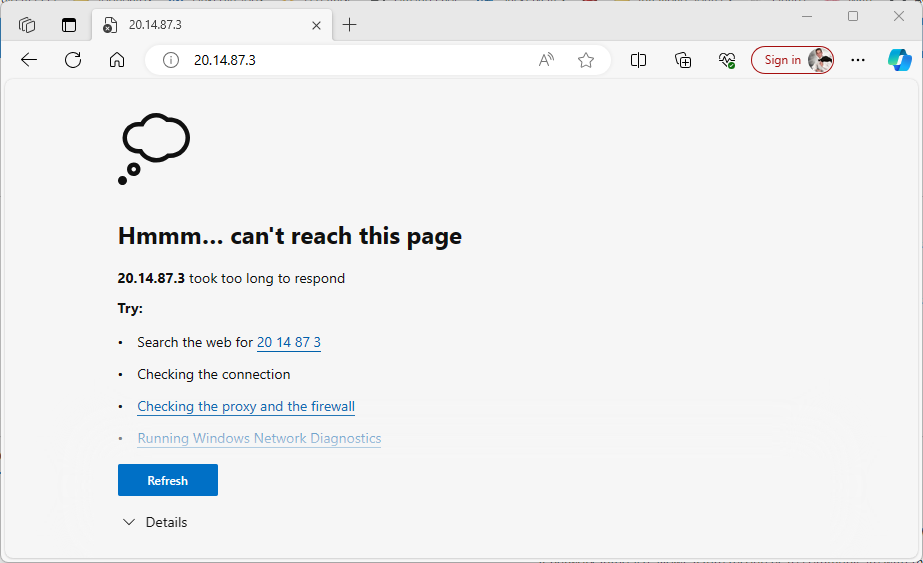
Step 3: Create a Network Security Group (NSG) for the Subnet
-
I Navigate to Network Security Groups in Azure Portal:
- In the Azure Portal, I go to “Network Security Groups” and click “Create” to create a new NSG.
-
I Create the NSG:
- I fill in the details for the NSG, such as name, subscription, resource group, and the location that matches my VM’s location.
- I click “Create” to provision the NSG.
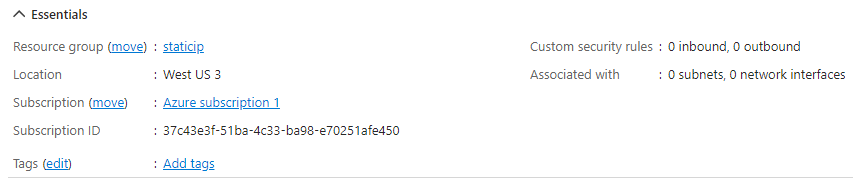
Step 4: Open NSG Rules for Subnet and VM on Port 80
-
I Configure the NSG Rule for Port 80:
- After the NSG is created, I go to its settings and click on “Inbound security rules”.
- I click “Add” to create a new rule.
- I set the following:
- Source: Any
- Source port ranges: *
- Destination: Any
- Destination port ranges: 80
- Protocol: TCP
- Action: Allow
- Priority: Default Value
- Name: AllowHTTP
- I save the rule.
-
I Associate the NSG with the VM’s Subnet:
- Withing the newly created NSG I navigate to “Settings > Subnet” and click ”+ Associate”.
- I select the Virtual Network where VM is and the subnet.
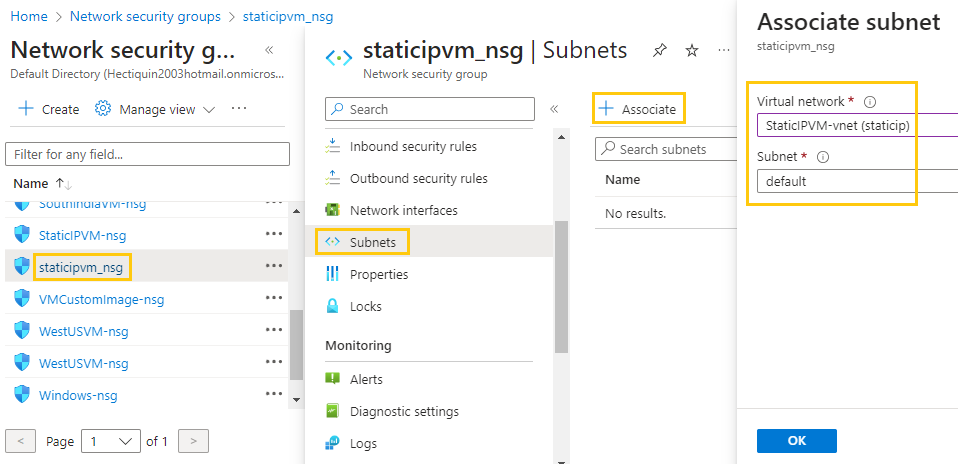
- Click “OK”
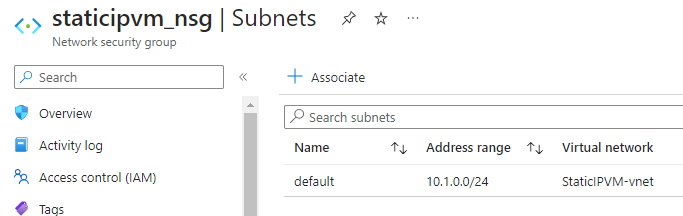 Since my VM resides in the subnet I applied the NSG, it inherits the NSG. In the VMs “Settings > Networking” I see an addition security group added vi subnet
Since my VM resides in the subnet I applied the NSG, it inherits the NSG. In the VMs “Settings > Networking” I see an addition security group added vi subnet
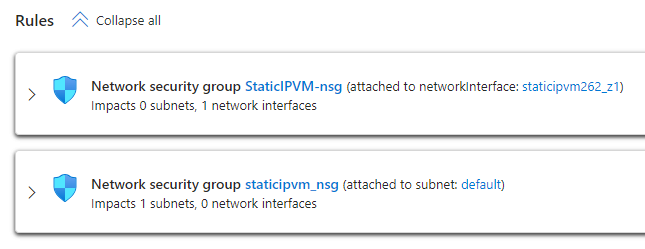
Warning
We have now opened port 80 within the subnet. However, to access it from the internet, we need to open port 80 directly on the NIC associated with the public IP we are using.
Step 5: Verify the Apache2 Page
- After opening Port 80 in NIC
- I use a web browser to navigate to
http://<VM-public-IP>