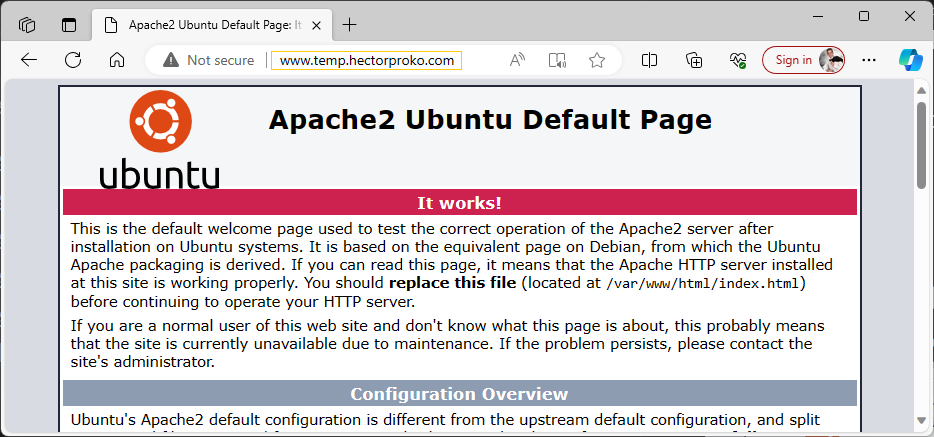Module 6: Assignment - 5
Tasks To Be Performed:
- Use the previously created Apache2 VM
- Get a free domain from freenom.com
- Use Azure DNS to point this free domain to your VMs IP
Step 1: Use the Previously Created Apache2 VM
- I use “StaticIPVM” from Assignment 4: Module 6 that has Apache2
- I note down the VM’s public IP address for future reference.
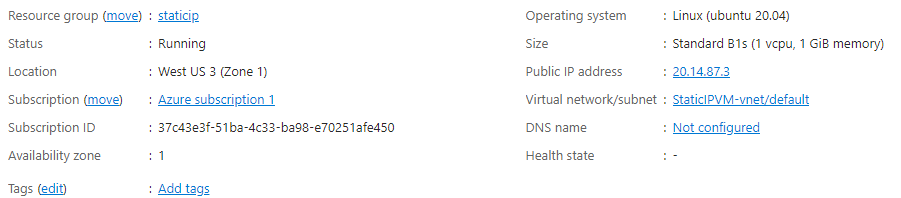
Step 2: Obtain a Free Domain from Freenom.com
Will reuse the subdomain from Assignment 3 – Route 53 above temp.hectorproko.com
Step 3: Use Azure DNS to Point the Free Domain to the VM’s IP
-
I Create a DNS Zone in Azure:
- I search for “DNS zones”.
- I create a new DNS zone, entering the domain name I acquired from IONOS.
- I fill out the necessary information and create the zone.
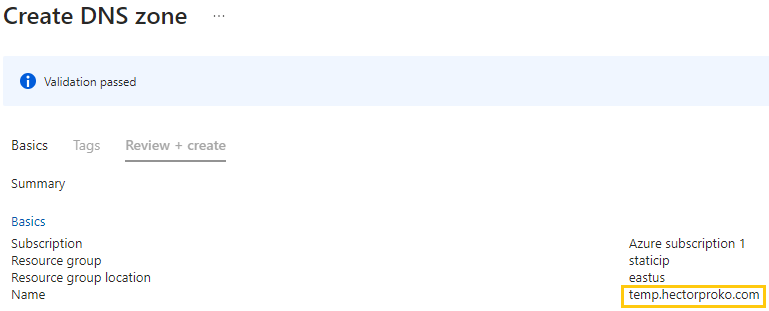
-
I Set Up DNS Records:
- In the newly created DNS zone, I add an “A” record.
- For the “A” record, I use ”@” as the name (for the root domain) and enter the public IP address of my Apache2 VM as the value.
- I save the record.
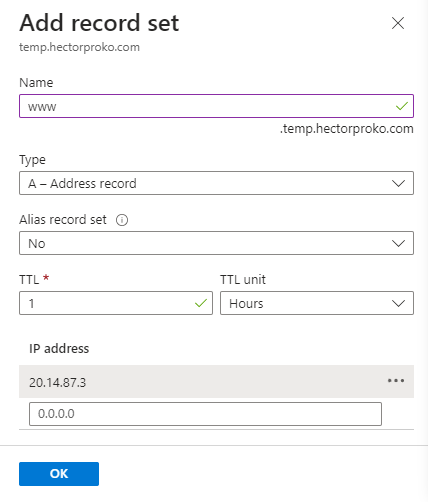
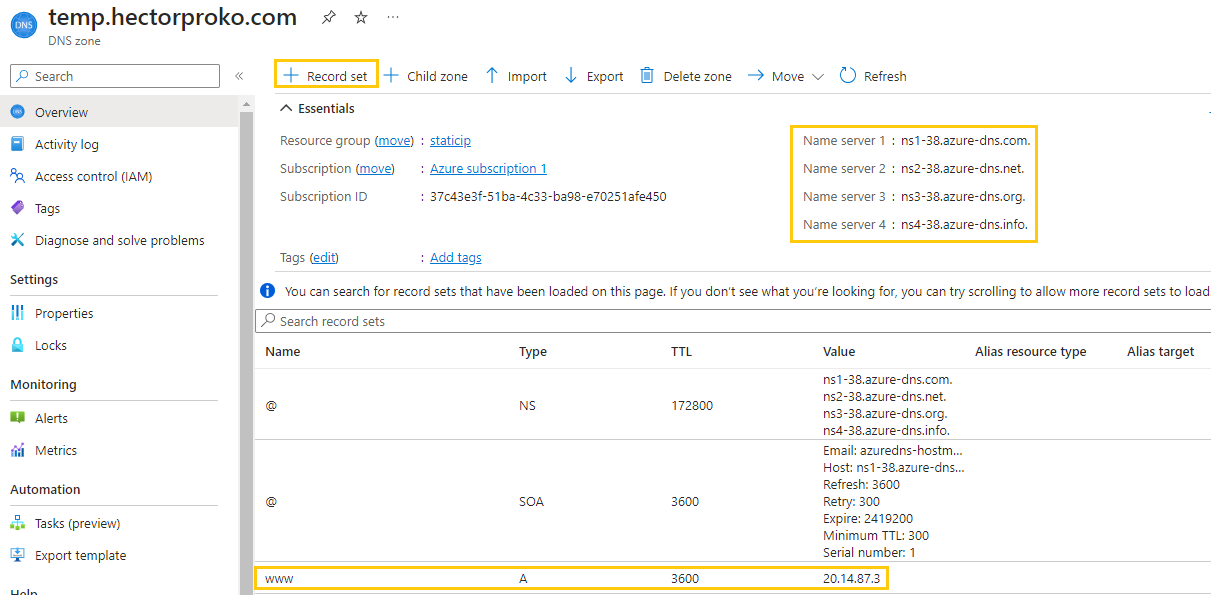
-
I Update the Domain’s Nameservers:
- Azure provides me with a set of nameservers for my DNS zone. I note these down.
- I go back to IONOS (or my domain provider) and update the domain’s nameserver settings to the ones provided by Azure.
- Just as I did in Assignment 3 – Route 53
-
I Verify the Domain Setup:
- I wait for the DNS changes to propagate, which can take some time.
- Once propagated, I navigate to my new domain in a web browser to see if it loads the Apache2 default page hosted on my Azure VM.