Module 7: Assignment - 1
Tasks To Be Performed:
- Deploy 2 VMs with Ubuntu and Apache2 installed
- Change index.html to include the following text
a.“This is VM1” on VM1b.“This is VM2” on VM2- Create a load balancer which will balance the traffic between these two VMs
Step 1: Deploy 2 VMs with Ubuntu and Apache2 Installed
- Use Assignment 1: Module 4 for reference
- Make sure to put the following in “user data”
#!/bin/bash
# Update the package list
sudo apt-get update
# Install Apache2
sudo apt-get install apache2 -y
# Ensure Apache2 is running and enabled
sudo systemctl start apache2
sudo systemctl enable apache2
# Change the contents of the default Apache page
echo "This is VM1" | sudo tee /var/www/html/index.html
Step 2: Change index.html on Both VMs
-
I SSH into VM1:
- I connect to VM1 using SSH.
-
I Modify index.html on VM1:
- I run
sudo nano /var/www/html/index.html(or use any other text editor). - I add the text “This is VM1” to the file.
- I save and close the file.
- I run
-
I Repeat for VM2:
- I SSH into VM2.
- I follow the same steps to modify the
index.html, this time adding “This is VM2”.
Step 3: Create a Load Balancer
-
I Navigate to Load Balancers in Azure Portal:
- I log into the Azure Portal.
- I search for “Load Balancer” and click ”+ Create”
- Made sure “Type” was “Public”
- “Frontend IP configuration” picked a Public IP I created in “Public IP Addresses”
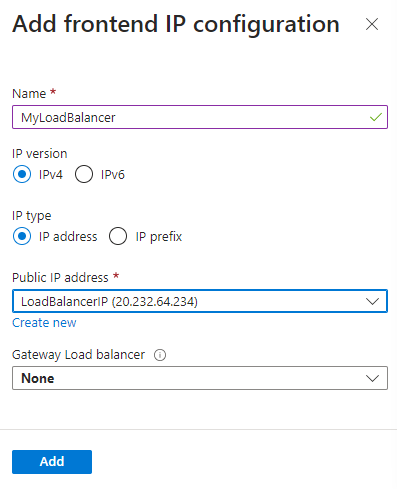
- “Backend pools” I add my 2 VMs

-
I Create a New Load Balancer:
- I fill in the details for the load balancer, like name, region (should be the same as VMs), and choose Public.
- I create a new public IP address for the load balancer if it’s public.
-
I Configure the Backend Pool:
- After creating the load balancer, I navigate to its settings.
- I add a backend pool and include both VM1 and VM2 in this pool.
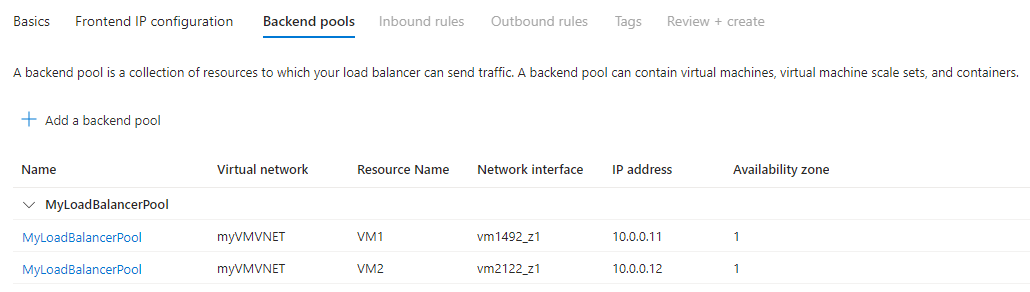
-
I Configure Load Balancing Rules:
-
The probe can be set to check the HTTP availability on port 80.
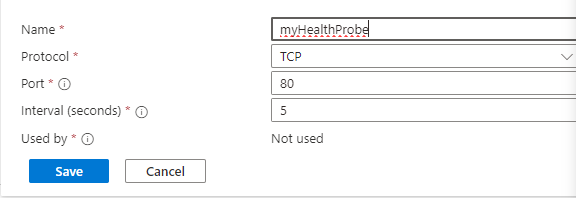
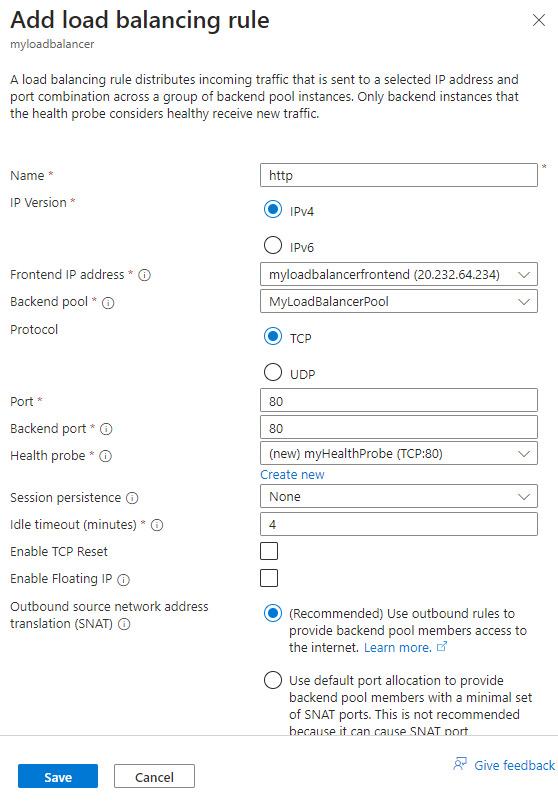
- I create a load balancing rule that directs traffic to the backend pool.
- I set it to listen on port 80 and direct traffic to port 80 on the VMs.
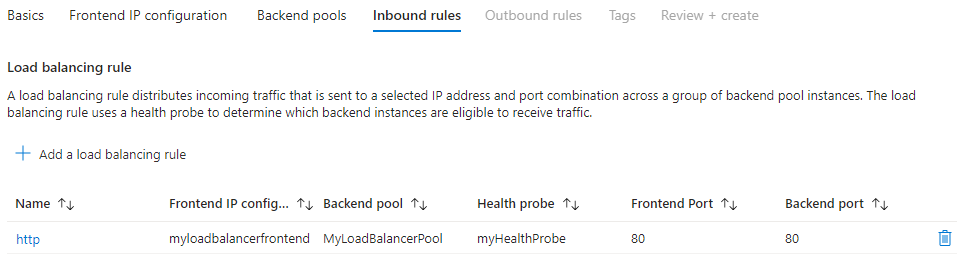
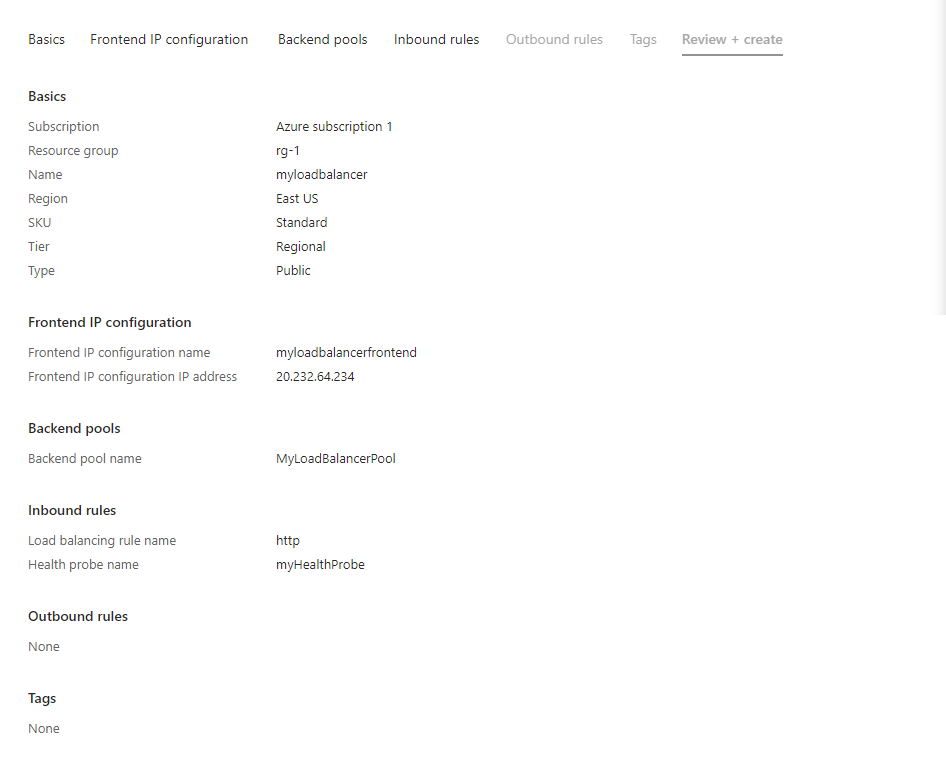
-
I Test the Load Balancer:
-
I navigate to the public IP address of the load balancer in a web browser.
-
The page should display “This is VM1” or “This is VM2”, depending on which VM is serving the request.
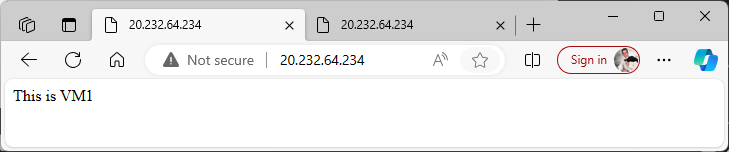 After refreshing the page 100 times..
After refreshing the page 100 times..
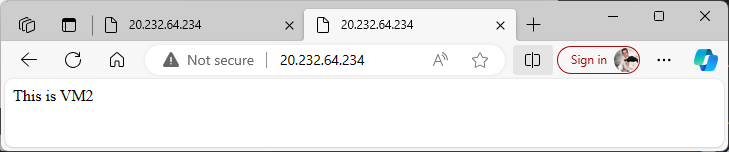
-