Module 9: Assignment - 1
Tasks To Be Performed:
- Create a Linux VM and install Apache2 on it
- Create Recovery Services vault
- Take backup of the VM deployed
Step 1: Linux VM wiht Apache2
To create the VM, I follow the steps outlined in Assignment 1: Module 4 and run the following:
Step 2: Create Recovery Services Vault
-
I Create the Recovery Services Vault:
- I search for “Recovery Services vault”.
- I click “Create”.
- I fill in the details for the Recovery Services vault, such as the name, subscription, resource group (I use the same resource group as my VM for convenience), and region (the same region as my VM).
- I review the settings and click “Create” to provision the vault.
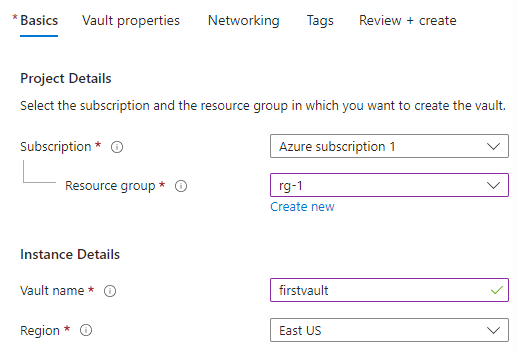
Step 3: Take Backup of the VM Deployed
-
I Navigate to the Newly Created Recovery Services Vault:
- After the vault is created, I go to the “Recovery Services vaults” section in the portal and open the vault I just created.
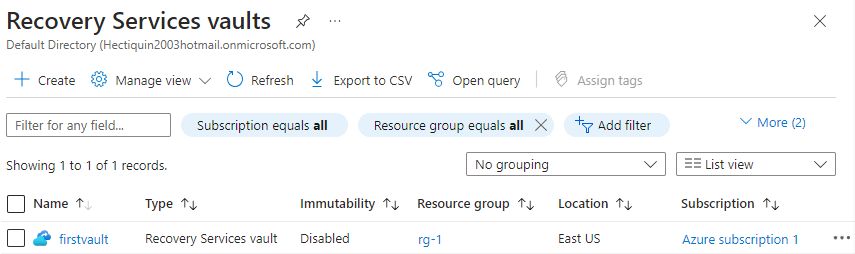
- After the vault is created, I go to the “Recovery Services vaults” section in the portal and open the vault I just created.
-
I Set Up Backup:
- Inside the Recovery Services vault, I click “+Backup”.
- I select “Azure Virtual Machine” as the workload running in Azure.
- I click “Backup” to configure and enable backup for the VM.
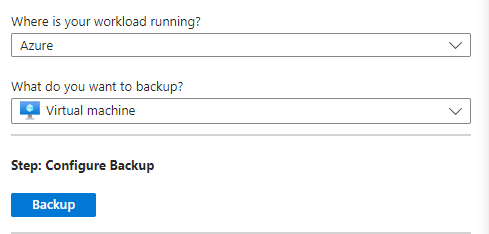
-
Configure Backup:
- “Policy sub type” I select “Enhanced” as it covers VMs
- I then add the VM I want to backup
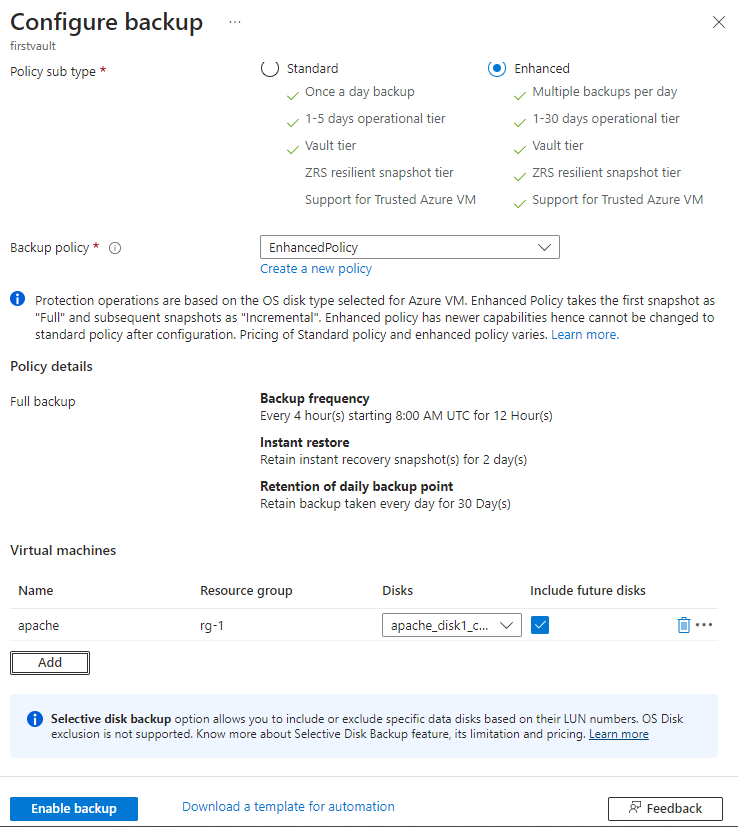
-
I Enable Backup:
- Once I’ve configured the backup settings, I click “Enable Backup”.
- Azure will schedule the backup job based on the policy I’ve defined.