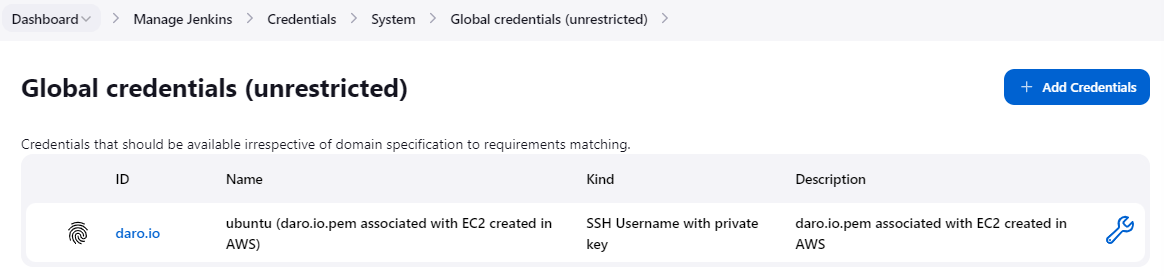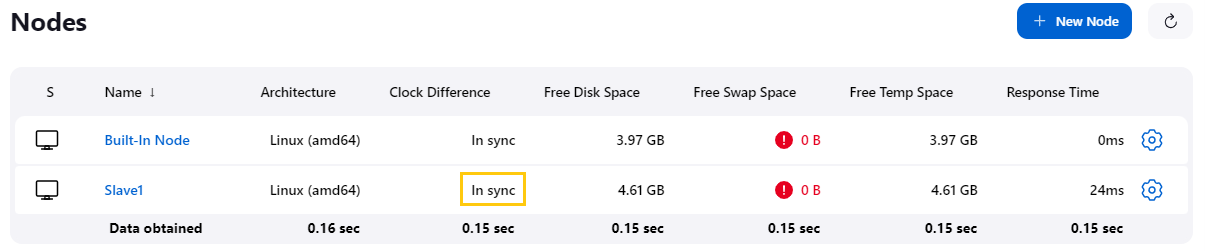EC2 Instance
- Instance Name: Jenkins
- AMI: Ubuntu Server 22.04 LTS
- Instance Type: t2.micro
- Key Pair: daro.io
- Public IP: Enabled
- Security Group: allow inbound SSH(22), Jenkins(8080)
- User Data:
#!/bin/bash
sudo wget -O /usr/share/keyrings/jenkins-keyring.asc \
https://pkg.jenkins.io/debian-stable/jenkins.io-2023.key
echo deb [signed-by=/usr/share/keyrings/jenkins-keyring.asc] \
https://pkg.jenkins.io/debian-stable binary/ | sudo tee \
/etc/apt/sources.list.d/jenkins.list > /dev/null
sudo apt-get update -y
sudo apt-get install jenkins -y
sudo systemctl enable jenkins Getting “Initial Admin Password”
Getting “Initial Admin Password”
 We input the “Initial Admin Password”
We input the “Initial Admin Password”
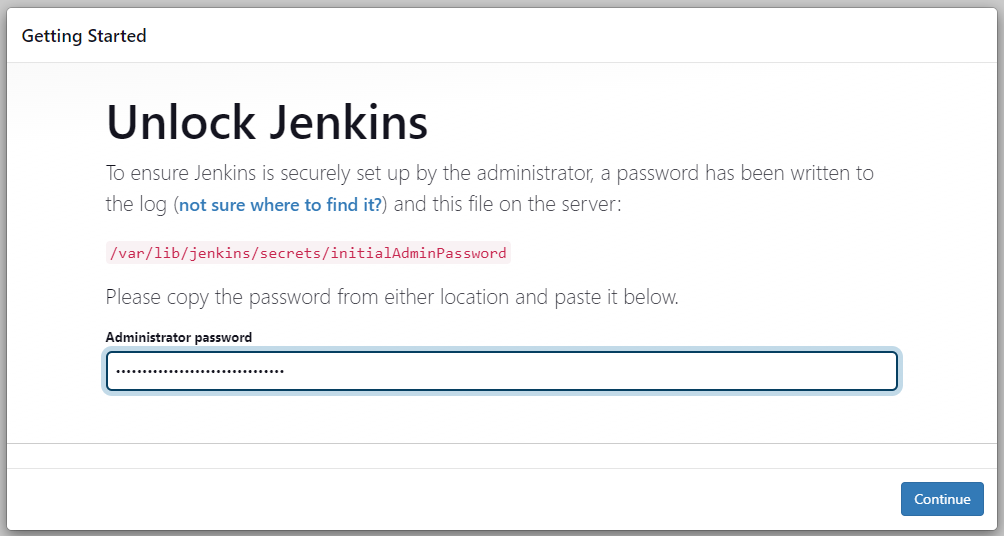 We install the suggested plugins
We install the suggested plugins
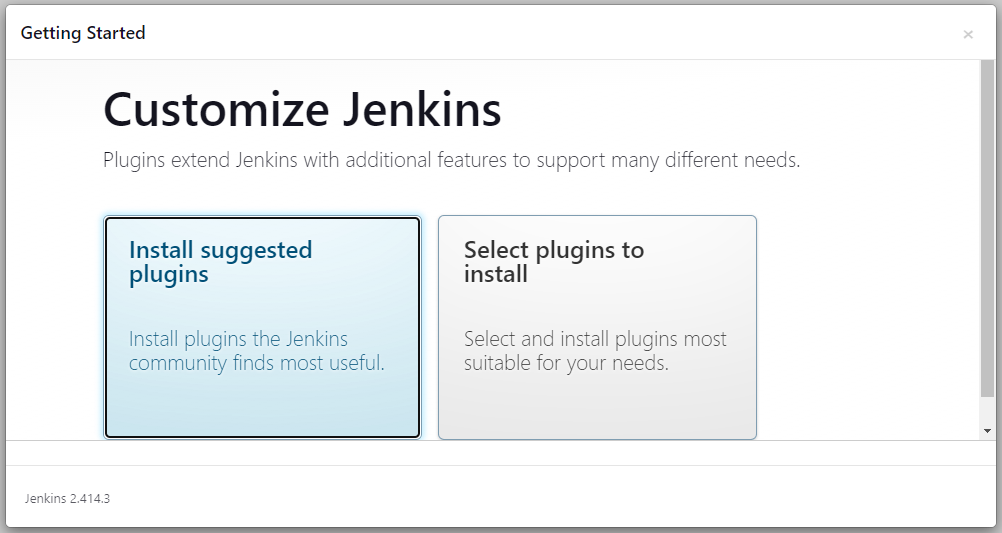 Creating our first user
Creating our first user
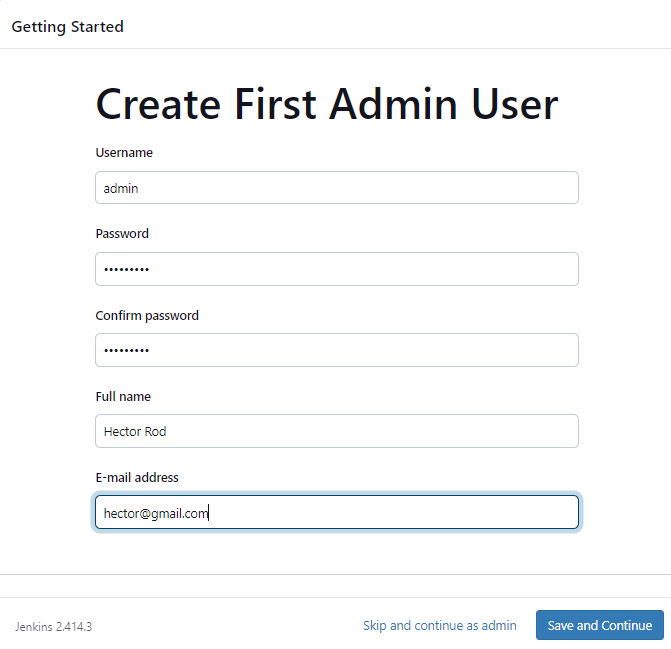
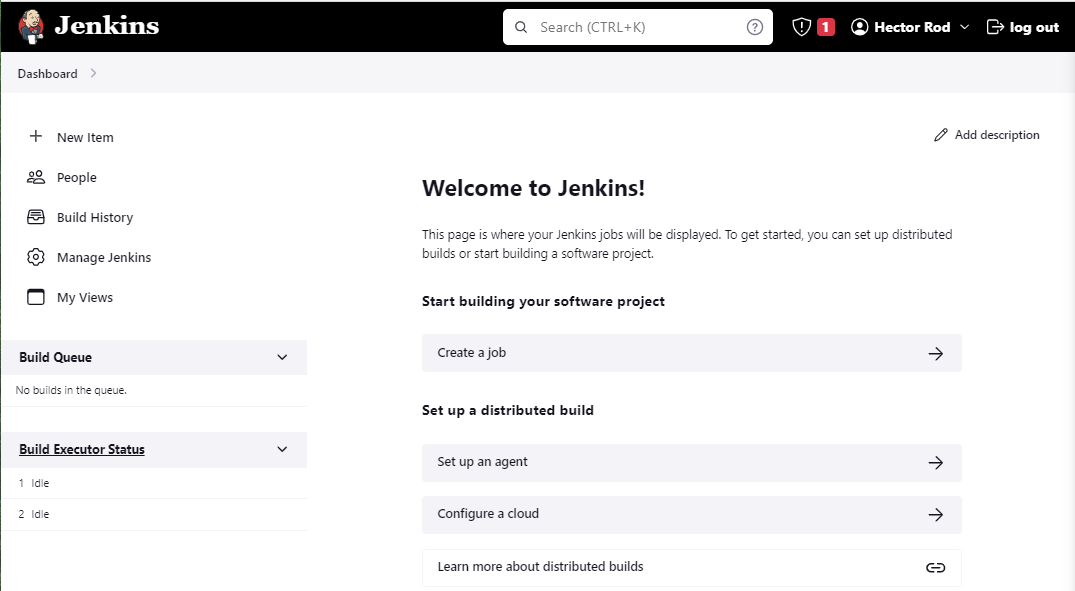 ^80125f
^80125f
%%Add credentials or ssh key to Jenkins to connect to my GitHub account. In our assignments we used public Repos so was not needed%%
Create credentials
Need to setup ssh credentials to be able to connect to salve nodes (EC2s) using ssh connection .pem key
Steps:
-
I navigate to
Manage Jenkins > Credentials > System > Global credentials (unrestricted) -
Click button “Add Credentials”
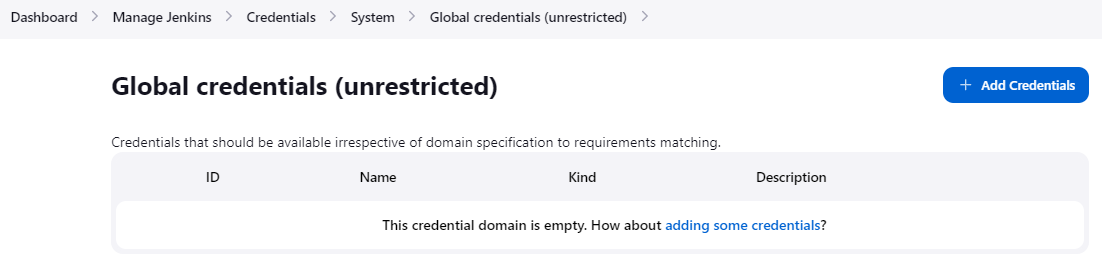
-
Select SSH Username with private key.
-
Enter a name (ID) for the credentials.
-
In the Username field, enter the username of the SSH user
ubuntuon the slave node. -
In the Private Key field, enter the contents of the
.pemkey file. You can copy and paste the contents of the file, or you can upload the file. -
Click Create to create the credentials.
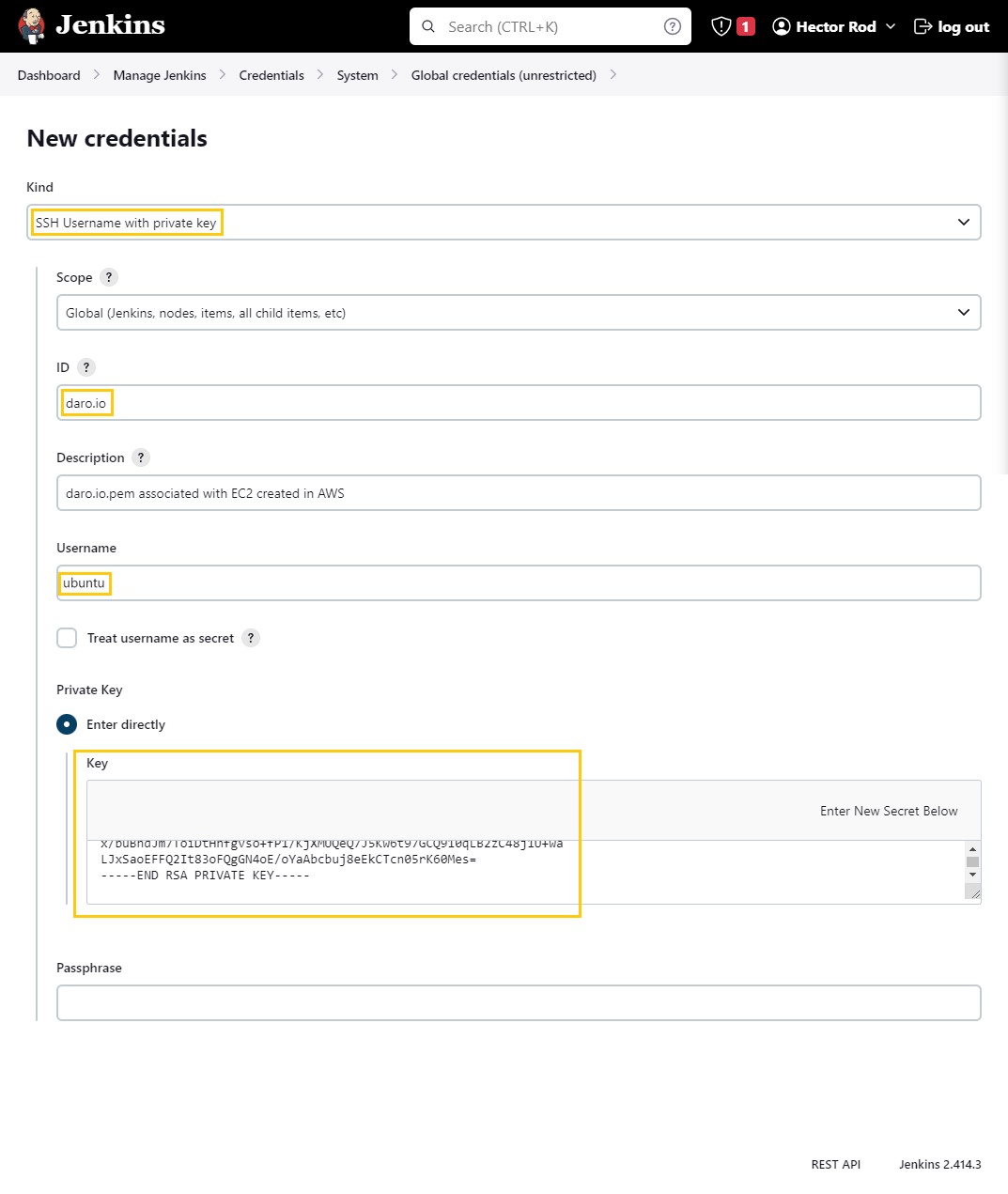
Success
Setting up slaves
Manage Jenkins > Security
Make sure we select Random and save

To add agent
Manage Jenkins > Nodes
Click button “New Node”
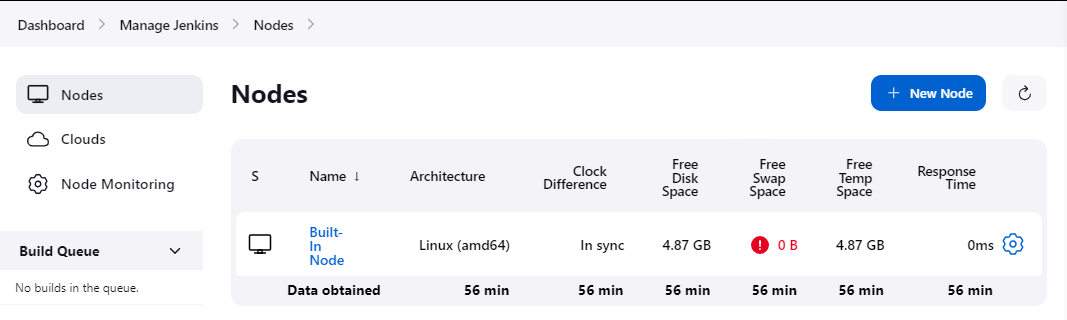
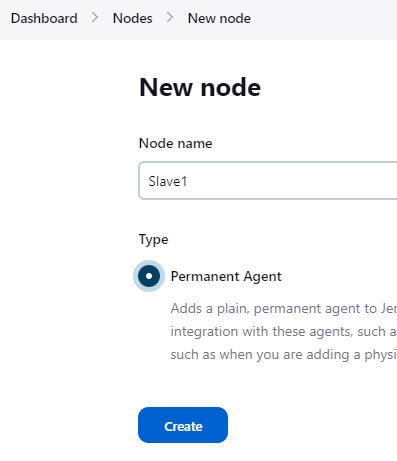
In the configuration, I focus on the following settings:
- Remote Root Directory: The workspace where Jenkins executes builds.
- Launch Method:
- Host: The private IP of the EC2 instance.
- Credentials: previously created
- Host Key Verification Strategy: Set to ‘Non-verifying Verification Strategy.‘”
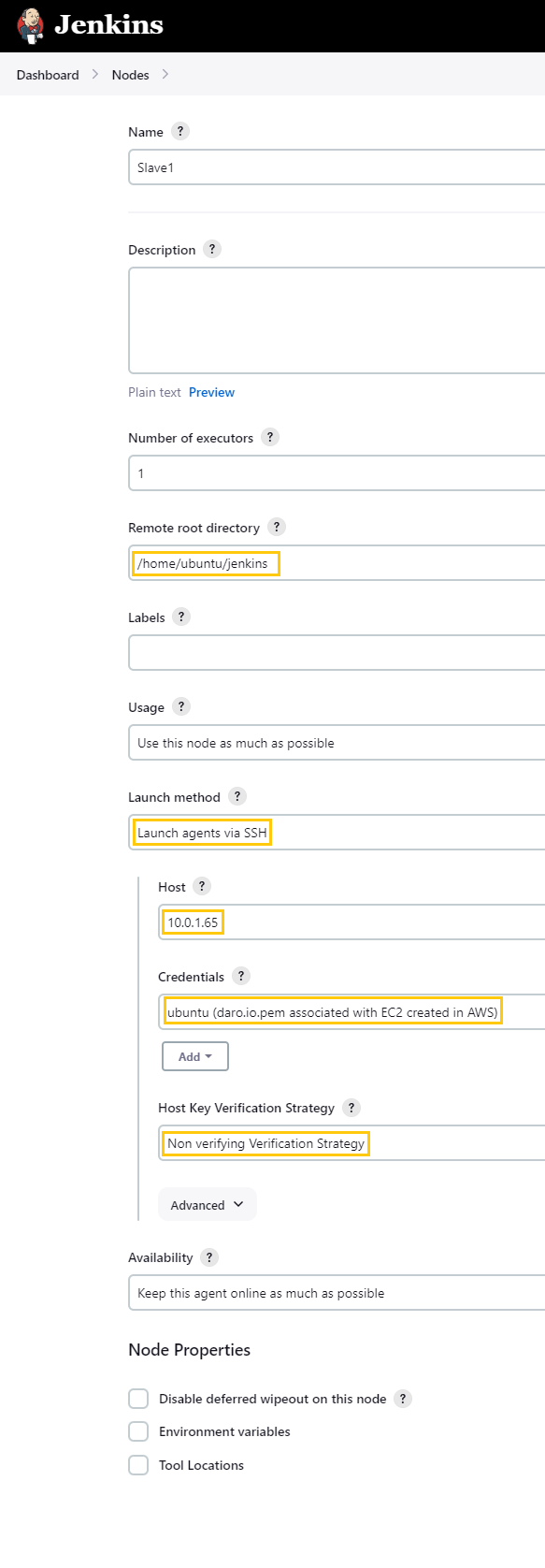
I have installed Java on ‘Slave1’ as it is a prerequisite for operation.
 ^7992da
^7992da
Now we have an In sync Slave1 Agent
Success