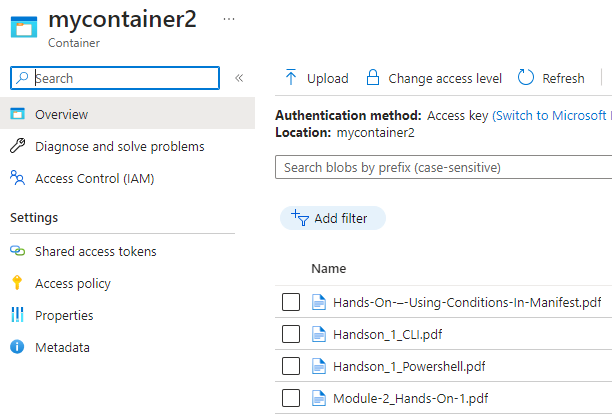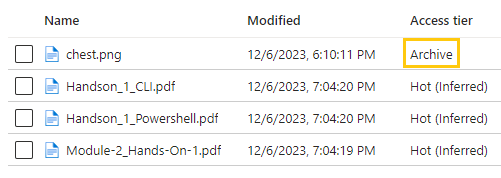Module 3: Assignment - 4
Tasks To Be Performed:
- Use the same storage accounts from previous assignment
- Use AzCopy utility to copy data from one storage container to another
Continuing from Assignment 3
Step 1: Install AzCopy
I install it following the instructions on the AzCopy v10 page.
Step 2: Generate SAS Tokens for Both Storage Accounts
-
I Generate a SAS Token for the Source Storage Account:
-
I log into the Azure Portal and navigate to the first storage account (the source).
-
I go to the “Shared access signature” section and generate a SAS token.
-
I copy this SAS token for later use.
 I make in “Allowed services” only “Blob” is selected and
in “Allowed resource types” I select all of them
I make in “Allowed services” only “Blob” is selected and
in “Allowed resource types” I select all of them -
I click the button Generate
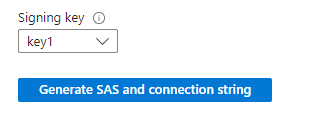
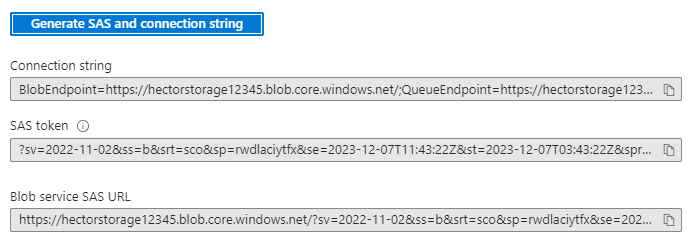
I’ll copy ”Blob service SAS URL”
https://hectorstorage12345.blob.core.windows.net/?sv=2022-11-02&ss=b&srt=sco&sp=rwdlaciytfx&se=2023-12-07T11:43:22Z&st=2023-12-07T03:43:22Z&spr=https&sig=65jplHCQ0zkeBkaZrnNIDOY9pLAWSx1vkEzjYii90dU%3D
-
-
I Generate a SAS Token for the Destination Storage Account:
- I repeat the process for the second storage account (the destination).
- I ensure to copy this SAS token as well.
https://team1storageaccount54321.blob.core.windows.net/?sv=2022-11-02&ss=b&srt=sco&sp=rwdlaciytfx&se=2023-12-07T11:55:19Z&st=2023-12-07T03:55:19Z&spr=https&sig=5vLf%2Bf717PW%2Bhf%2BMwSExJ6fdDjWaZpgB%2FMs0u5pU5zw%3D
The whole command looks like this:
.\azcopy copy 'https://hectorstorage12345.blob.core.windows.net/mycontainer?sv=2022-11-02&ss=b&srt=sco&sp=rwdlaciytfx&se=2023-12-07T11:43:22Z&st=2023-12-07T03:43:22Z&spr=https&sig=65jplHCQ0zkeBkaZrnNIDOY9pLAWSx1vkEzjYii90dU%3D' 'https://team1storageaccount54321.blob.core.windows.net/mycontainer2?sv=2022-11-02&ss=b&srt=sco&sp=rwdlaciytfx&se=2023-12-07T11:55:19Z&st=2023-12-07T03:55:19Z&spr=https&sig=5vLf%2Bf717PW%2Bhf%2BMwSExJ6fdDjWaZpgB%2FMs0u5pU5zw%3D' --recursive
I opened the command prompt (CMD) where the .exe file was located and run the command.
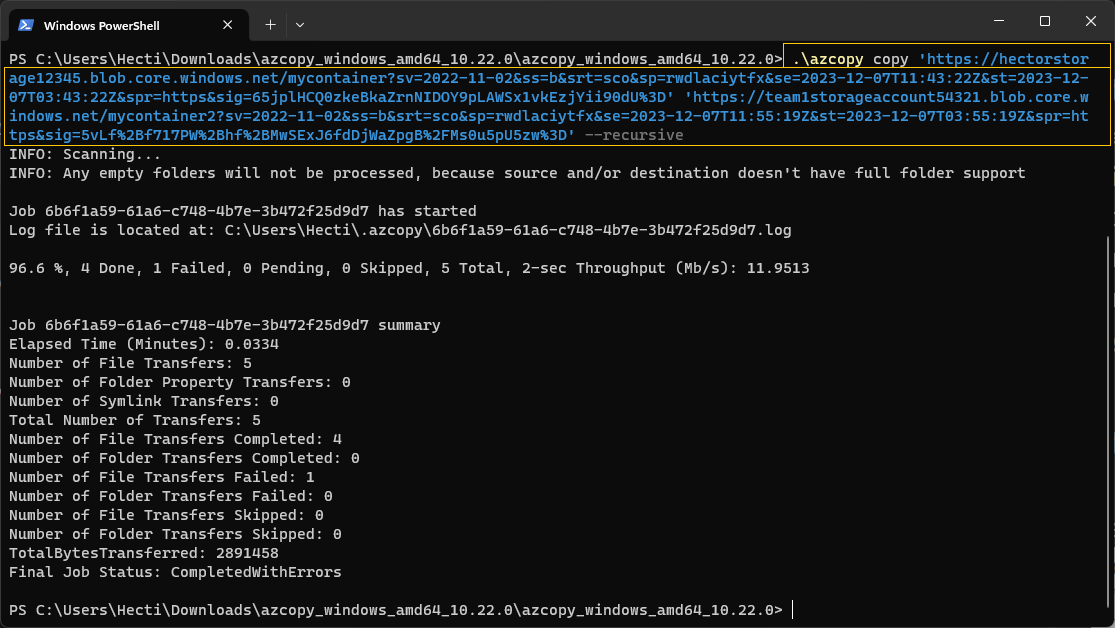
I confirm the files from
mycontainerin Assignment 2 were copied tomycontainer2
The transfer of
chest.pngfailed because we changed the tier to 'archive' in Assignment 5: Module 2.