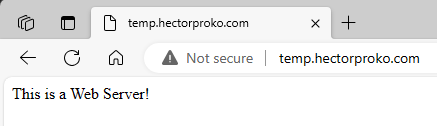Module 4: Case Study - 1
Problem Statement: You work for XYZ Corporation that uses on premise solutions and a limited number of systems. With the increase in requests in their application, the load also increases. So, to handle the load the corporation has to buy more systems almost on a regular basis. Realizing the need to cut down the expenses on systems, they decided to move their infrastructure to AWS.
Tasks To Be Performed:
- Manage the scaling requirements of the company by: a. Deploying multiple compute resources on the cloud as soon as the load increases and the CPU utilization exceeds 80% b. Removing the resources when the CPU utilization goes under 60%
- Create a load balancer to distribute the load between compute resources. 3. Route the traffic to the company’s domain.
Based on the steps from Assignment 2 – Auto Scaling, the following prerequisites were completed:
Created the Target Group: No Targets were added.
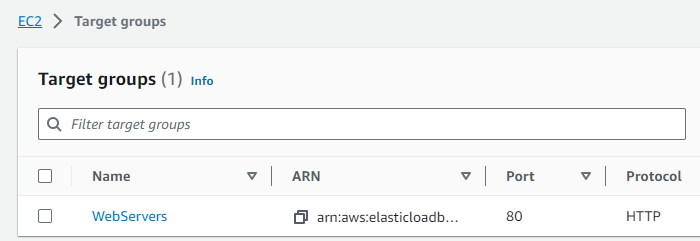
Created an Application Load Balancer (ALB):
- Similar to Assignment 1 – ELB
- In the listeners section, added the previously created Target Group
WebServers.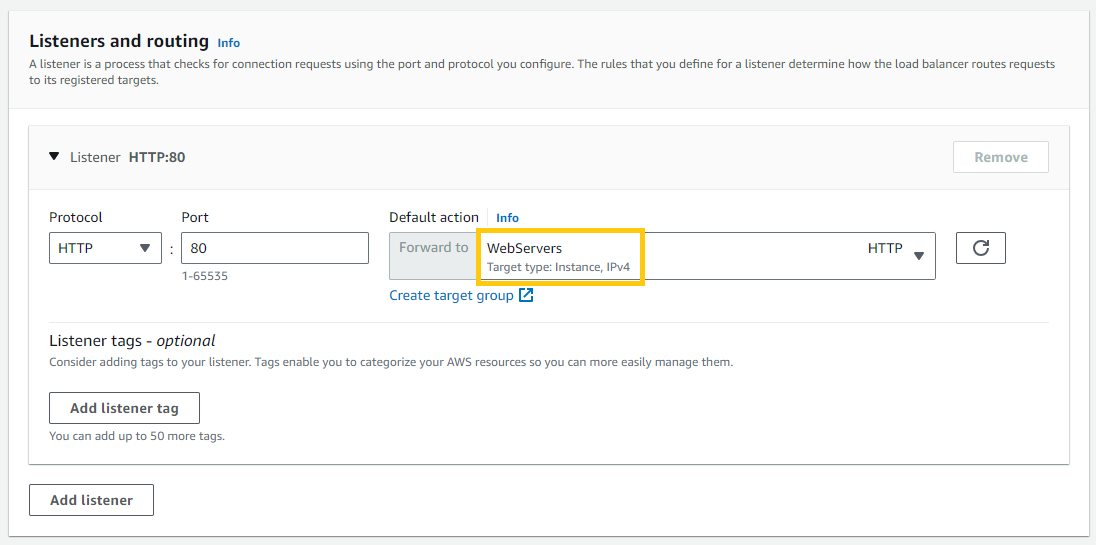
Create the Auto Scaling Group (ASG):
-
Selected the “Launch template” previously created
WebServer -
When configuring my ASG, I was presented with options for load balancing. I opted to attach it to an existing Application Load Balancer through the target group named ‘WebServers | HTTP’. By making this selection, I ensured that any instances initiated within the ASG would be automatically registered with this target group. As a result, the Application Load Balancer will effectively distribute incoming traffic among these registered instances.
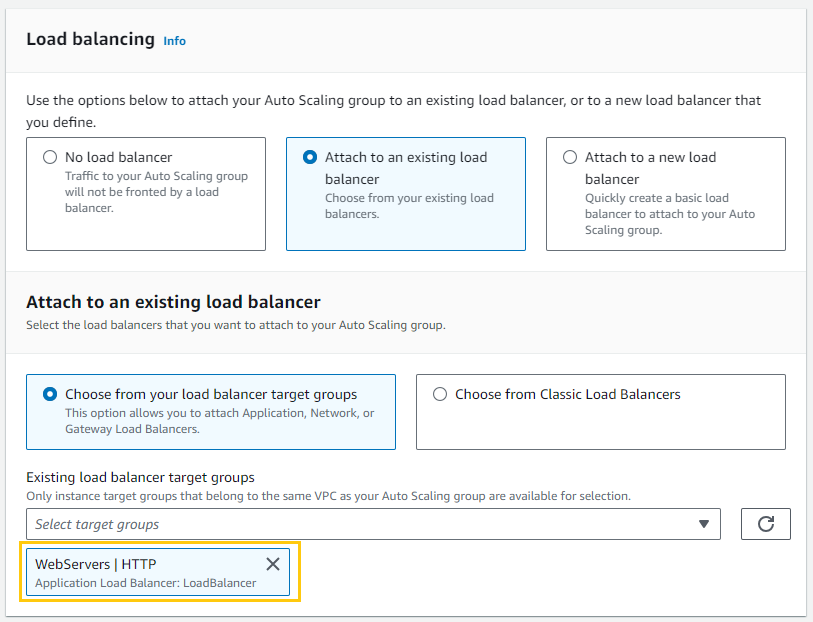
-
To keep things simple, I configured the Auto Scaling group to have a minimum of 1 instance and a maximum of 2.
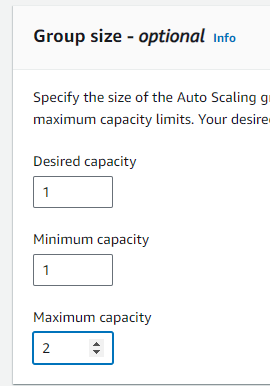
-
For the scaling strategy, I’ve chosen the ‘Target Tracking Scaling Policy’. I’ve set the scaling policies to trigger a scale-up once the CPU usage surpasses 80%
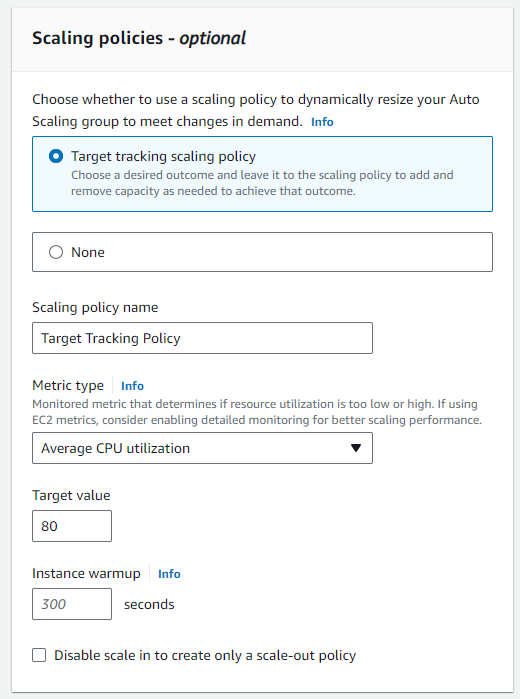 While there’s an option to ‘Disable scale in to create only a scale-out policy,’ I’ve left it unchecked. This means the Auto Scaling group is configured to both scale out and scale in, offering flexibility based on the demand ^b2587c
While there’s an option to ‘Disable scale in to create only a scale-out policy,’ I’ve left it unchecked. This means the Auto Scaling group is configured to both scale out and scale in, offering flexibility based on the demand ^b2587c -
In the EC2 Auto Scaling groups panel, it’s evident that the ‘WebServers’ ASG currently contains the desired count of 1 instance
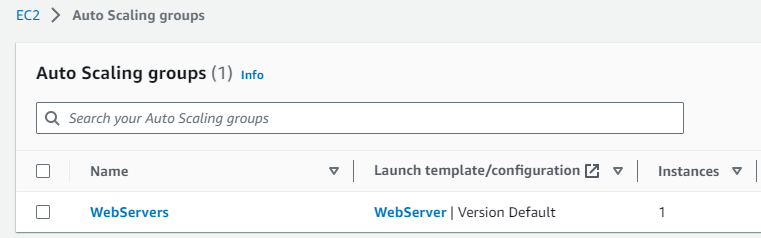
-
To validate the setup, I tested the Load Balancer using the DNS link:
LoadBalancer-2130920093.us-east-1.elb.amazonaws.com
Success
Testing Autoscaling group by making EC2 go over 80% utilization
To simulate high CPU usage in the EC2 instances, I mirrored the approach from Assignment 4 – CloudWatch Dashboard . Specifically, I executed the command while true; do openssl dgst -sha256 /dev/zero; done.
Subsequently, I observed multiple instances of the openssl process in action, confirming the induced CPU stress:
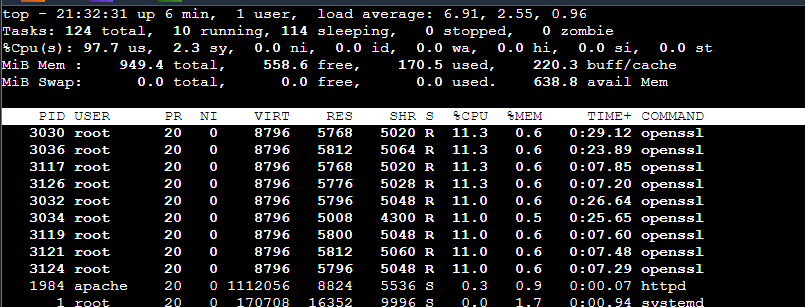
As a direct result of the heightened CPU utilization, the Auto Scaling group triggered the scaling policies. I noticed that the number of running instances increased to 2:
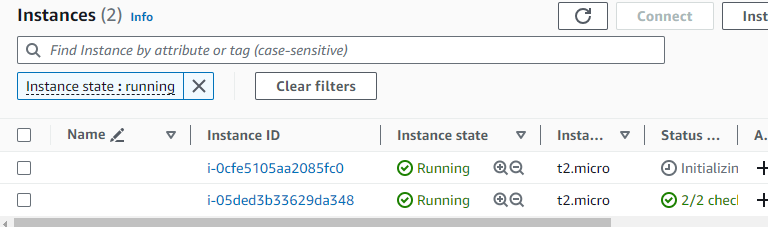
The ASG Activity Tab provided further insight. It showed that the new instance was initiated in response to the breach of the set CPU threshold:

After terminating the high CPU processes, I noticed a change in the ASG’s Activity History. The system detected the reduced CPU load and decided to scale in, terminating the instance i-05ded3b3629d3a48 to adjust the capacity from 2 back to 1.
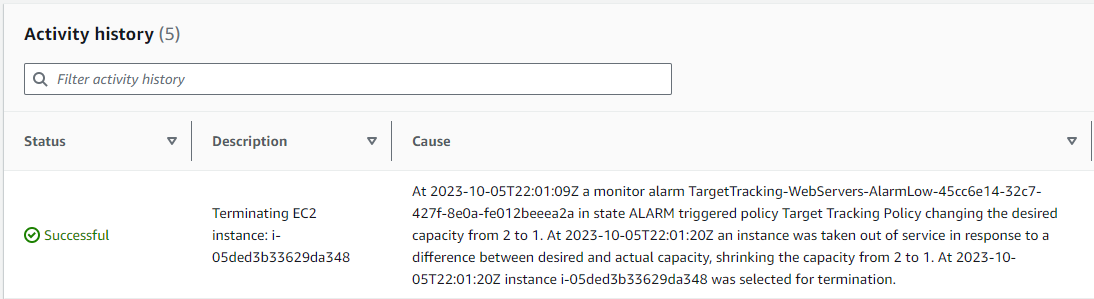
Route Domain Traffic to the ALB using Route 53:
I’ll used the hosted zone created in Assignment 3 – Route 53 and added a record to point to the load balancer (after deleting previous record since I’ll be needing the same domain temp.hectorproko.com).
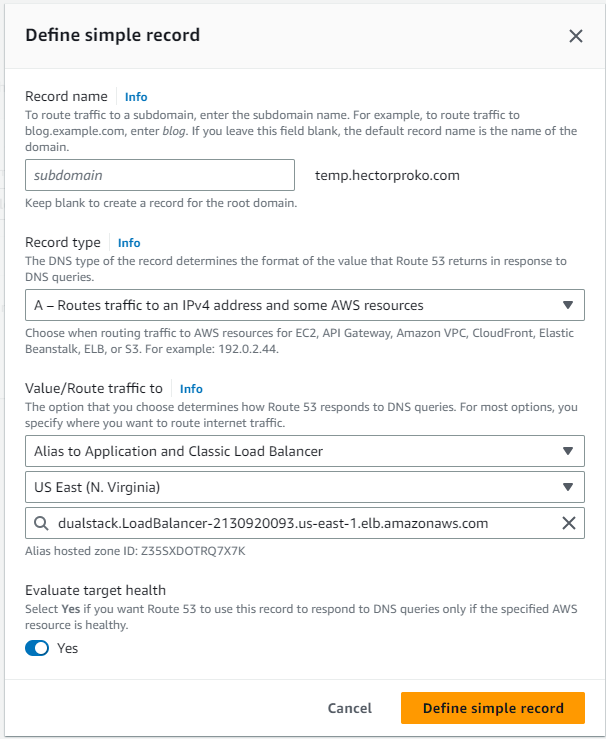
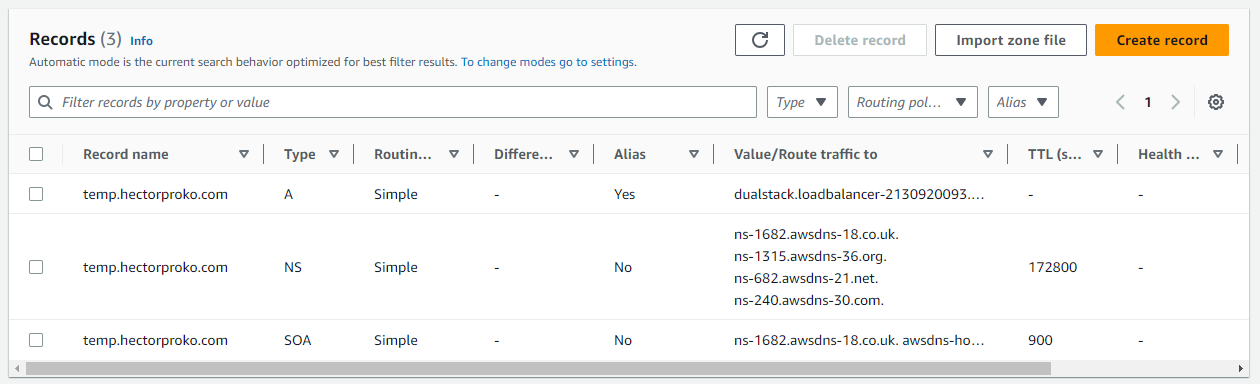
Domain Test Results
Upon accessing temp.hectorproko.com, it’s evident that the domain successfully routes to the Load Balancer. The displayed message, “This is a Web Server!”, confirms the correct server response.
Success